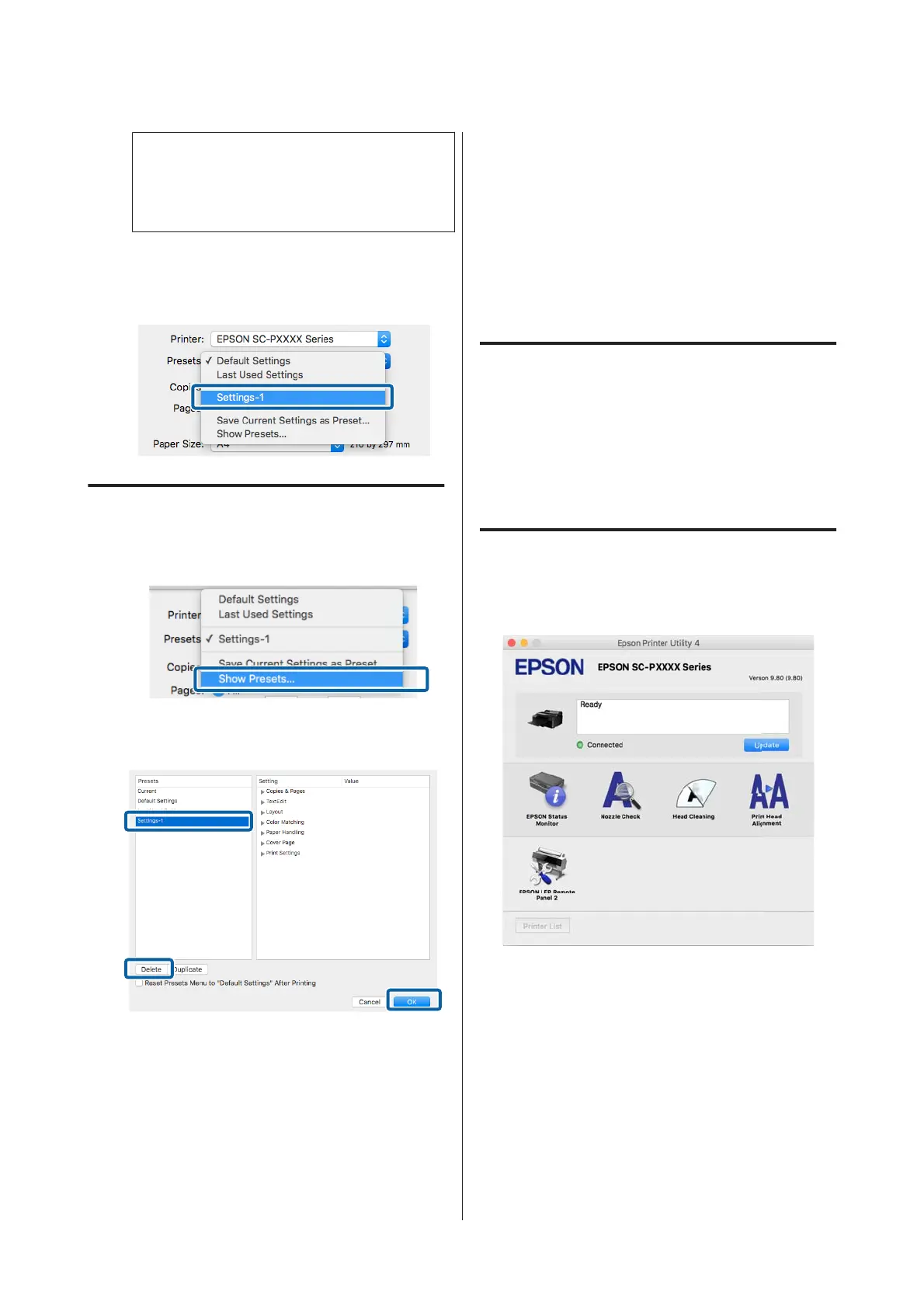Note:
When All printers is selected from Preset
Available For, you can select the saved Preset
from all printer drivers installed on your computer.
The settings are saved to Presets.
You can then select the settings you saved from
Presets.
Deleting from Presets
A
On the Print screen, select Show Presets...
from Presets.
B
Select the setting you want to delete, click
Delete, and then click OK.
Using Epson Printer
Utility 4
You can perform maintenance tasks such as Nozzle
Check or Head Cleaning by using Epson Printer
Utility 4. This utility is installed automatically when
you install the printer driver.
Starting Epson Printer Utility 4
A
Click the Apple menu - System Preferences -
Printers & Scanners (or Print & Fax).
B
Select the printer and click Options & Supplies
> Utility > Open Printer Utility.
Epson Printer Utility 4 Functions
You can perform the following maintenance functions
from Epson Printer Utility 4.
SC-P5000 Series User's Guide
Using the Printer Driver(Mac OS X)
64
