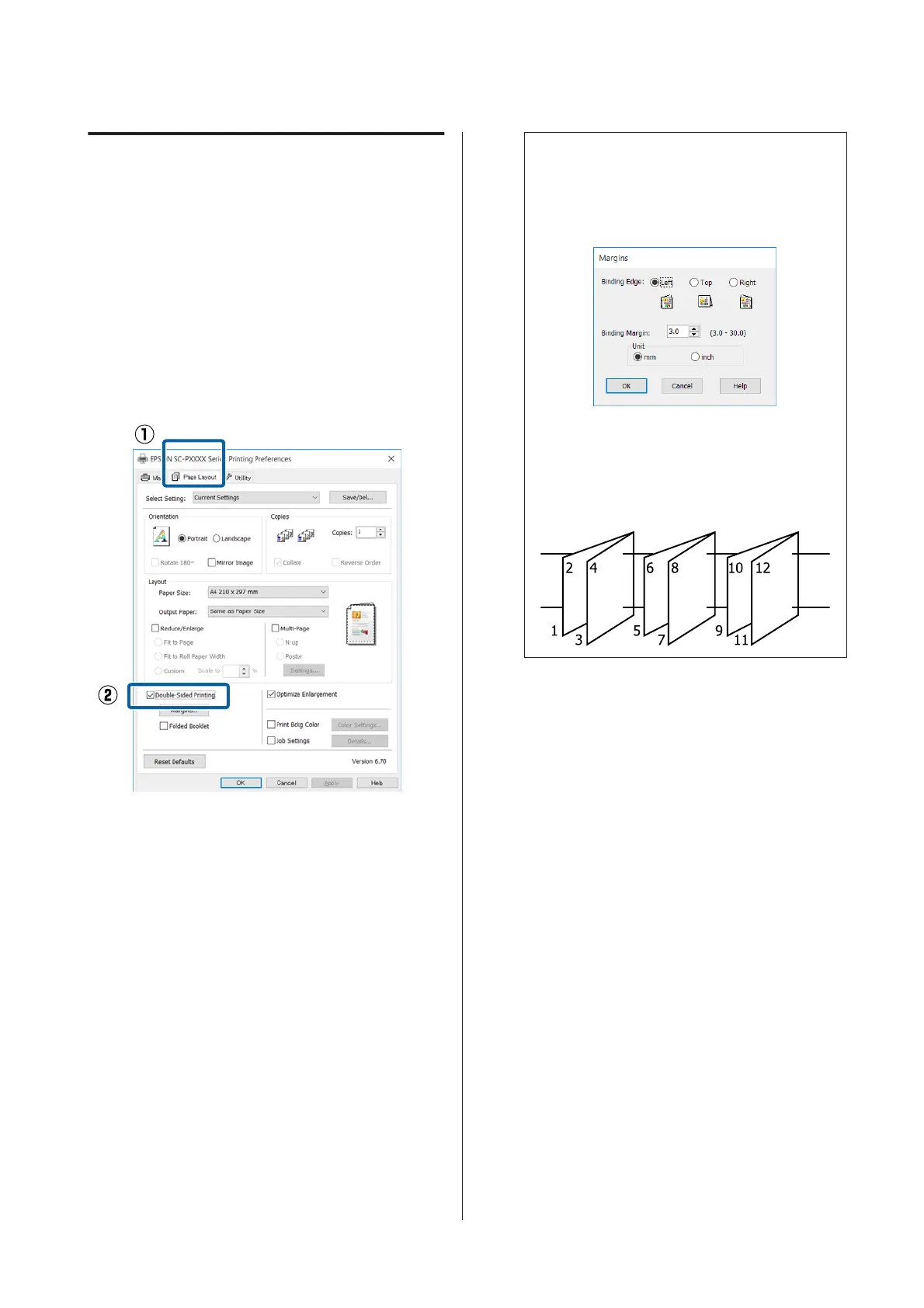Setting Procedures for Printing
A
Load cut sheets.
U “Loading Cut Sheets” on page 38
B
When the printer driver's Page Layout screen
is displayed, select Double-Sided Printing.
When Roll Paper is selected as the Source
setting, you cannot select Double-Sided
Printing. In this case, set the Source first from
the Main.
U “Printing (Windows)” on page 48
Note:
❏ You can set the Binding Edge and Binding
Margin by clicking on Margins. Depending
on the application, the specified binding
margin and the actual print result may differ.
❏ Select Folded Booklet to print out as a
booklet. In the example figure shown below,
the pages that appear on the inside when the
page is folded in two (pages 2, 3, 6, 7, 10, 11)
are printed first.
C
Check other settings, and then start printing.
D
When the odd pages have finished printing and
the on-screen guide appears, reload the paper
as instructed, and then click Resume.
SC-P5000 Series User's Guide
Printing Varieties
84
