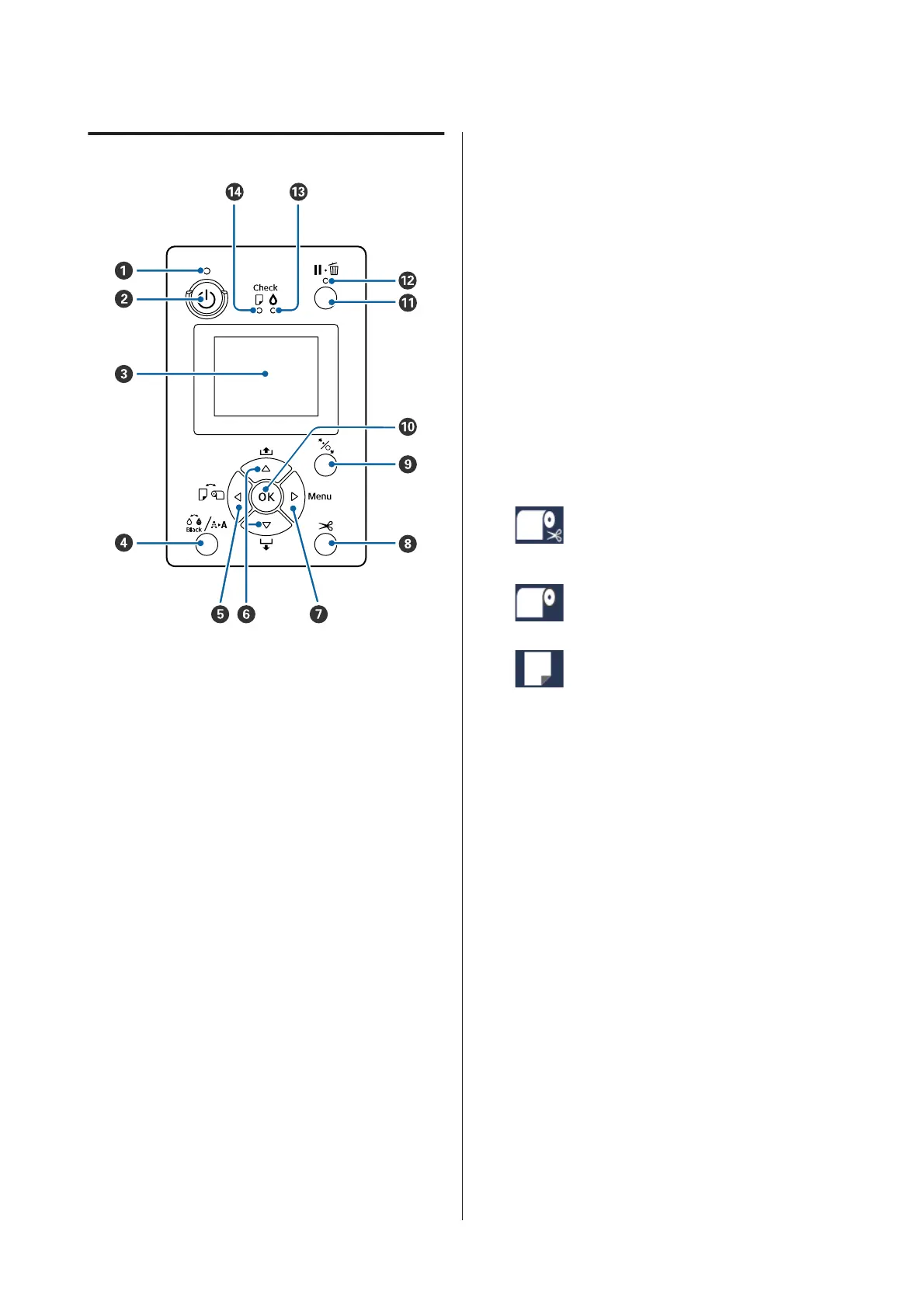Control panel
A
P light (Power light)
The printer’s operational status is indicated by a lit
or flashing light.
On : The power is on.
Flashi
ng
: Receiving data or performing processes
such as turning off the power, head
cleaning, auto nozzle check, or changing
the type of black ink.
Off : The power is off.
B
P button (Power button)
Turns the power on and off.
C Screen
Displays the printer's status, menus, error
messages, and so on.U “Screen View” on
page 18
D [ button (Maintenance button)
If pressed in the ready status, the Maintenance
Menu is displayed on the screen, and you can clean
the print head, perform a nozzle check, or switch
the type of black ink. If pressed while printing is
temporarily stopped (paused), you can only
perform a nozzle check or head cleaning.U
“Maintenance menu” on page 106
E
l button (Paper Source button)
❏ If pressed in the ready status, or when no paper is
loaded, the Paper Type Menu is displayed, and you
can switch between roll paper and cut sheets, and
check the paper loading method. When settings are
changed, the screen icons change as shown below.
You can also make the same settings from the
printer driver. When printing from the printer driver,
the printer driver settings are given priority
regardless of the settings on the control panel.
: Prints on roll paper and cuts
automatically after printing each
page.
: Prints on roll paper. Does not cut
after printing.
: Prints on cut sheets.
❏ Returns to the previous screen (Parameter > Item
> Menu > Ready) if pressed while the Menu is
displayed on the screen.
F
d/u buttons (Paper Feed buttons)
❏ When roll paper is loaded, you can feed (d button)
or rewind (u button) the roll paper. You can feed up
to a maximum of 3 m of paper by holding down the
d button. You can speed up the paper feed rate by
holding down the button for at least two seconds.
You can rewind up to 20 cm of paper by holding
down the u button.
❏ If you press the dbutton when no roll paper is
loaded and Cut Sheet is selected from the Paper
Type Menu, paper is fed from the paper cassette and
ejected.U “Cleaning the paper cassette printing
path” on page 138
❏ When feeding cut sheets from the rear manual
feeder, press the d button to feed the paper and
enter ready status.U “Loading Manually from the
Rear” on page 44
❏ If pressed while the Menu is displayed, you can
select items and parameters.U “Menu Operations”
on page 105
SC-P5000 Series User's Guide
Introduction
16
