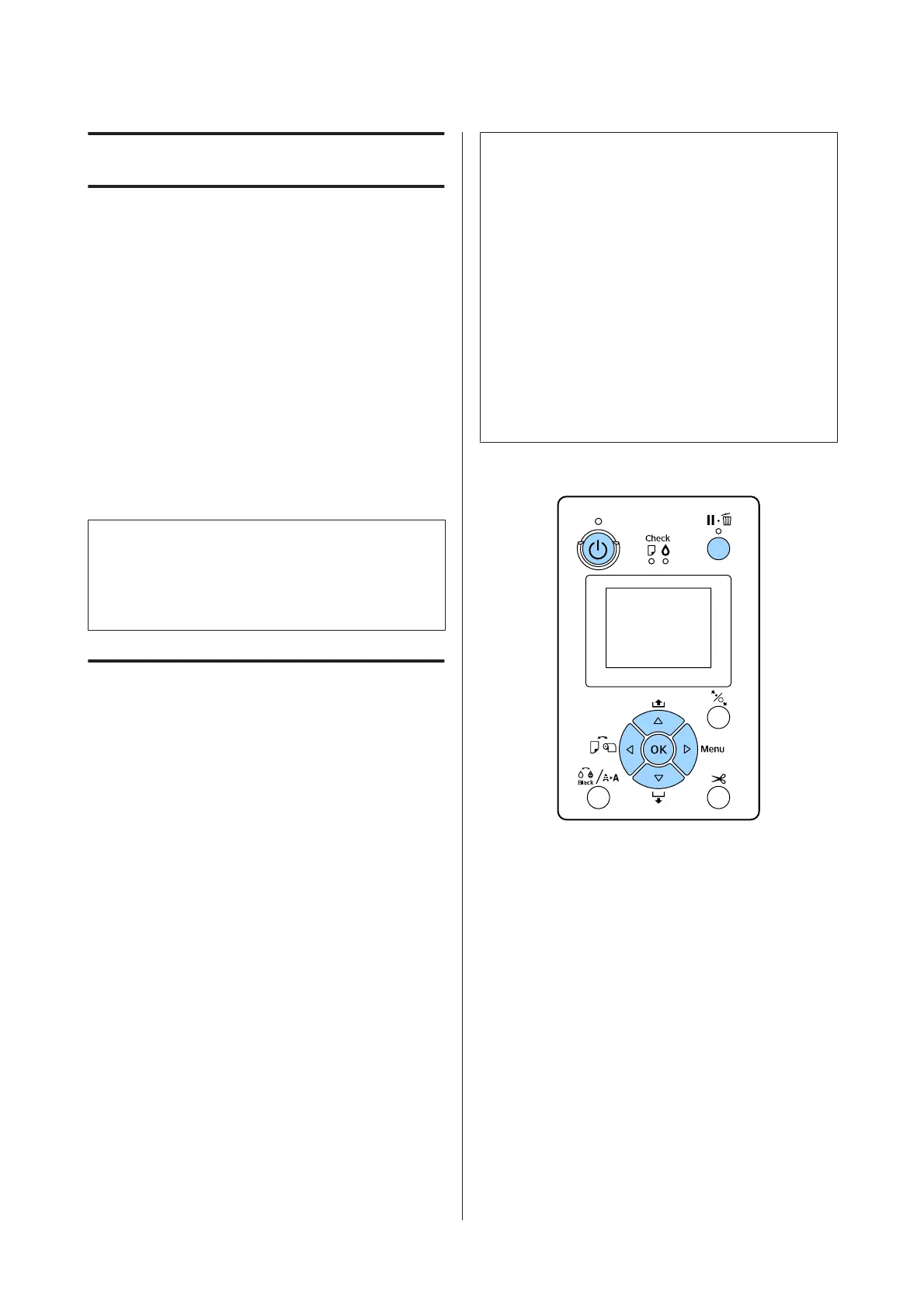Basic Operations
Loading and Removing
the Roll Paper
We recommend setting Remaining Paper Setup
before loading roll paper into the printer. See the
following for more information on making settings.
Also, when loading the Epson special media
UltraSmooth Fine Art Paper, you need to turn the
Auto Roll Feeding setting to Off in advance. To turn
the setting to Off, see U “Setting Auto Roll Paper
Feeding” on page 31
Note:
The paper that can be used in the printer is detailed in
the following section.
U “Supported Media” on page 163
Printing and Reading Roll Paper
Information
The printer can automatically print the following roll
paper related settings in a barcode on the leading edge
of the roll paper before the roll paper is removed.
❏ Roll Paper Remaining
❏ Roll Length Alert
❏ Paper Type
This is useful when multiple rolls are used because the
barcode is read automatically and the paper settings
are updated as roll paper is replaced.
To print roll paper information in a barcode and to
read the printed information, set Remaining Paper
Setup to On and configure the Roll Paper Length and
the Roll Length Alert from the Menu.
The factory setting for Remaining Paper Setup is Off.
You can change the Menu using the following
procedures.
c
Important:
❏ Be sure to press the Y button when removing
the roll paper. If you do not press the Y
button when removing the roll paper, the
barcode is not printed and you cannot
manage the roll paper information.
❏ If Paper Size Check is set to Off from the
Menu, the amount of remaining paper may
not be detected correctly. When Remaining
Paper Setup is set to On, do not set Paper
Size Check to Off. The factory setting for
Paper Size Check is On.
U “Printer Setup Menu” on page 108
Buttons that are used in the following settings
A
Turn on the printer by pressing the P button.
B
Check that paper is not loaded in the printer,
and then press the r button to display the Menu.
C
Press the d/u buttons to select Paper, and then
press the r button.
D
Select Roll Paper Remaining, and then press
the r button.
E
Select Remaining Paper Setup, and then press
the r button.
F
Press the d/u buttons to select On, and then
press the Z button.
SC-P5000 Series User's Guide
Basic Operations
30
