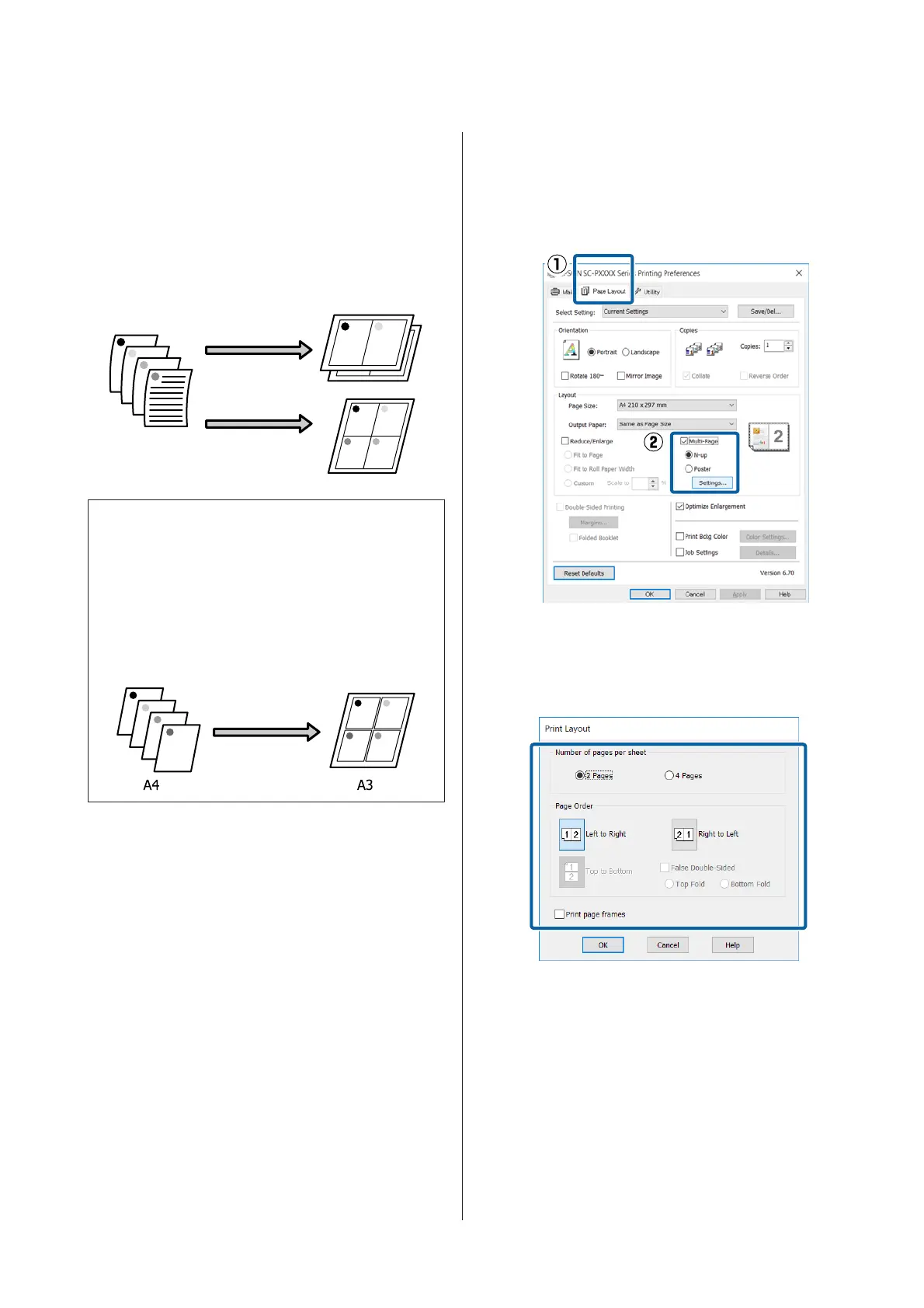Multi-Page Printing
You can print multiple pages of your document on
one sheet of paper.
If you print continuous data prepared at A4 size, it is
printed as shown below.
Note:
❏ In Windows, you cannot use the Multi-Page
printing function when performing borderless
printing.
❏ In Windows, you can use the reduce/enlarge
function (Fit to Page) to print the data on different
sizes of paper.
U “Enlarged/Reduced Printing” on page 78
Making Settings in Windows
A
When the printer driver's Page Layout screen
is displayed, select the Multi-Page check box,
select N-up, and then click Settings.
U “Printing (Windows)” on page 48
B
In the Print Layout screen, specify the number
of pages per sheet and the page order.
If the Print page frames check box is selected,
page frames are printed on each page.
C
Check other settings, and then start printing.
SC-P5000 Series User's Guide
Printing Varieties
82
