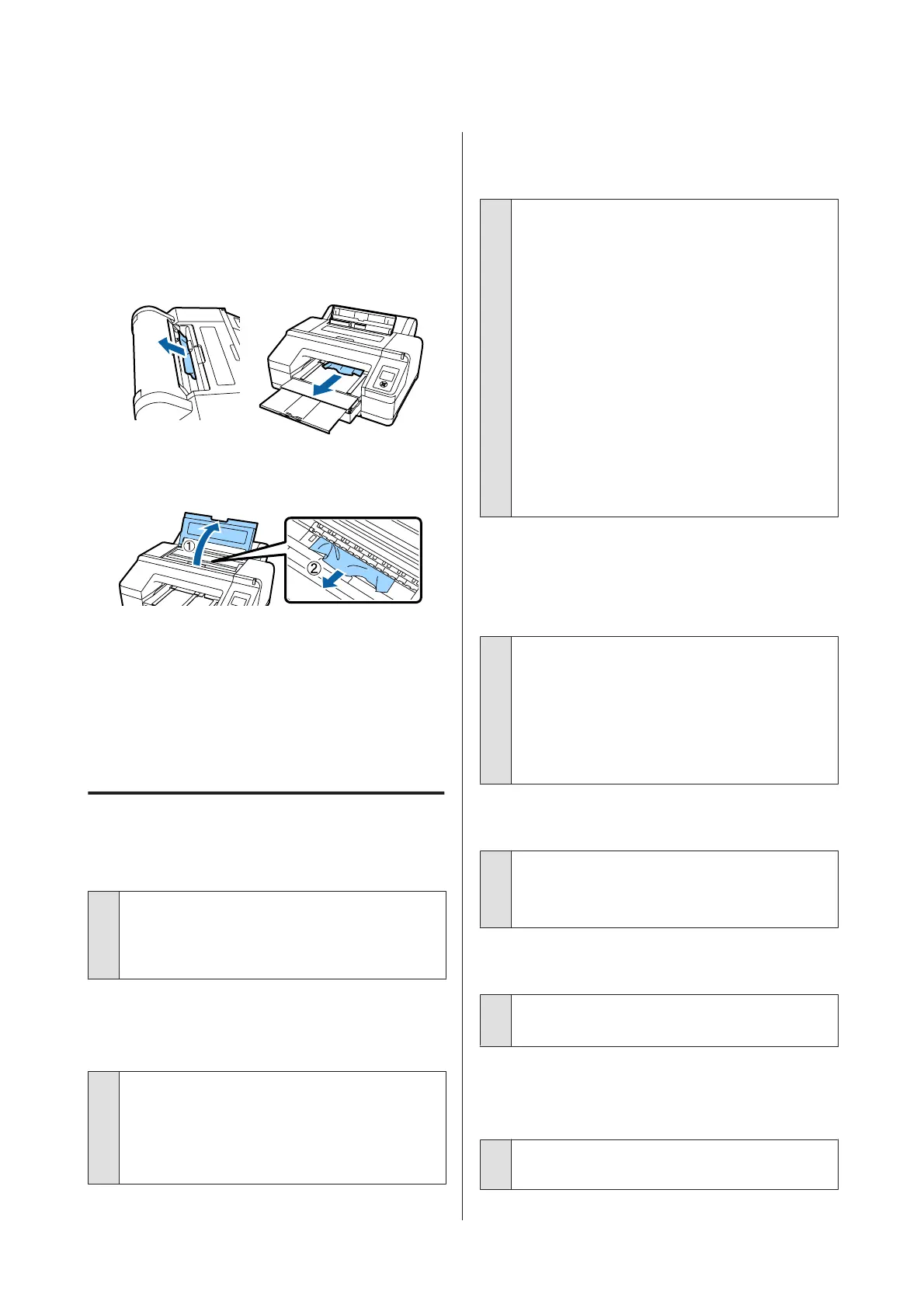Cut sheets from the front/rear
manual feeder have jammed.
To remove jammed paper, follow the steps below:
A
Remove the jammed paper from the rear/front
manual feeder.
B
Open the printer cover and remove any other
jammed paper if necessary.
Turn off the printer, and then turn it back on.
Reload the paper and restart printing.
U “Loading Manually from the Rear” on page 44
U “Loading and Ejecting Thick Paper” on page 46
Others
Cannot remove the paper cassette.
o
You may have turned off the printer while
an error had occurred.
Remove the paper cassette after turning the printer
back on and waiting for a few minutes.
The control panel display keeps
turning off.
o
Is the printer in sleep mode?
Sleep mode is exited if a print job is received or the
P button on the control panel is pressed. The delay
can be changed from the Preferences menu.
U “Preferences” on page 120
The printer is connected, but the
firmware cannot be updated.
o
Is the printer in sleep mode?
Update the firmware after sleep mode has been
completely exited.
There are the following two methods to completely
recover from sleep mode.
❏ From the printer
Do an operation that entails a hardware
operation or press the Y button after
restarting the screen to have the printer
recover from sleep mode.
❏ From EpsonNet Config (Web)
Start a web browser and input the printer's IP
address in the address bar.
If it takes a long time to start EpsonNet Config
(Web), wait at least 30 seconds and then input
the printer's IP address in the address bar again.
Color ink runs out quickly even
when printing in the Black&White
mode or when printing black data.
o
Color ink is consumed during the head
cleaning process.
If you select Check And Clean Nozzle, All Nozzles,
or Powerful Cleaning, inks of all colors will be
consumed. (This is true even if you are currently
printing in black and white.)
U “Cleaning the print head” on page 124
The paper is not cut cleanly.
o
Replace the cutter.
If the paper is not cut cleanly, replace the cutter.
U “Replacing the Cutter” on page 134
A light is visible inside the printer.
o
This is not a failure.
The light is a light inside the printer.
Head cleaning is performed
automatically
o
The printer may automatically perform head
cleaning to ensure print quality.
SC-P5000 Series User's Guide
Problem Solver
158
