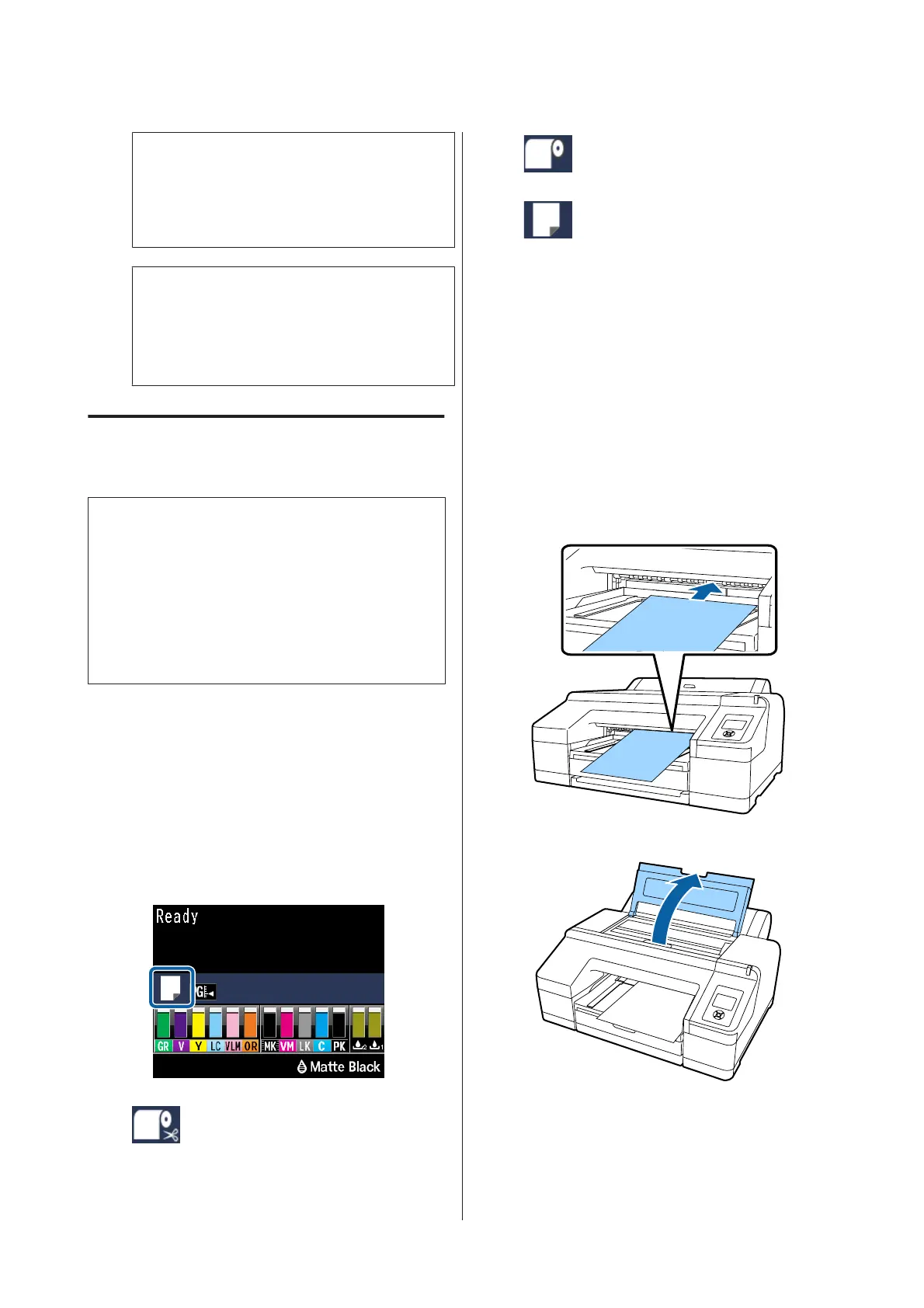c
Important:
Remove each sheet of paper as it is ejected
without letting the sheets stack up on the
output tray.
Note:
Confirm that the paper eject support is lowered,
unless the optional SpectroProofer is installed. If
the paper eject support is raised, lower it before
printing.
Loading and Ejecting Thick
Paper
c
Important:
When the optional SpectroProofer is installed, you
cannot print from the front manual feeder.
Remove it by doing the opposite of the installation
procedure.
U SpectroProofer Mounter 17" Setup Guide
(booklet)
How to load
A
Make sure the printer is on.
B
Check the paper source settings.
Check the paper source icon on the screen, and
if it differs from the paper that you want to
load, change the setting.
: Prints on roll paper and cuts
automatically after printing each
page.
: Prints on roll paper. Does not cut
after printing.
: Prints on cut sheets.
To change the setting, press the l button.
When the Paper Type Menu is displayed on the
screen, select Cut Sheet and then press the Z
button.
C
Press the Y button to release the pressure roller.
Insert paper until its edge aligns with line on
output tray is displayed on the screen.
D
Insert the paper with the printable side face up
over the black roller in the front manual feeder
as shown in the illustration.
E
Open the printer cover.
SC-P5000 Series User's Guide
Basic Operations
46
