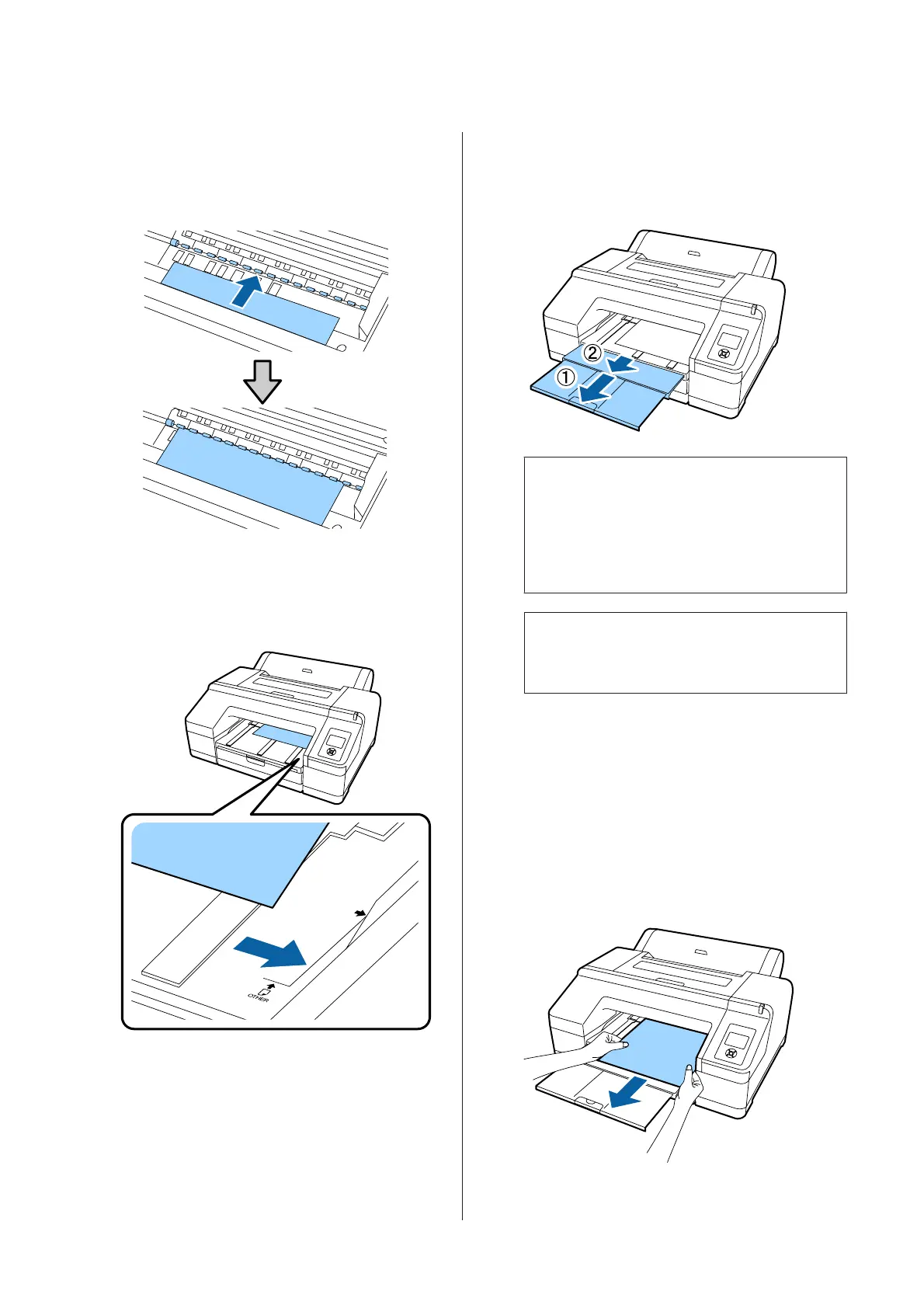F
Insert the paper under the gray roller inside the
printer.
Do not touch any of the internal printer parts
as you insert the paper.
G
Close the printer cover.
H
Insert the paper and align its edge with the
guide line on the output tray.
I
Feed the paper.
When the paper is inserted, the screen display
changes to Press the Y button.
Check that the screen display has changed, and
then press the Y button to automatically feed
the paper to the start position.
J
Slide out the output tray to the second and
third extensions.
Do not raise the flap. If the flap is raised while
printing, the paper may not be ejected correctly.
c
Important:
The output tray can only hold one sheet of
thick paper at a time. Remove each sheet of
thick paper as it is ejected without letting the
sheets stack up on the output tray.
Note:
If the paper eject support is raised, lower it before
printing.
How to eject paper
Thick paper is held by the pressure roller after
printing. Follow the steps below to eject paper.
A
Check that Press the Y button is displayed on
the screen.
B
Press the Y button to release the pressure
roller, and then pull out the paper.
C
After removing the paper, press the Y button.
SC-P5000 Series User's Guide
Basic Operations
47
