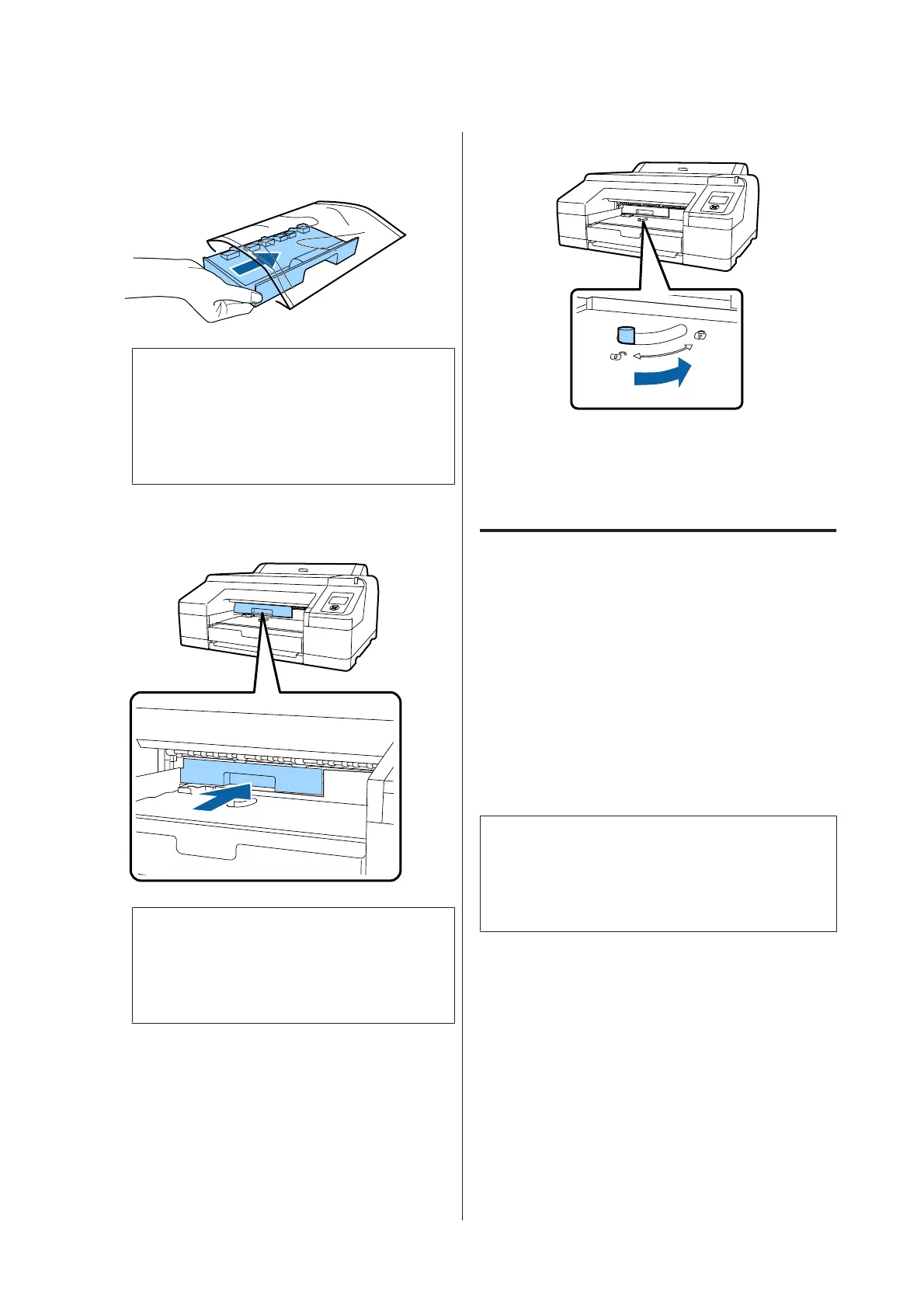D
Place the used Maintenance Box 2 in the clear
bag included with your new Maintenance Box
2, and make sure that the zipper is closed tight.
c
Important:
Do not tilt Maintenance Box 2 until it is
completely in the clear bag and the zipper is
closed. The waste ink may leak and soil the
surrounding area.
E
Insert the new Maintenance Box 2.
Push it in firmly.
c
Important:
Do not touch the IC chip on the
Maintenance Box 2. Doing so may prevent
normal operation and printing.
F
Set the lock.
G
Attach the output tray.
Return optional SpectroProofer if it was
installed.
Replacing the Cutter
Replace the cutter when it is not cutting paper cleanly.
Supported cutter
U “Options and Consumable Products” on
page 161
Use a cross-head screwdriver to replace the cutter.
Make sure you have a cross-head screwdriver with
you before replacing the cutter.
c
Important:
Take care not to damage the cutter blade.
Dropping it or knocking it against hard objects
may chip the blade.
A
Turn off the printer.
If paper is loaded, remove it from the printer.
SC-P5000 Series User's Guide
Maintenance
134
