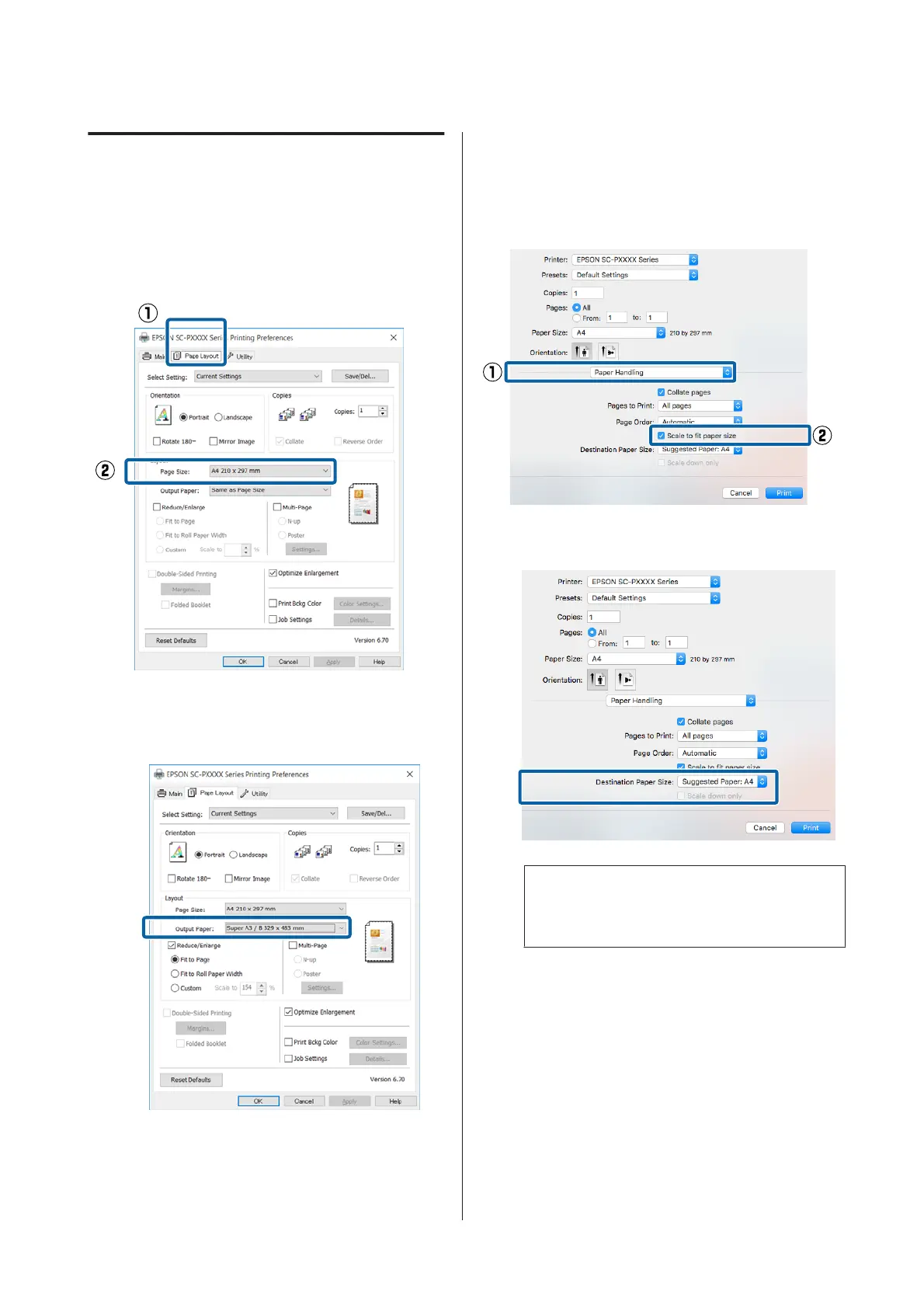Fit to Page/Scale to fit paper size
Making Settings in Windows
A
When the printer driver's Page Layout screen
is displayed, set the same paper size as the
data's paper size in Page Size or Paper Size.
U “Printing (Windows)” on page 48
B
Select the size of the paper loaded in the printer
from the Output Paper list.
Fit to Page is selected as Reduce/Enlarge.
C
Check other settings, and then start printing.
Making Settings for Mac OS X
A
Open the Print screen, select Paper Handling
from the list, and then check Scale to fit paper
size.
U “Printing (Mac OS X)” on page 49
B
Select the size of the paper loaded in the printer
as the Destination Paper Size.
Note:
When performing enlarged printing, clear the
Scale down only check box.
C
Check other settings, and then start printing.
SC-P5000 Series User's Guide
Printing Varieties
79
