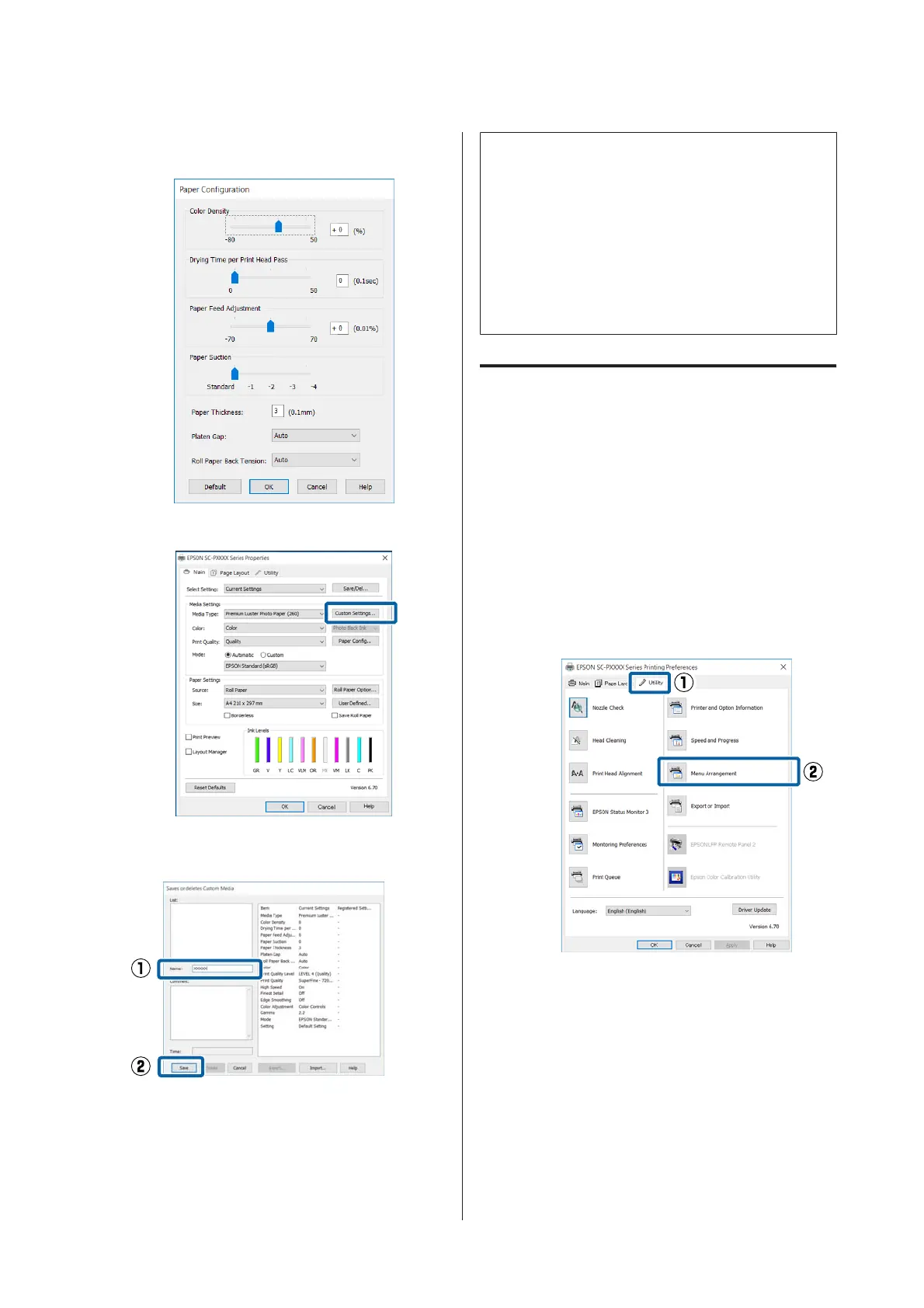C
Adjust settings for the new custom media and
click OK.
D
Click Custom Settings.
E
When you enter a name in Name and click
Save, the settings are saved in List:.
You can select saved settings from Media Type on the
Main screen.
Note:
❏ You can save up to 100 settings.
❏ Select the settings you want to save, and then click
Export to save them to a file. You can share the
settings by clicking Import to import the saved file
on another computer.
❏ Select the settings you want to delete, and then
click Delete.
Rearranging display items
To display frequently used items right away, you can
arrange Select Setting, Media Type, and Paper Size
as follows.
❏ Hide unnecessary items.
❏ Rearrange in an order of most frequent use.
❏ Arrange in groups (folders).
A
Go to the Utility tab and click Menu
Arrangement.
SC-P5000 Series User's Guide
Using the Printer Driver(Windows)
59
