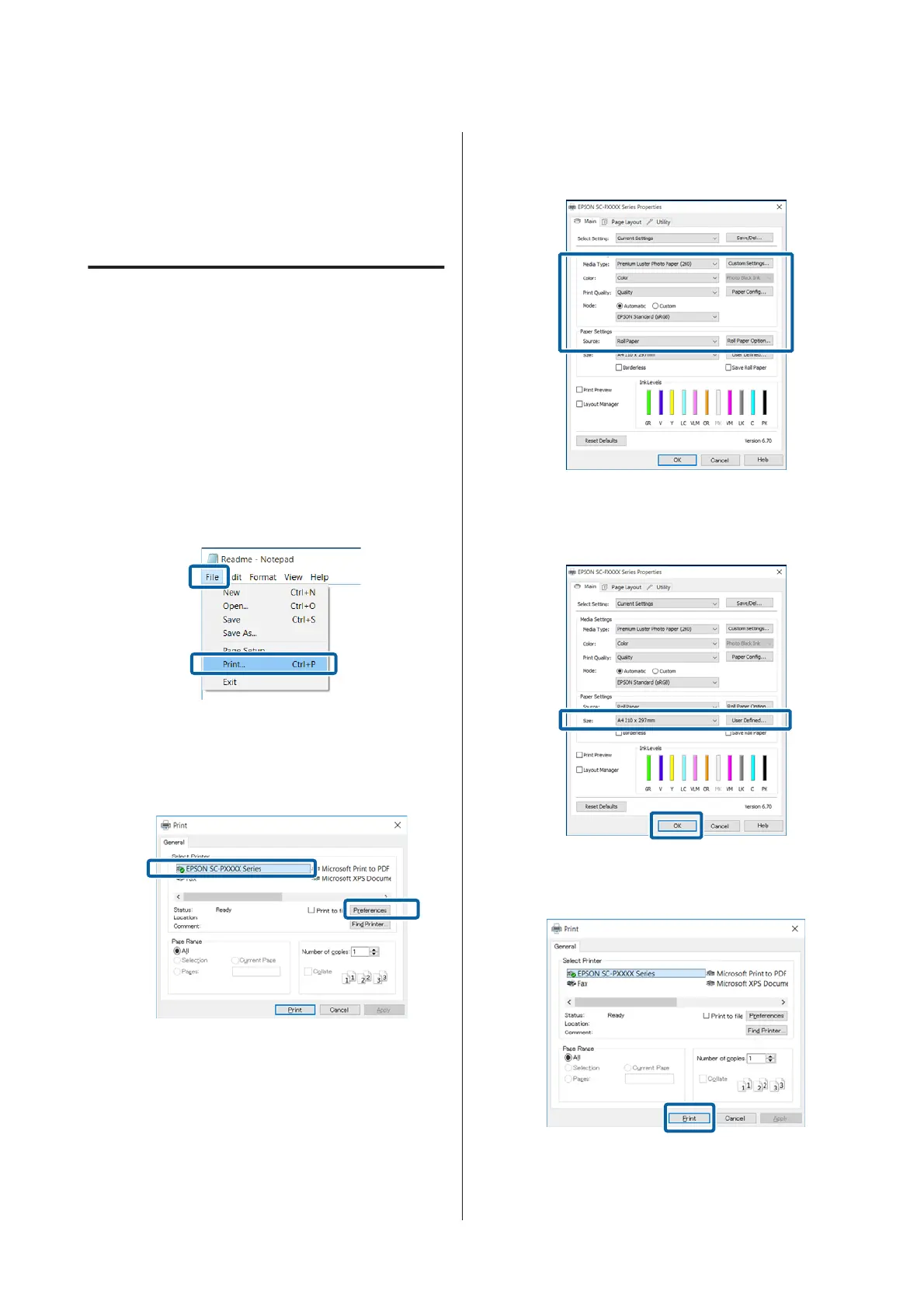Basic Printing Methods
This section explains how to print and how to cancel
printing.
Printing (Windows)
Make print settings such as paper size and paper
source from the connected computer and then print.
A
Turn on the printer, and load the paper.
U “Loading and Removing the Roll Paper” on
page 30
U “Loading Cut Sheets” on page 38
B
When you have created the data, click Print in
the File menu.
C
Make sure your printer is selected, and then
click Preferences or Properties to display the
settings screen.
D
Select the Media Type, Color, Print Quality,
Mode, and Source according to the paper
loaded in the printer.
E
Make sure you select the same Size as you set in
the application.
After making the settings, click OK.
F
When settings are complete, click Print.
The progress bar is displayed, and printing starts.
SC-P5000 Series User's Guide
Basic Operations
48
