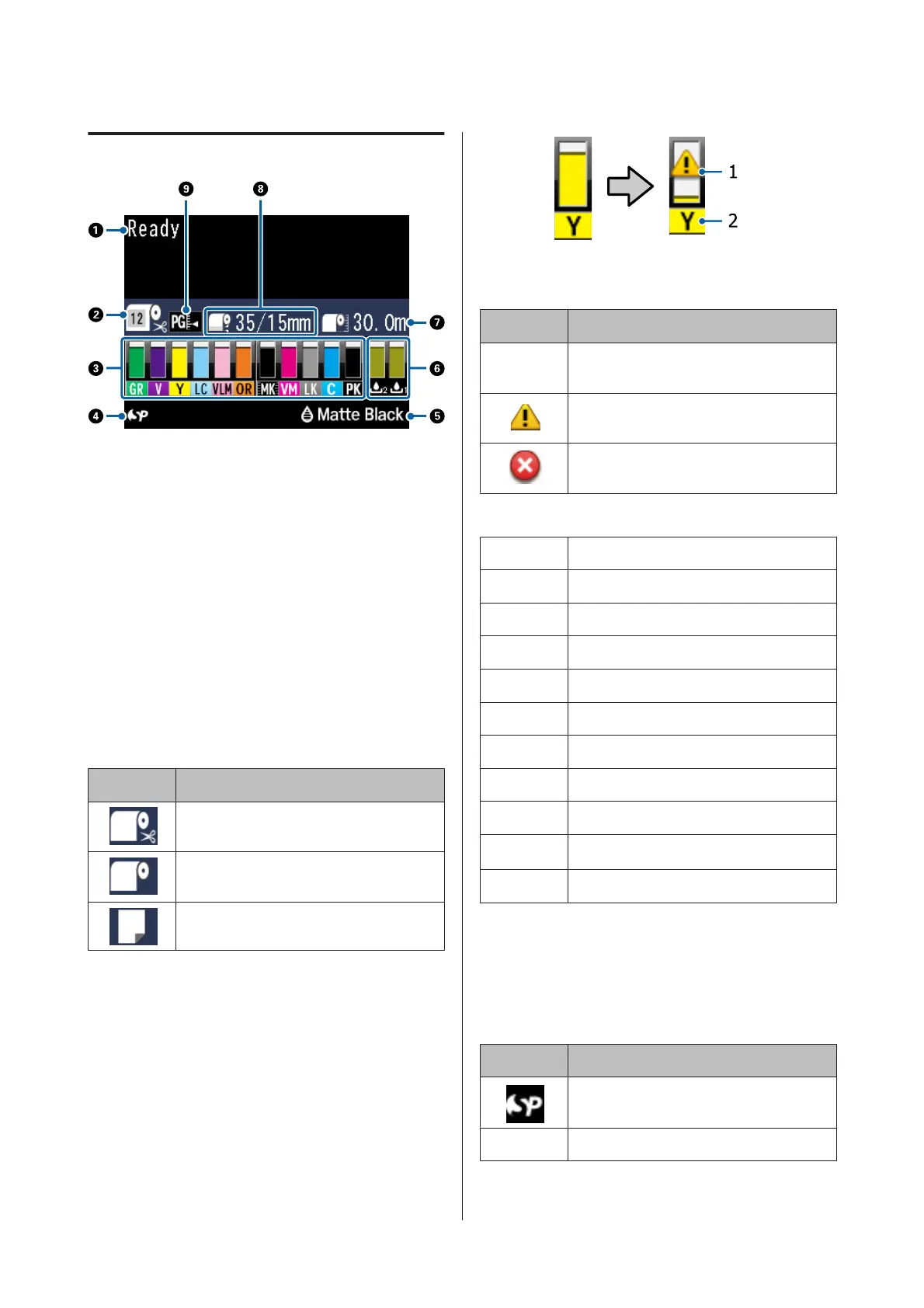Screen View
AMessages
Displays the printer's status, operations, and error
messages.
U “What to do When a Message is Displayed” on
page 141
U “Using the Control Panel Menu” on page 105
BPaper Type
The statuses of the Paper Type (roll paper or cut
sheets) setting and the Auto Cut setting (roll paper)
that were selected with the l button are indicated by
the icons in the following table.
When Custom Paper is selected, a number is
displayed on the paper icon.
U “Paper” on page 113
Icon Explanation
Prints on roll paper. The paper is cut
automatically after printing one page.
Prints on roll paper. Auto cut is not
performed.
Prints on cut sheets.
CInk Cartridge Status
Displays the approximate level of remaining ink and
the current status. The ink cartridge icons change as
follows when the ink is low or an error occurs.
Normal Warning or Error
1. Status indicators
Icon Status
No alarm No error. The height of the indicator
changes with the level of ink remaining.
Ink is low. You need to prepare a new ink
cartridge.
An error occurred. Check the message on
the screen, and clear the error.
2. Ink codes
CCyan
OR Orange
Y Yellow
LC Light Cyan
MK Matte Black
PK Photo Black
VM Vivid Magenta
LK Light Black
GR Green
LLK/V
*
Light Light Black/Violet
VLM Vivid Light Magenta
* The display differs depending on the ink sets being used.
DSpectroProofer Usage Status
The following icons indicate the installation status of
the optional SpectroProofer.
SpectroProofer Mounter 17"
Icon Status
Available
No icon Not installed, or it is not installed correctly.
SC-P5000 Series User's Guide
Introduction
18
