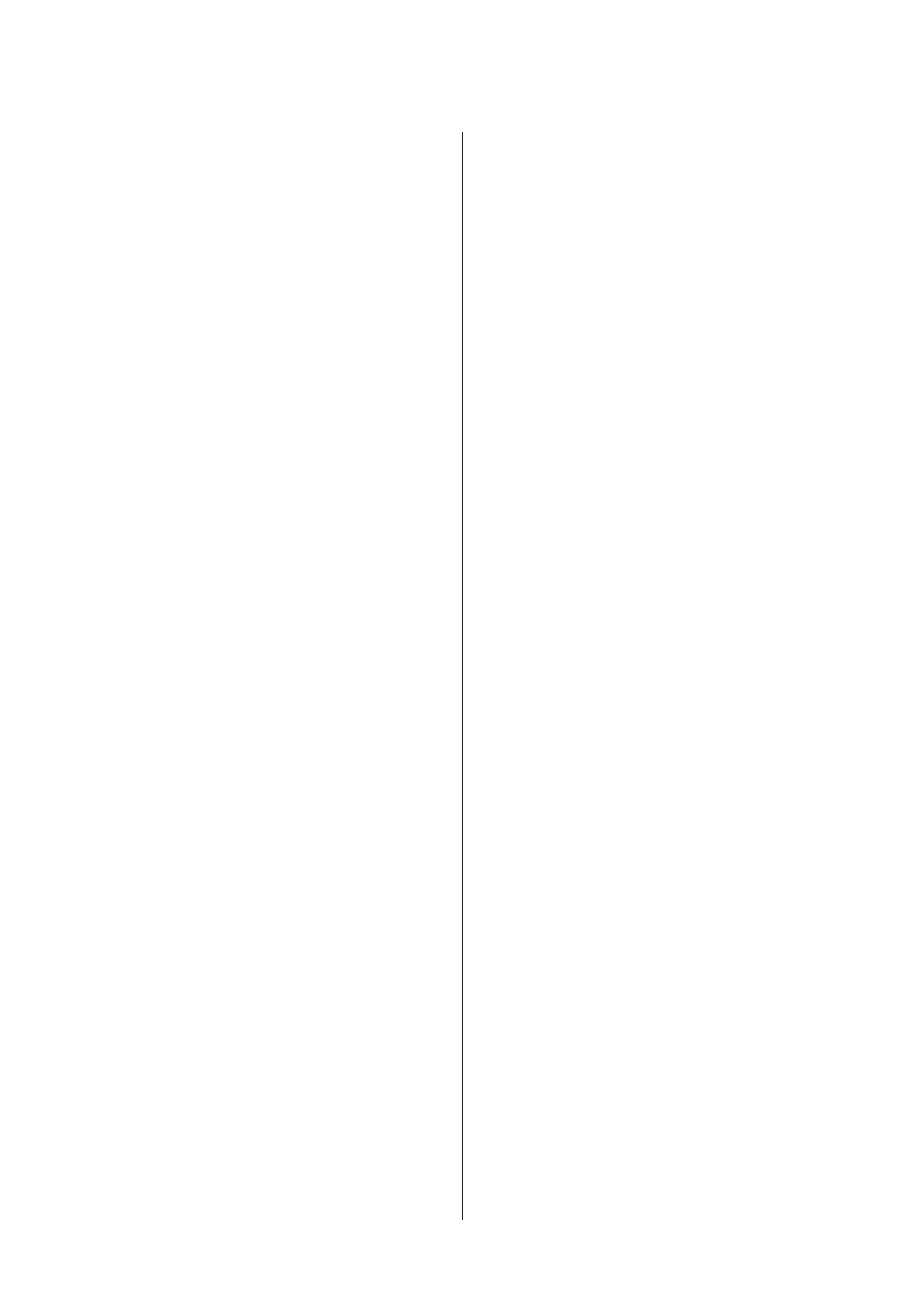G
r button (Menu button)
❏ If pressed in the ready status or when no paper is
loaded, the Menu is displayed.U “Menu
Operations” on page 105
❏ Goes to the next screen (Menu > Item > Parameter)
if pressed while the Menu is displayed.
H X button (Paper Cut button)
Press to cut roll paper with the built-in cutter.U
“Manual cut method” on page 36
I Y button (Paper Set button)
❏ Locks or releases the pressure roller.
U “Loading and Ejecting Thick Paper” on page 46
U “Loading roll paper” on page 33
❏ When pressed after roll paper printing is complete,
the pressure roller is unlocked, roll paper is
automatically wound up and can be removed. When
Remaining Paper Setup in the Menu is set to On,
the roll paper is wound up after printing a barcode
on the edge of the paper that indicates such paper
information as the amount of remaining roll
paper.U “Printing and Reading Roll Paper
Information” on page 30
J Z button
❏ If this is pressed while a parameter is selected from
the Menu, the parameter is set or executed.
❏ If pressed while the ink is drying, the drying process
is canceled.
K W button (Pause/Cancel button)
❏ The printer enters pause status if this is pressed
while printing. To release the pause status, press the
W button again, or select Pause Cancel on the
screen and then press the Z button.
To cancel print jobs being processed, select Job
Cancel on the screen and then press the Z button.
❏ If pressed while the Menu is displayed, the Menu is
closed and it returns to ready status.
L W light (Pause light)
Indicates whether or not the printer is ready.
On : Cannot print. Pausing or canceling job.
Off : Ready to print.
M
H light (Ink Check light)
The ink status is indicated by a lit or flashing light.
On : Indicates errors such as an installed ink
cartridge is expended, an ink cartridge is
not installed, or a wrong ink cartridge is
installed. Check the contents of the error
on the control panel's screen.
Flashi
ng
: The ink is low. We recommend replacing
the ink cartridge as soon as possible
because the ink may be expended while
printing.
Off : No error.
N b light (Paper Check light)
The paper status is indicated by a lit or flashing light.
On : Indicates an error such as there is no
paper or that the paper differs to the
paper setting. Check the contents of the
error on the control panel's screen.
Flashi
ng
: Indicates an error such as a paper jam or
that the paper has skewed. Check the
contents of the error on the control
panel's screen.
Off : No error.
SC-P5000 Series User's Guide
Introduction
17
