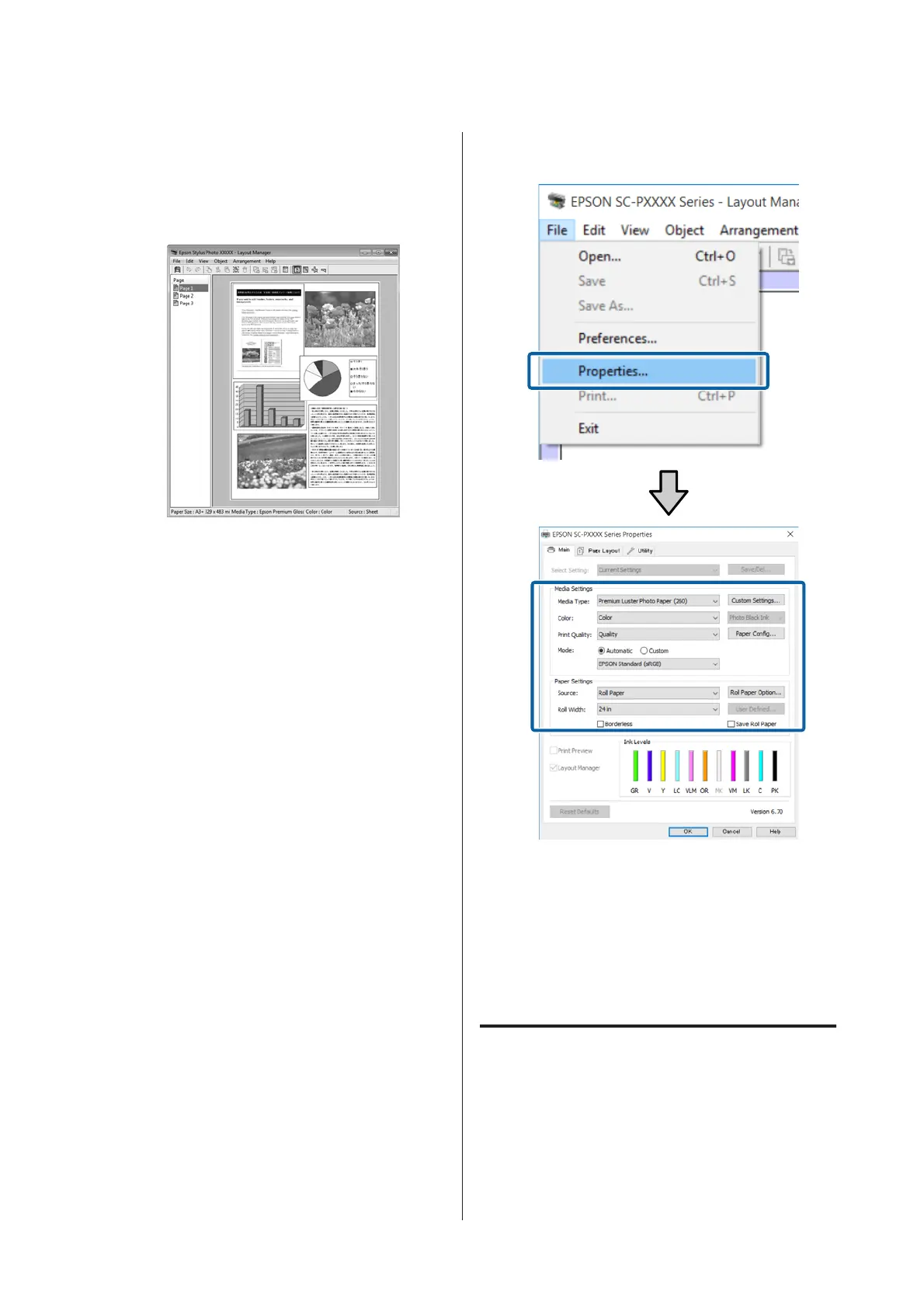The overall size and placement of the objects
can be changed using the Preferences and
Arrangement options in the File menu.
See the Layout Manager screen help for more
details on each function.
G
Click File - Properties, and make print settings
on the printer driver screen.
Set Media Type, Source, Size or Roll Width,
and so on.
H
Click the File menu on the Layout Manager
screen, and then click Print.
Printing starts.
Saving and Recalling Settings
You can save the Layout Manager screen
arrangement and setting contents to a file. If you need
to close your application in the middle of a job, you
can save it to a file and then open it later to continue
your work.
SC-P5000 Series User's Guide
Printing Varieties
96
