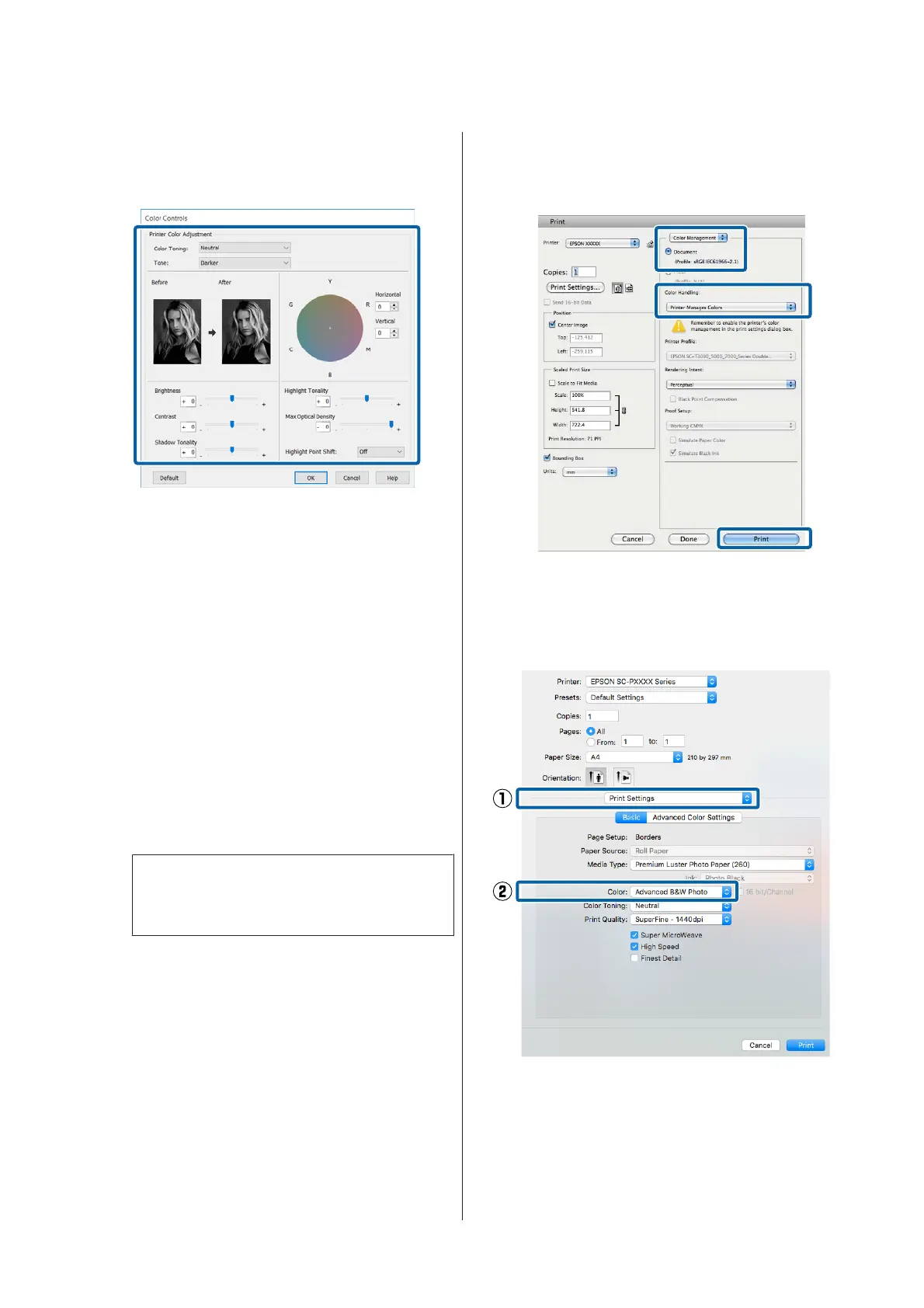E
Make the necessary settings.
See the printer driver help for more details on
each item.
F
Check other settings, and then start printing.
Making Settings for Mac OS X
A
When using applications featuring a color
management function, specify how to adjust
colors from these applications.
When using the following applications, select
the Printer Manages Colors color
management option.
Adobe Photoshop CS3 or later
Adobe Photoshop Elements 6 or later
Adobe Photoshop Lightroom 1 or later
In other applications, set No Color
Management.
Note:
For information on supported platforms, see the
website for the application in question.
Setting example for Adobe Photoshop CS5
Open the Print screen.
Select Color Management and then
Document. Select Printer Manages Colors as
the Color Handling setting, and then click
Print.
B
Display the Print screen, select Print Settings
from the list, and then select Advanced B&W
Photo as the Color.
U “Printing (Mac OS X)” on page 49
SC-P5000 Series User's Guide
Printing Varieties
72
