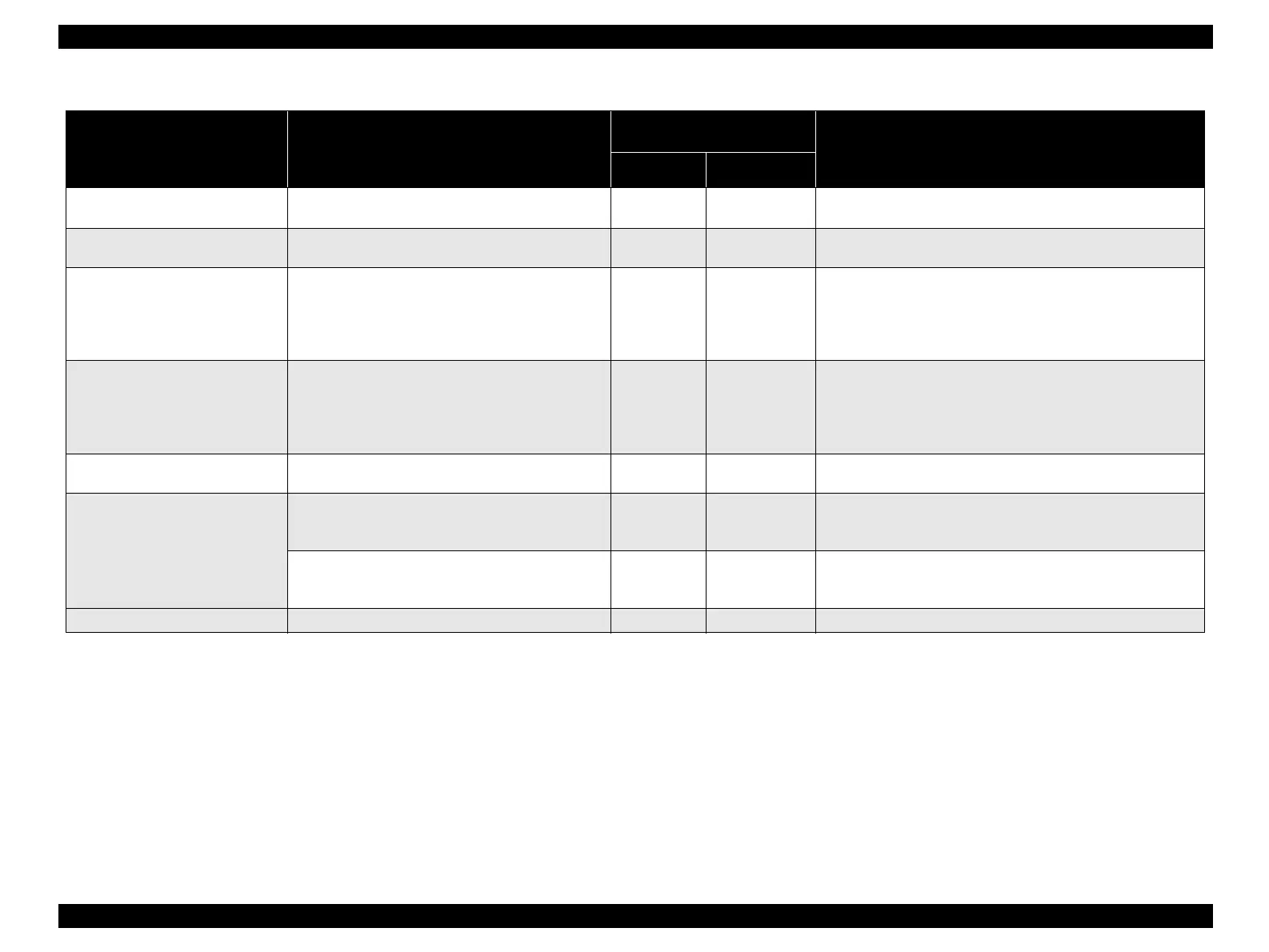EPSON Stylus CX3100/3200 Revision A
Troubleshooting Troubleshooting at Unit Level 19
Table 3-1. LCD Indication
Error Status
LCD Indication
(The upper line shows “Error indication” and the
lower line shows descriptive character strings by
scrolling.)
LED Indication
Restoration Method
Power Error LED
Paper out Paper out → Load paper in Paper tray and press the
Color copy button.
- Lighting up
Supply paper and press the Color or B&W copy button.
Paper jam Paper jam or miss feed → Press the Color copy
button and clear the paper jam by hand if necessary.
- Lighting up
Remove the jammed paper and press the Color or B&W copy
button.
Ink cartridge out / Ink end (black)
• No black ink cartridge → Press the Color copy
button to install new ink cartridge.
• Black ink out → Press the Color copy button to
begin replacing the ink cartridge.
- Lighting up
Move the carriage to the position for replacement by means of
the Color or B&W copy button and replace the black ink
cartridge with a new one.
After replacement, close the scanner unit, and the carriage will
move the printing start position and start printing.
Ink cartridge out / Ink end (color)
•No
C
olor ink cartridge → Press the Color copy
button to install new ink cartridge.
• Color ink out → Press the Color copy button to
begin replacing the ink cartridge.
- Lighting up
Move the carriage to the position for replacement by means of
the Color or B&W copy button and replace the color ink
cartridge with a new one.
After replacement, close the scanner unit, and the carriage will
move the printing start position and start printing.
Waste ink overflow Printer error → See your documentation and call
service if necessary.
- Blinking
Reset the waste ink counter after replacing the waste ink porous
pad.
Fatal error Printer error → See your documentation and call
service if necessary.
- Lighting up
Turn the power off once and turn it on again. If this turning the
power off and on does not work to recover the printer, make
repairs.
Scanner error → See your documentation and call
service if necessary.
- Lighting up
Turn the power off once and turn it on again. If this turning the
power off and on does not work to cover the scanner, make
repairs. (Refer to “Troubleshooting for Scanner” (p.30).
Scanner unit open Scanner unit open → Close the scanner unit. Blinking Lighting up Close the scanner unit.
