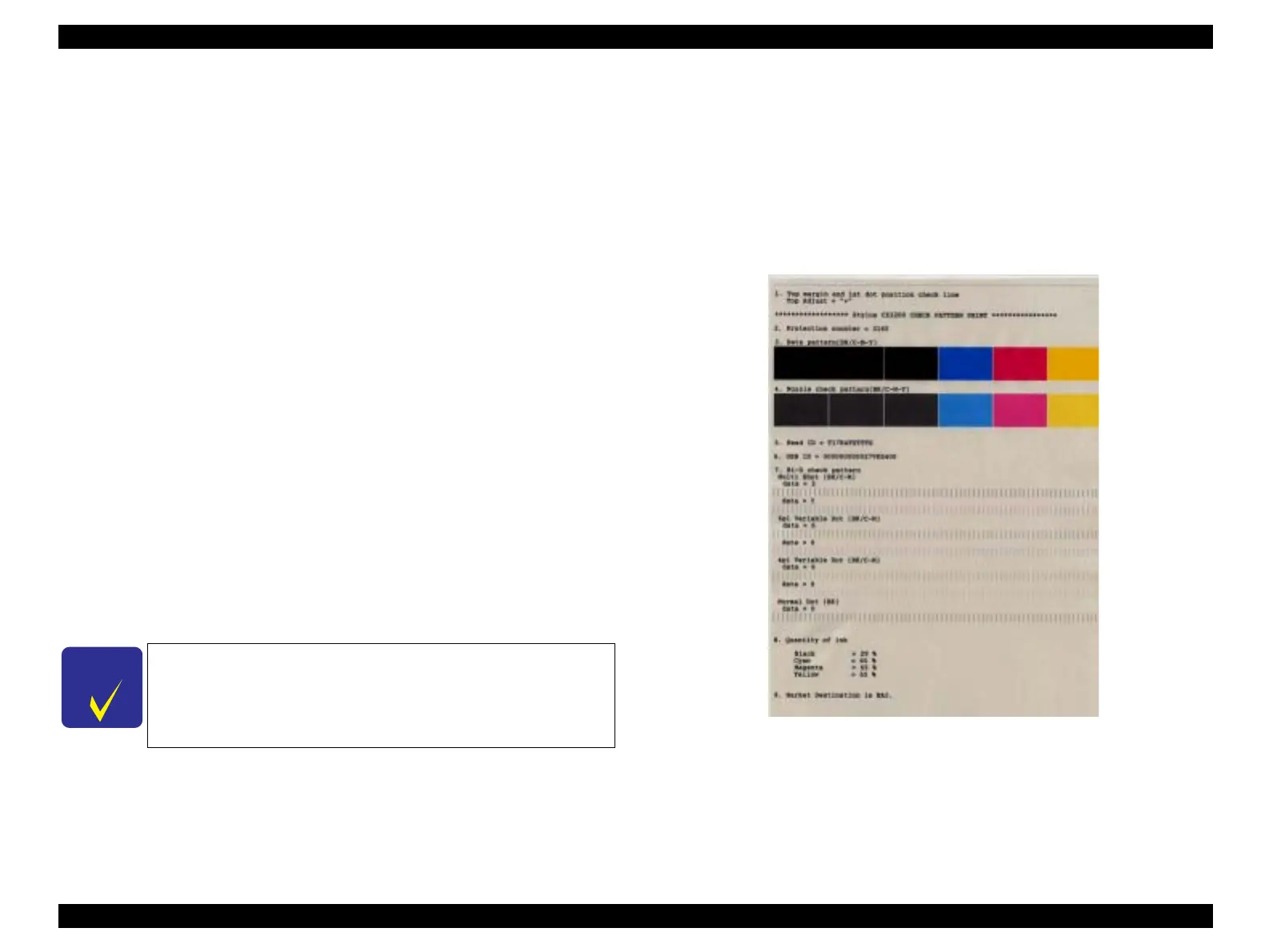EPSON Stylus CX3100/3200 Revision A
Adjustment Adjustment by Adjustment Program 70
5.2.12 EEPROM Data Backup
This function is to back up data and write it on the new board when the Main Board has
been replaced with a new one. For example, with the conventional models, whenever
the Main Board is replaced, the ink counter is automatically reset and can not be
handed down to the new board. With this function, however, the original data can be
used with the new board, thus the adjustment process can be shortened.
Data to be backed up are as follows.
Protection counter
Each color ink consumption counter
Bi-D adjustment values
First dot position adjusted value
Head ID
USB ID
Market ID (Destination set value)
1. To execute data backup, press the [OK] button. Data will be read from EEPROM
2. When reading data from EEPROM, the following indication appears.
3. Replace the Main Board and turn on the power to the printer.
4. After confirming that Stylus CX3100/3200 has finished warming up, press the
[OK] button. Press the [Cancel] button to discontinue backup.
5.2.13 Check Pattern Printing
This function is to print several patterns on paper. By this printing, you can check the
functions of Stylus CX3100/3200.
5.2.13.1 A4 Plain Paper Printing
A4 paper is used for printing of check patterns. Before executing printing, set A4 paper
in the ASF and click the [OK] button. Then, printing of Check Patterns will start.
Figure 5-16. A4 Plain Paper Printing
Check the printed patterns. If there is any problem, make adjustment for the relevant
items by using the program again.
C H E C K
P O I N T
While Stylus CX3100/3200 is warming up (Power LED is
blinking), the program can not be executed (communication
error occurs). Execute the program after making certain that
the Power LED of the printer has turned on.
