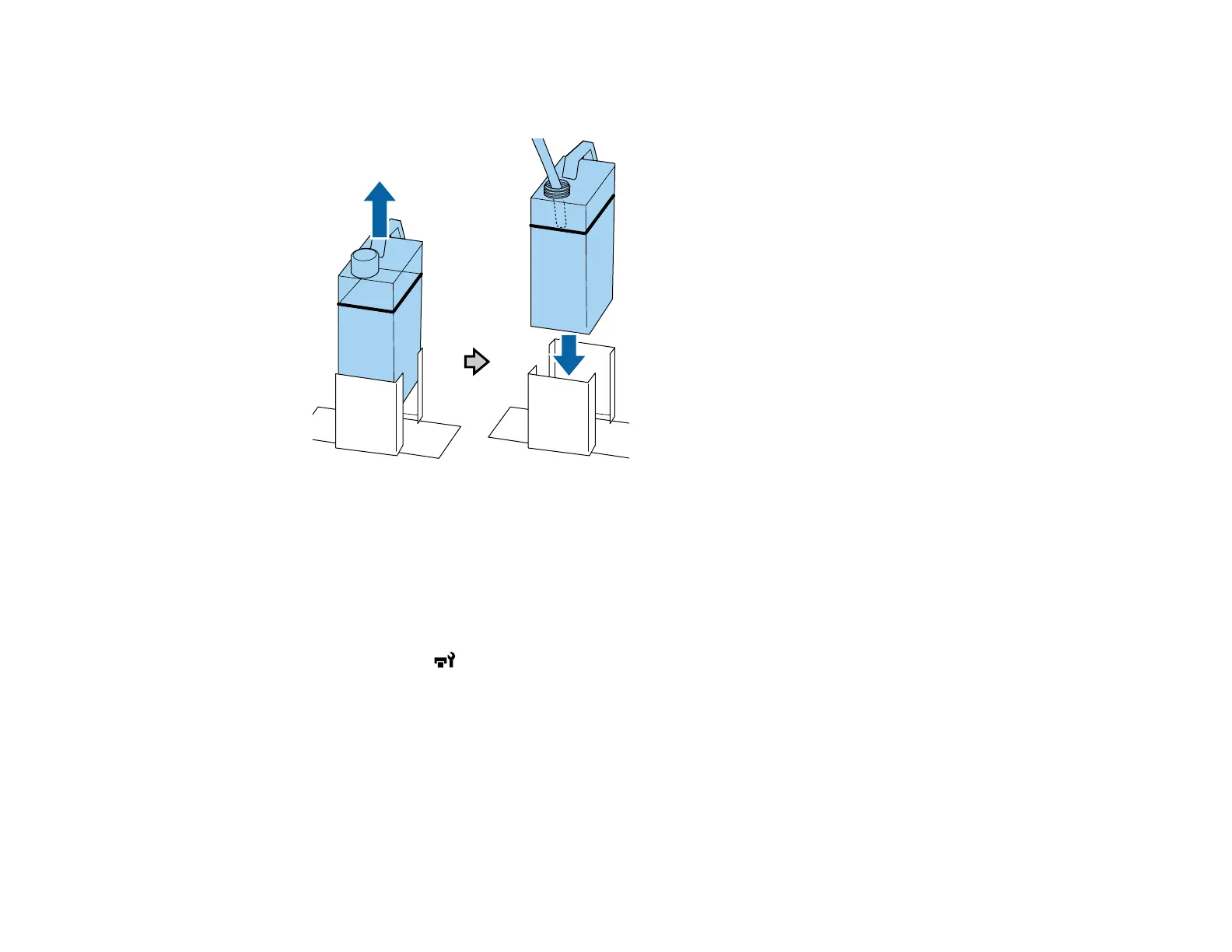106
4. Remove the used waste ink bottle from the waste ink bottle holder and insert the new bottle. Make
sure the new waste ink bottle is seated correctly in the waste ink holder.
Caution: Verify that the waste ink tube is still inserted into the neck of the bottle. If the waste ink tube
comes out of the bottle, waste ink will spill out.
5. Press the OK button.
6. Press the OK button to clear the waste ink counter.
Note: If you replaced the waste ink bottle before the replacement message appeared on the control
panel, press the maintenance button and select Waste Ink Counter to clear the waste ink
counter.
Parent topic: Maintenance
Related references
Waste Ink Disposal Guidelines
Optional Equipment and Replacement Parts
