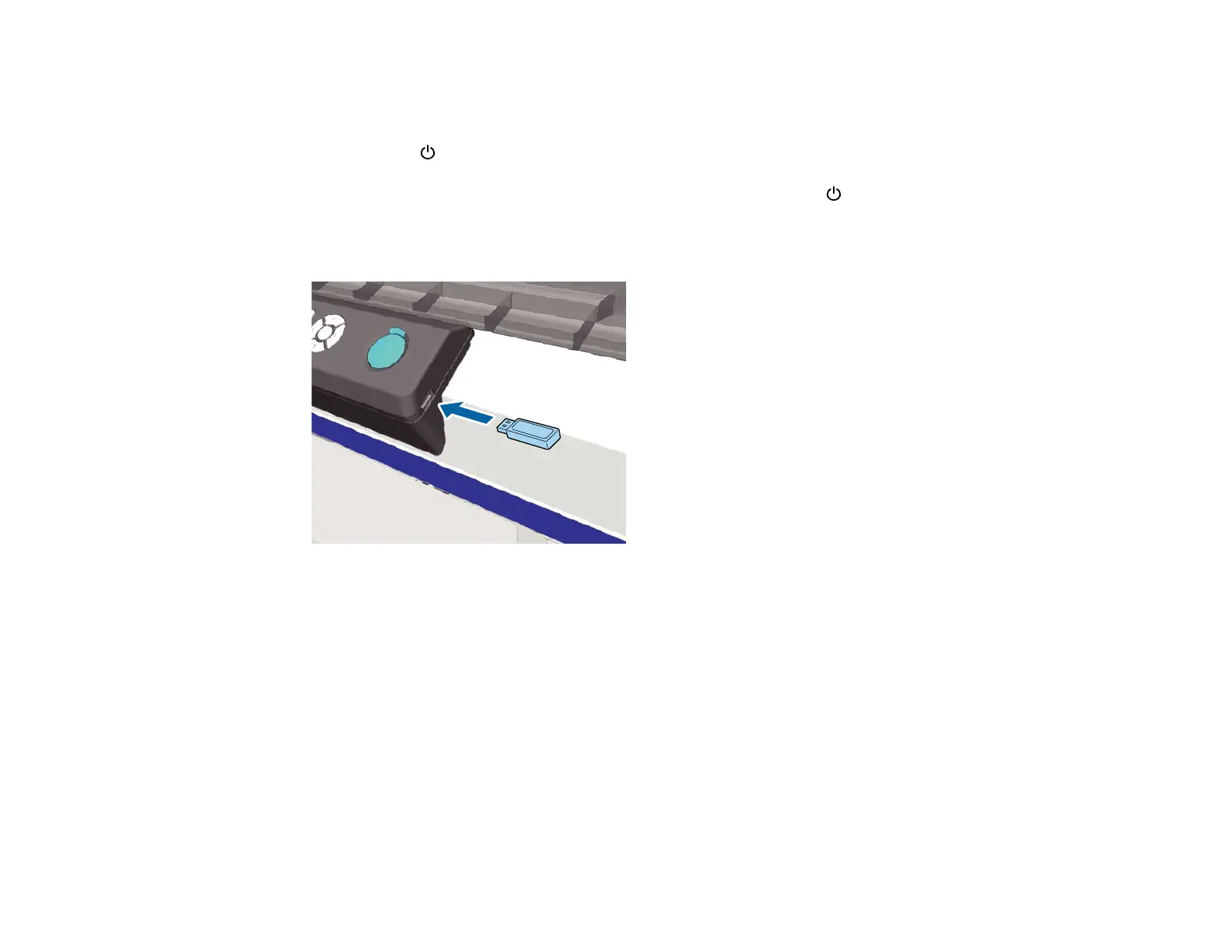87
Connecting and Printing from a USB Memory Device
You can print from a USB memory device connected to your printer.
1. Make sure the power light on your printer is not flashing.
Note: Do not connect or disconnect a USB memory device when the power light is flashing.
2. Connect the USB memory device containing the saved data to the USB memory device port on the
control panel.
3. Press the right arrow button on the control panel to display the menu screen.
4. Press the up or down arrow button to select USB File List, and press the right arrow button to select
OK.
5. Press the right arrow button to select Select Print File.
6. Press the up or down arrow button to select the file you want to print, and press the right arrow
button to select OK.
7. Press the up or down arrow button to set the number of copies, and press the right arrow button to
select OK.
