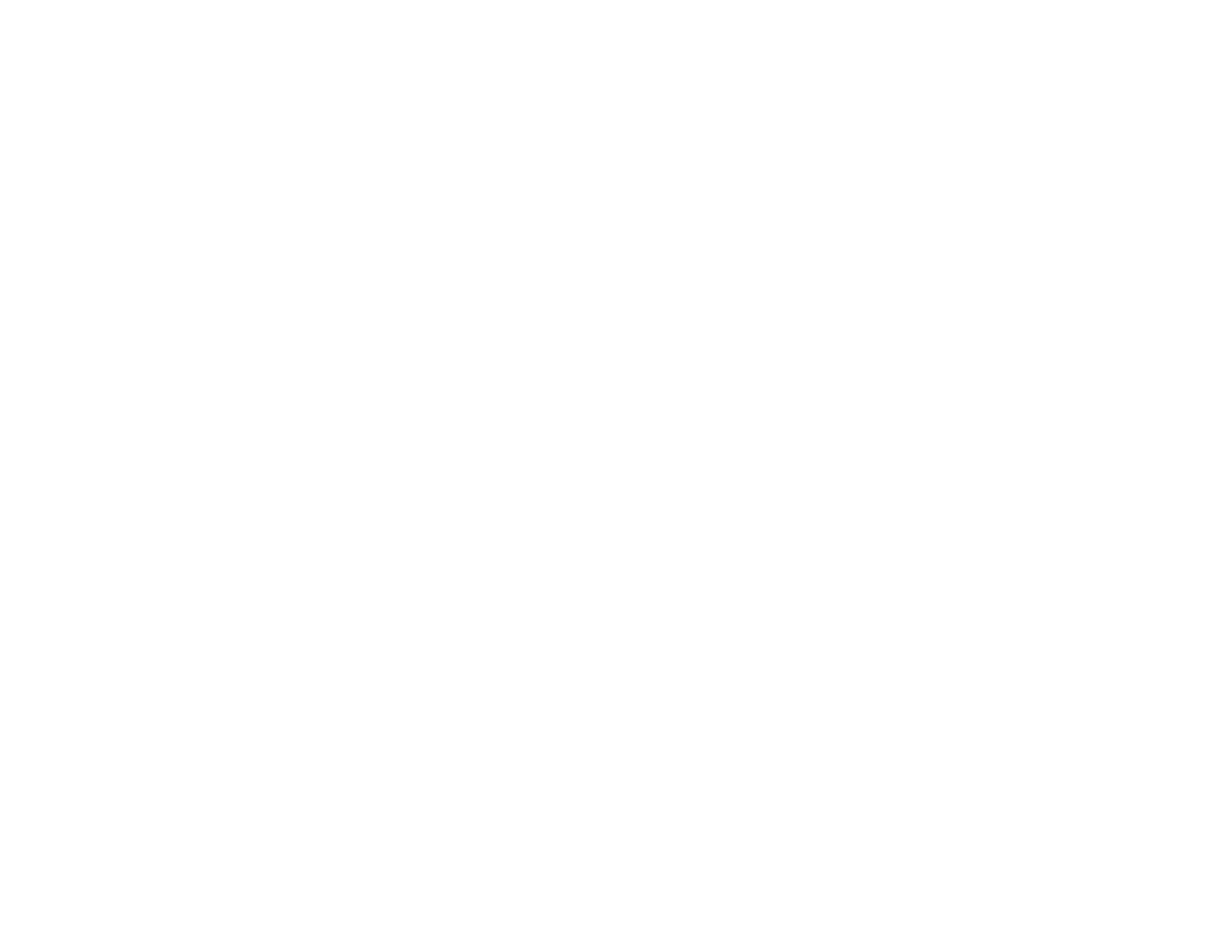172
• Compare the printed result with the image on your computer screen. Since monitors and printers
produce colors differently, printed colors and screen colors do not always look the same.
• Make sure that the printer cover is closed during printing.
• Check the ink levels on the LCD screen. Replace any cartridges that are low on ink.
• Adjust the print quality settings in the Garment Creator software to a higher quality setting.
• Adjust the density of the White ink in the Garment Creator software.
• Make sure the pre-treatment solution is not too diluted. If the pre-treatment solution has been diluted
too much, the solidity of the White ink is weakened and the edges of the image may be blurred. Try
reducing the density of the White ink in the Garment Creator software or use a stronger pre-treatment
solution.
Parent topic: Solving Print Quality Problems
Related tasks
Performing a Nozzle Check
Adjusting the Height of the Platen
Aligning the Print Head
Shaking and Replacing the Ink Cartridges
Cleaning Around the Print Head
Cleaning the Platen Path
Related topics
Pre-treating a T-shirt
Lines Are Misaligned
If vertical ruled lines are misaligned in your print, try these solutions:
• Align the print head.
• Run an Offset Head Alignment to fine tune the alignment.
• You may see lines in prints created using the Auto (bi-directional) setting, depending on the
unevenness of the shirt's surface. If this occurs, perform Head Alignment. If lines are still misaligned
even after aligning the print head, set the Head Move Direction setting to Uni-Directional in the
Garment Creator software or the printer's menus. If lines are still visible, adjust the print quality
settings in the Garment Creator software.
Parent topic: Solving Print Quality Problems
