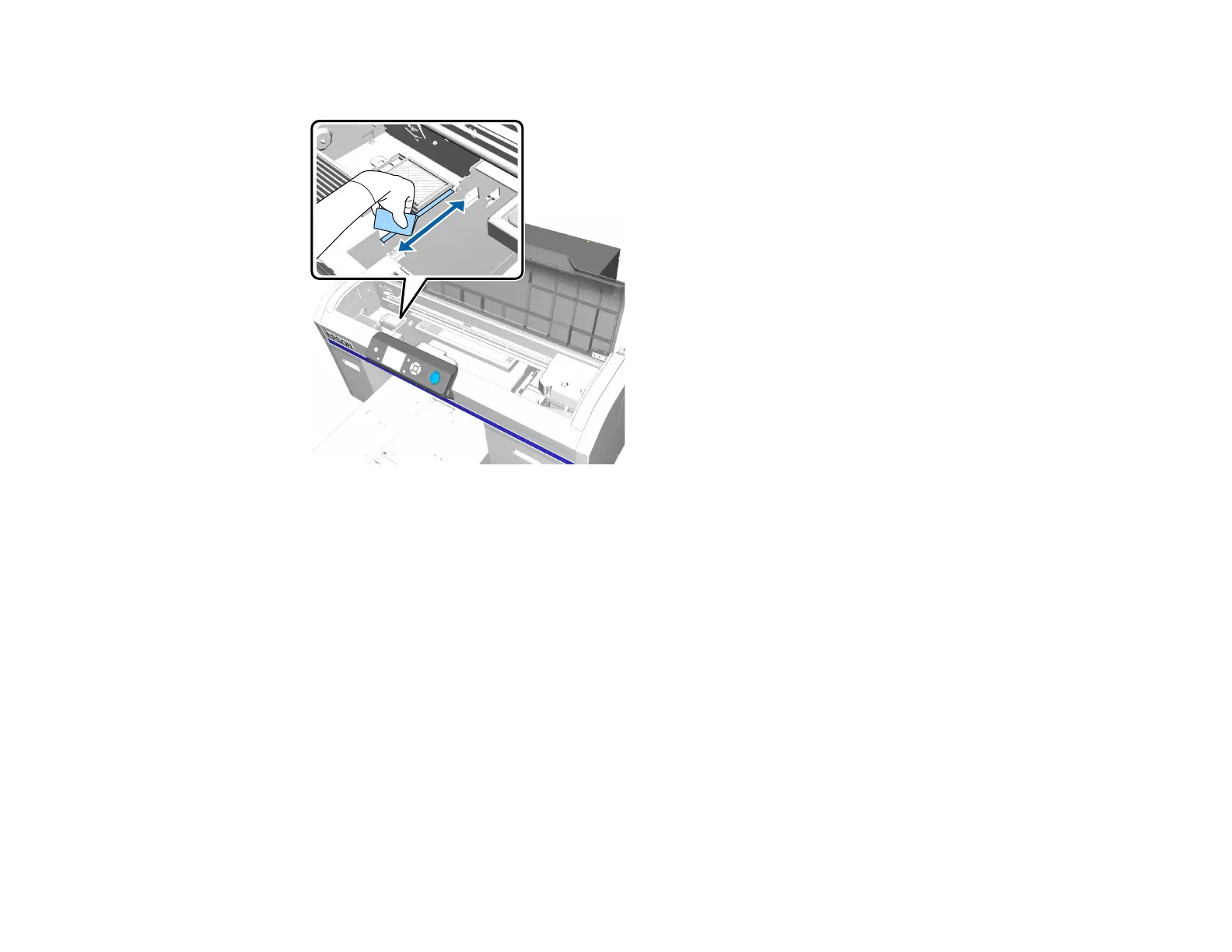144
5. Wipe the metal border on the right of the flushing pad.
6. Dry off the areas that you cleaned using a dry, soft cloth.
7. Close the printer cover.
8. Turn on the printer and perform a nozzle check.
Parent topic: Maintenance
Related tasks
Performing a Nozzle Check
Storing the Printer
If you will not use the printer for an extended period of time with the power off, you must properly prepare
it for storage. You must change the ink cartridges to cleaning cartridges if the planned period of non-
operation is one month or more.
Caution: If you do not change the ink cartridges to cleaning cartridges before storing the printer, it may
be impossible to clear clogs in the print head when the printer is turned back on.
