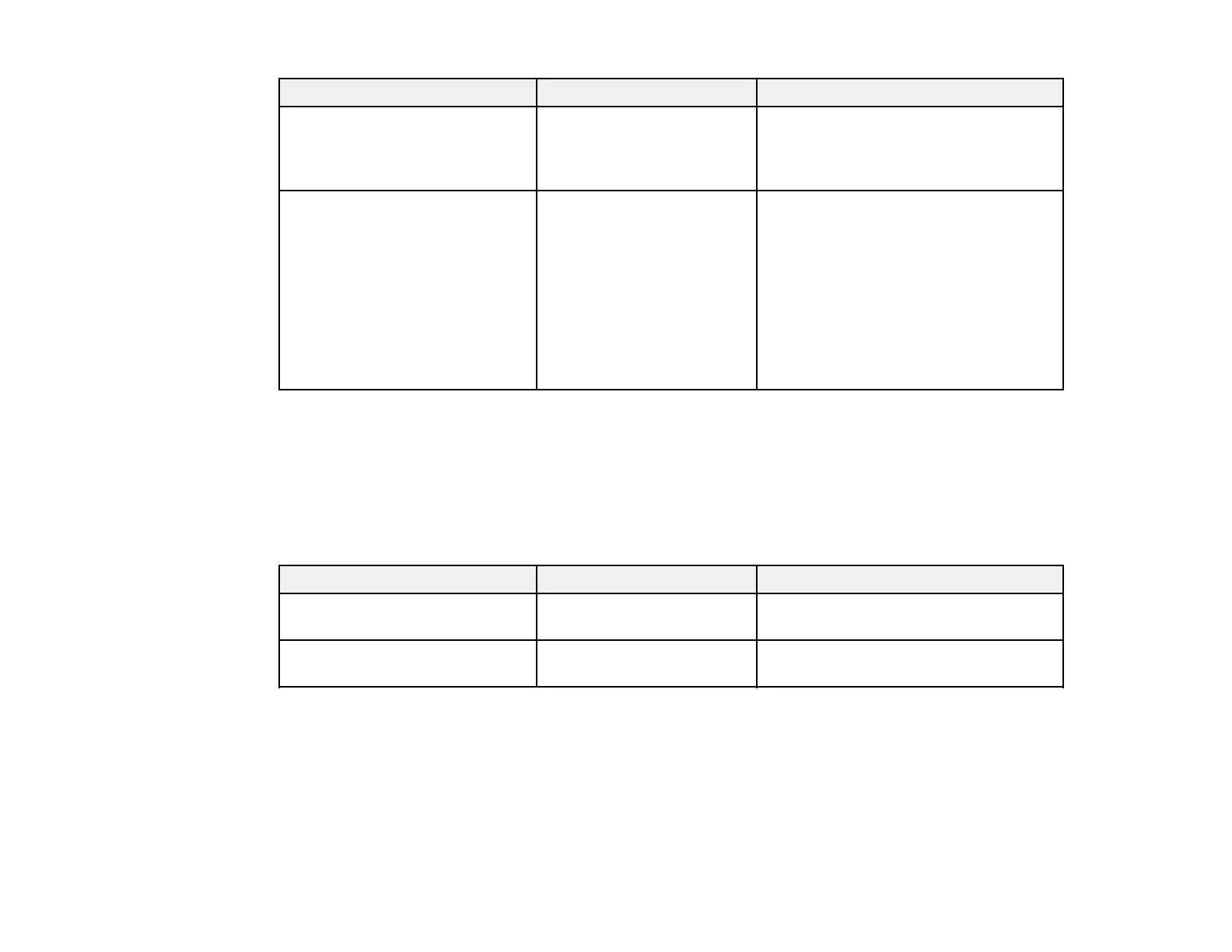156
Setting Options Description
Select Print File List of print files in this
format:
Epson_repeat_print.prn
Lets you select from a list of the print
files saved on the connected USB
memory device so you can print the file
contents
Delete Print File List of print files in this
format:
Epson_repeat_print.prn
Lets you select from a list of the print
files saved on the connected USB
memory device so you can delete the
print file
Caution: Deleting the print file will
remove that data permanently from the
USB memory device. Make sure your
data is saved in another location if you
wish to keep it.
Parent topic: Using the Control Panel Menus
Related topics
Printing from a USB Memory Device
Printer Status Menu Settings
Settings on the Printer Status menu let you display information about your printer's current status.
Setting Options Description
Total Prints — Displays the total number of prints (up
to 6 figures)
Firmware Version Firmware number Displays the printer firmware version
number
Parent topic: Using the Control Panel Menus
Administrator Menu Settings
Settings on the Administrator menu let you set basic printer administration settings.
