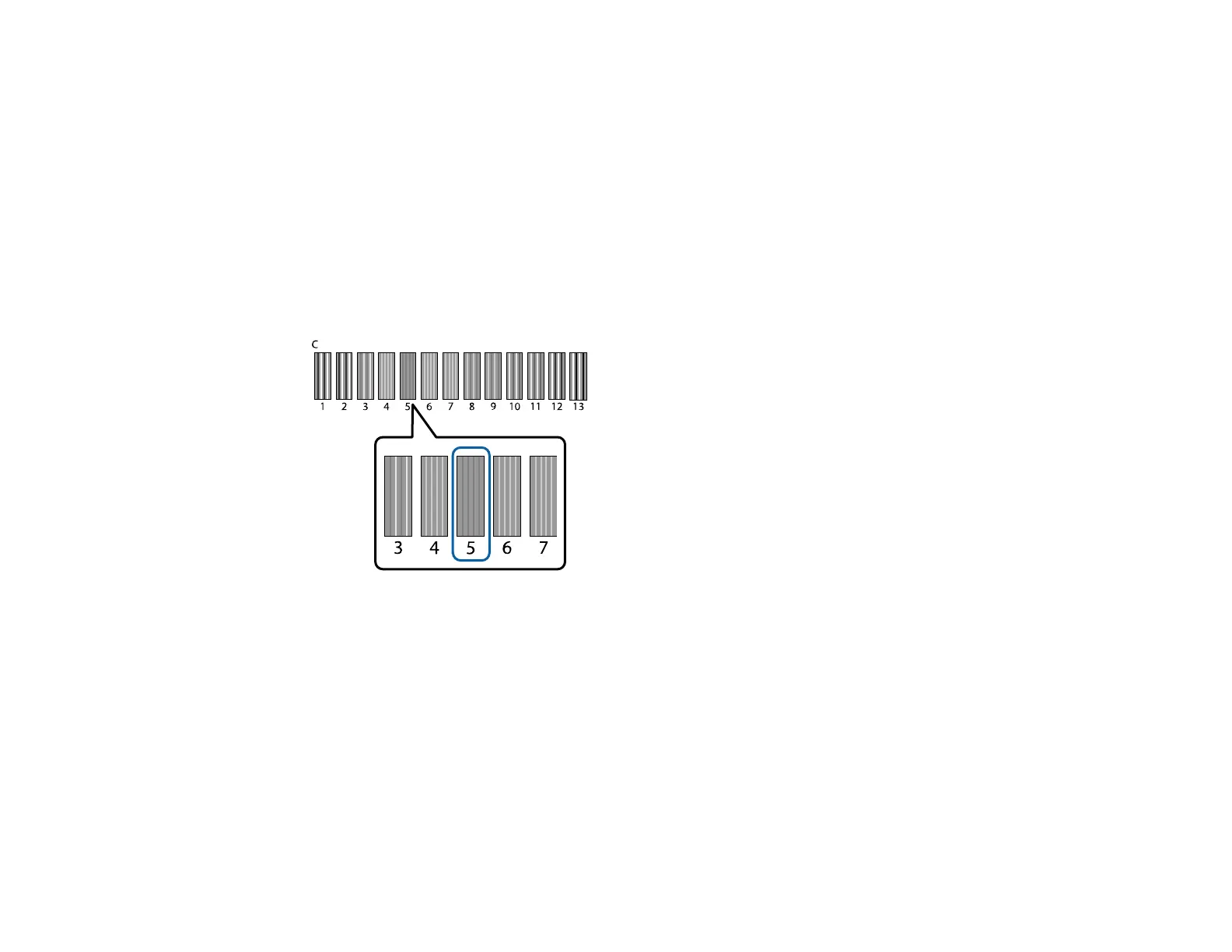98
10. Press the up or down arrow button to highlight the medium size platen, and press the right arrow
button to select it.
11. Press the OK button.
12. Press the OK button again.
The check pattern is printed.
Note: The check pattern is printed at the same size as the top surface of the parallel adjustment
plate.
13. Look at the printed check pattern, and choose the pattern number with the least amount of white
space between the lines. For example, in the image here, 5 is the best pattern.
14. When C is displayed on the control panel, press the up or down arrow button to select the best
pattern number, and press the OK button.
If there is no optimum number in the check pattern, select 1 or 13 (whichever is better), and perform
Head Alignment again.
15. Select the best pattern number for each of the ink colors and press the OK button when you are
finished.
You return to the Ready screen.
16. Perform an offset head alignment to further fine-tune adjustments.
Parent topic: Print Head Alignment
