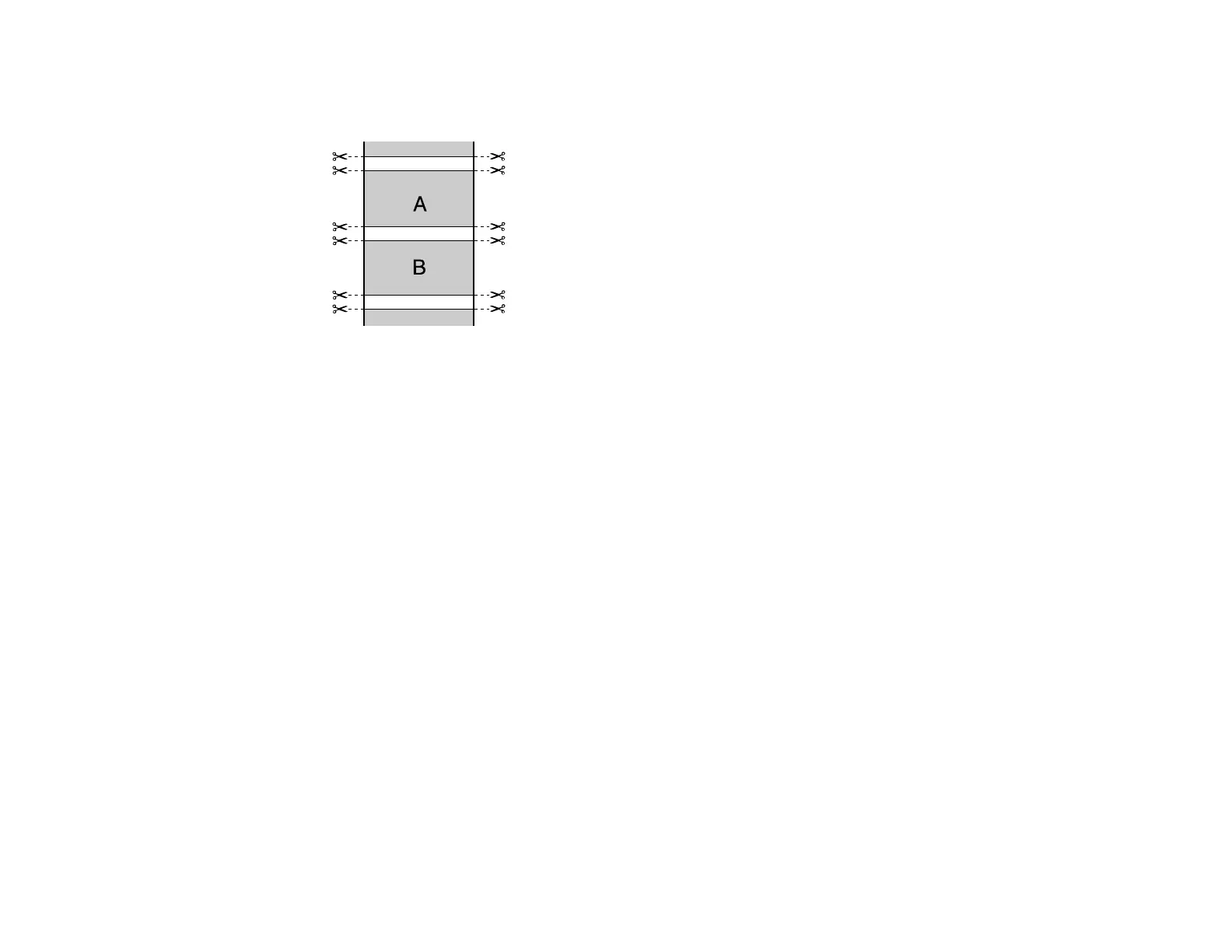201
• Double Cut: Increases the space between each image and trims each print individually, providing
the cleanest edge for borderless printing.
3. Select the following settings as necessary:
• Select the Auto Rotate checkbox to automatically position the image or print data to fit the roll
paper.
• Select the Print Page Line checkbox to print lines between pages as a guide for manual cutting.
• When Auto Cut is enabled, select the Save Roll Paper checkbox to have the printer cut the roll
paper at the end of the image as positioned on the page.
4. If you want to adjust color density, click Settings, adjust the Black and Color settings, and click OK.
5. Select Expansion to adjust the amount of image expansion when printing borderless images.
Note: This option is available only when you choose a Paper Size setting with a Borderless option.
Parent topic: Printing on a Mac
Selecting Roll Paper Settings - Mac
To print on roll paper, you select the roll paper size and roll paper options from the Printer Settings
menu.
1. Select Manage Custom Sizes as the Paper Size setting.
2. Click +, double-click Untitled, and enter a name for your roll paper size.
