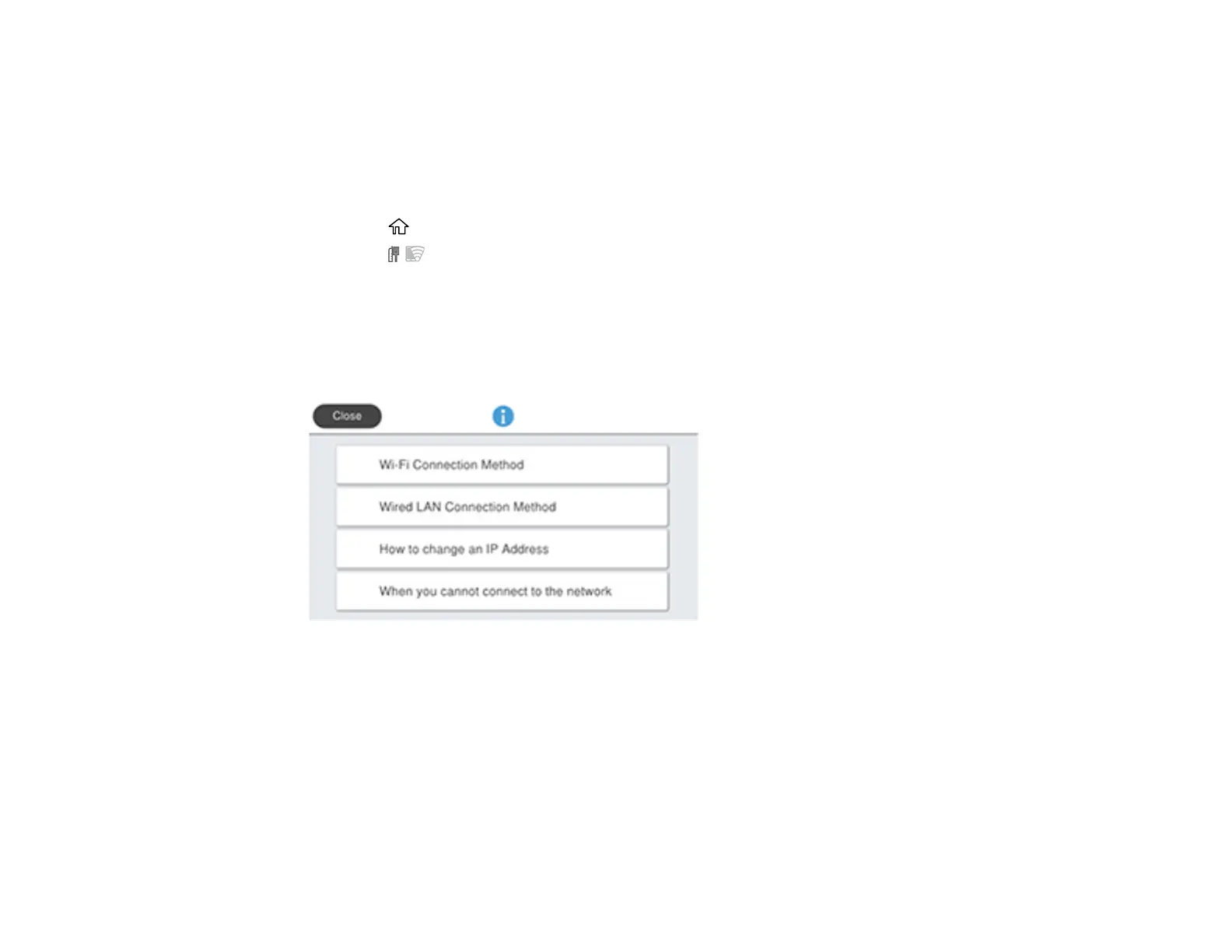57
Related concepts
Uninstall Your Product Software
Changing a Wi-Fi Connection to a Wired Network Connection
If you have already connected your product to your computer wirelessly, you can change to a wired
network connection if necessary.
1. Select the home icon, if necessary.
2. Select the icon.
Note: Icon may look different depending on connection status.
3. Select Description.
You see a screen like this:
4. Select Wired LAN Connection Method > Start Setup.
The Wi-Fi connection is disabled. Select OK.
5. Connect one end of an Ethernet network cable to the product's LAN port.
6. Connect the other end to any available LAN port on your router or access point.
Parent topic: Changing or Updating Network Connections
Related references
Product Parts - Back
