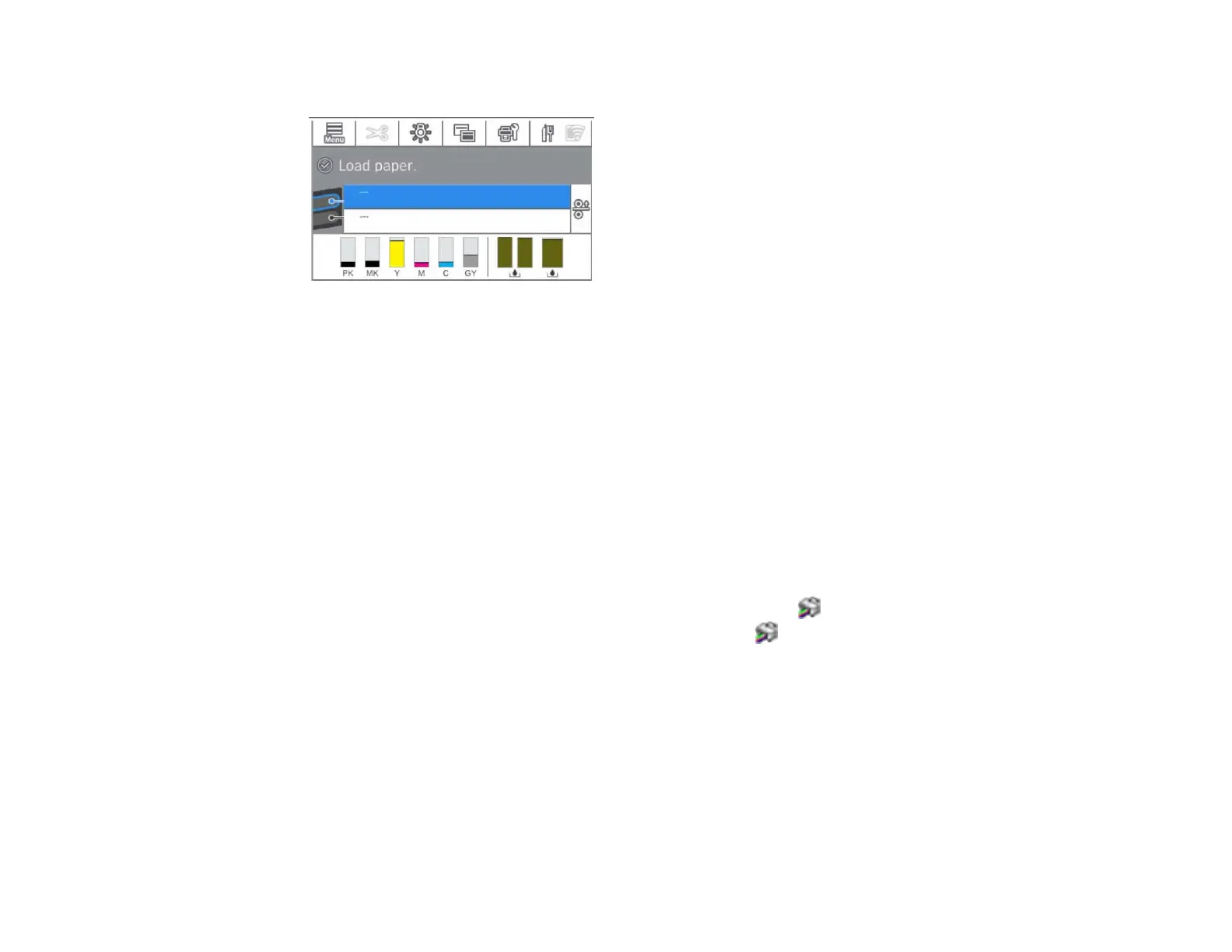276
2. Check the ink color icons at the bottom of the home screen.
Note: The displayed ink and maintenance box levels are approximate.
Note: The appearance of the screen may differ from the one shown, depending on your model.
Parent topic: Check Ink and Maintenance Box Status
Related tasks
Removing and Installing Ink Cartridges
Replacing the Maintenance Box
Replacing the Borderless Maintenance Boxes
Checking Ink and Maintenance Box Status with Windows
You can check your ink or maintenance box status at any time using a utility on your Windows computer.
1. To check your status, access the Windows Desktop and click the icon for your product in the right
side of the Windows taskbar, or click the up arrow and click . Then click your product name.
