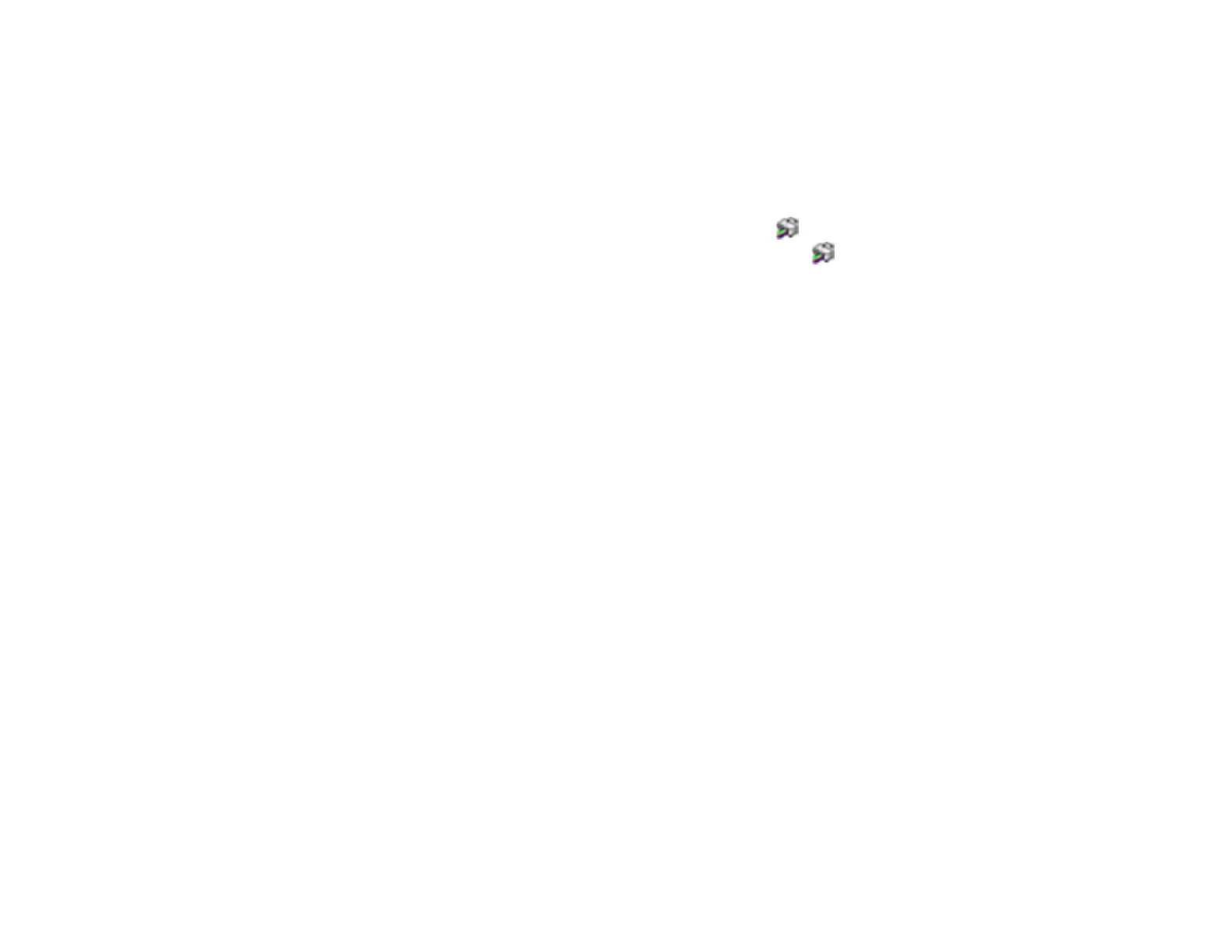303
Cleaning the Print Head Using a Computer Utility
You can clean the print head using a utility on your Windows computer or Mac.
1. Load roll or cut sheet paper in the printer.
2. Make sure the correct paper type is selected.
3. Do one of the following:
• Windows: Access the Windows Desktop and right-click the icon for your product in the right
side of the Windows taskbar, or click the up arrow and right-click , select Properties or
Printing preferences, and click on the Utility tab.
• In the Apple menu or the Dock, select System Preferences. Select Print & Fax, Print & Scan, or
Printers & Scanners, select your product, and select Options & Supplies. Select Utility and
select Open Printer Utility.
4. Select Print Head Cleaning and choose one of the following cleaning methods:
• Select All Colors if you want to clean all of the nozzles.
• Select Auto Select if you want the printer to automatically perform print head cleaning only when
clogged nozzles are detected. If no clogged nozzles are detected, print head cleaning is not
performed.
5. Click Start to begin the cleaning cycle.
The power light begins flashing. When the cleaning cycle is finished, the power light stops flashing
and a confirmation screen appears.
Note: A typical head cleaning cycle takes about 4 to 9 minutes. When Auto Cleaning is set to On,
the nozzles are checked after head cleaning, and if clogging is detected, auto cleaning is performed.
Depending on the status of the nozzles and the Auto Clean Max Repeat setting, this function can
take up to 32 minutes.
Caution: Never turn off the product during a cleaning cycle or you may damage it.
6. Click Print Head Nozzle Check.
7. Click OK.
The nozzle pattern prints.
8. Check the printed pattern to see if there are gaps in the lines.
Print head is clean
