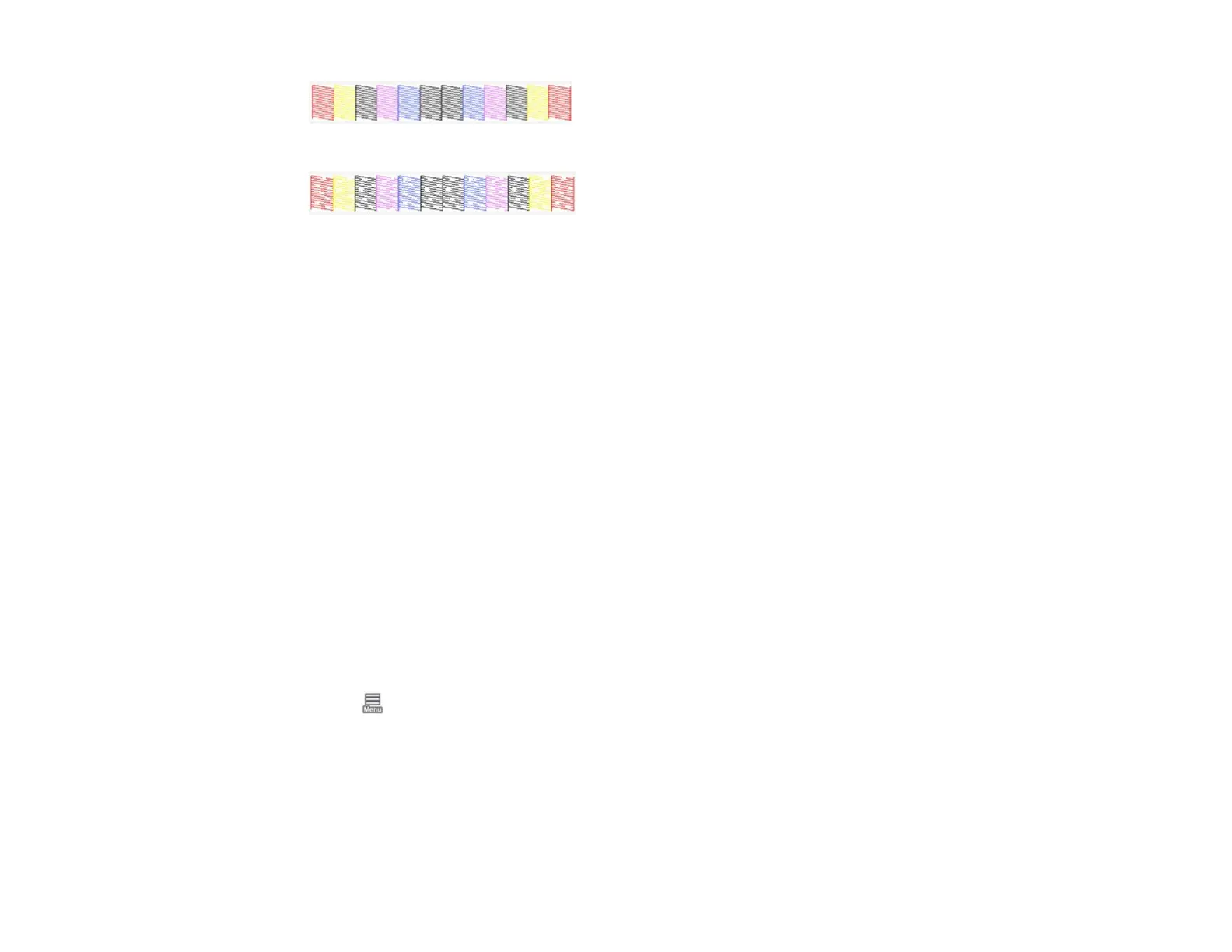304
Print head needs cleaning
9. Follow the instructions on the screen to clean the print head, check the nozzles, and repeat the
process as necessary.
If you don’t see any improvement after cleaning the print head several times, run a Power Cleaning.
Parent topic: Print Head Cleaning
Related references
Maintenance Menu
Environmental Specifications
Related tasks
Cleaning the Print Head Using the Product Control Panel
Running a Power Cleaning Using the Product Control Panel
Checking the Nozzles Using the Product Control Panel
Checking the Nozzles Using a Computer Utility
Removing and Installing Ink Cartridges
Running a Power Cleaning Using the Product Control Panel
If print head nozzles are still clogged after cleaning the print head several times, run the Power
Cleaning utility from the product control panel. This process consumes a lot of ink to clean the clogged
nozzles.
1. Load roll or cut sheet paper in the printer.
2. Make sure the correct paper type is selected.
3. Select > Maintenance > Power Cleaning.
4. Select the nozzle pairs you want to clean and select OK to begin the power cleaning cycle.
Caution: Never turn off the product during a cleaning cycle or you may damage it.
Note: Depending on nozzle status and the number of pairs selected, the power cleaning cycle can
take up to 28 minutes.
