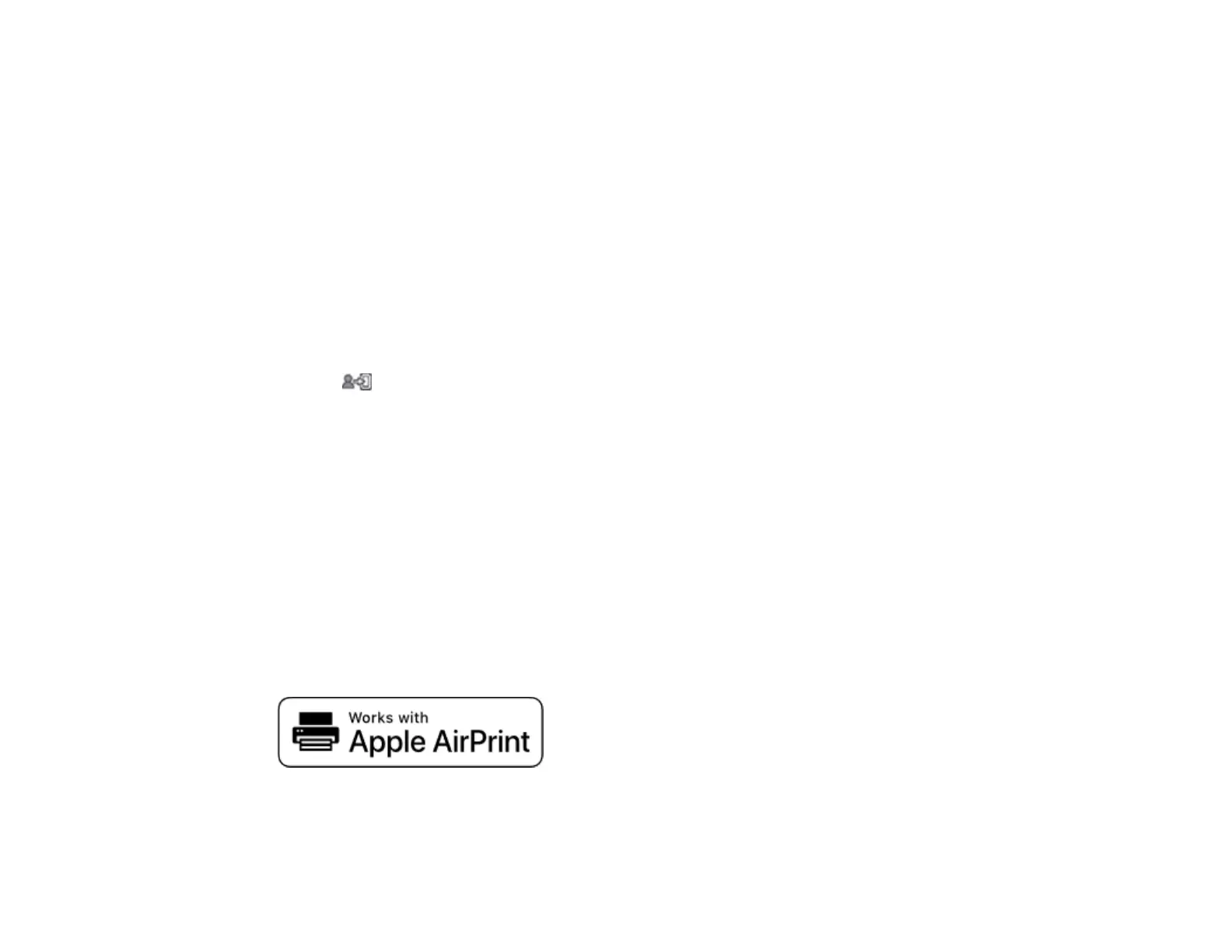34
5. Do one of the following:
• If you have set an administrator password before, enter the current password, then enter and
confirm the new password in the fields provided.
• If you have not set an administrator password before, enter the default password in the current
password field, then enter a new password and confirm it in the fields provided.
Note: The default password is the product's serial number. Check the label on the back of the printer
to locate the serial number.
6. Select OK.
7. Select Lock Setting > On to lock settings.
A prompt appears confirming that you want to enable locked settings. Select Yes to enable the
setting and return to the home screen.
The icon is displayed on the home screen when the lock setting is enabled.
You must enter the admin password to access any of the locked settings.
Note: You can restore the administrator password to the default password by selecting Restore Default
Settings on the Admin Password screen and entering the administrator password. If you forget your
password, contact Epson for assistance.
Parent topic: Using the Control Panel
Related tasks
Accessing the Web Config Utility
Using AirPrint
AirPrint enables instant wireless printing from iPhone, iPad, iPod touch, and Mac without the need to
install drivers or download software.
1. Load paper in your product.
