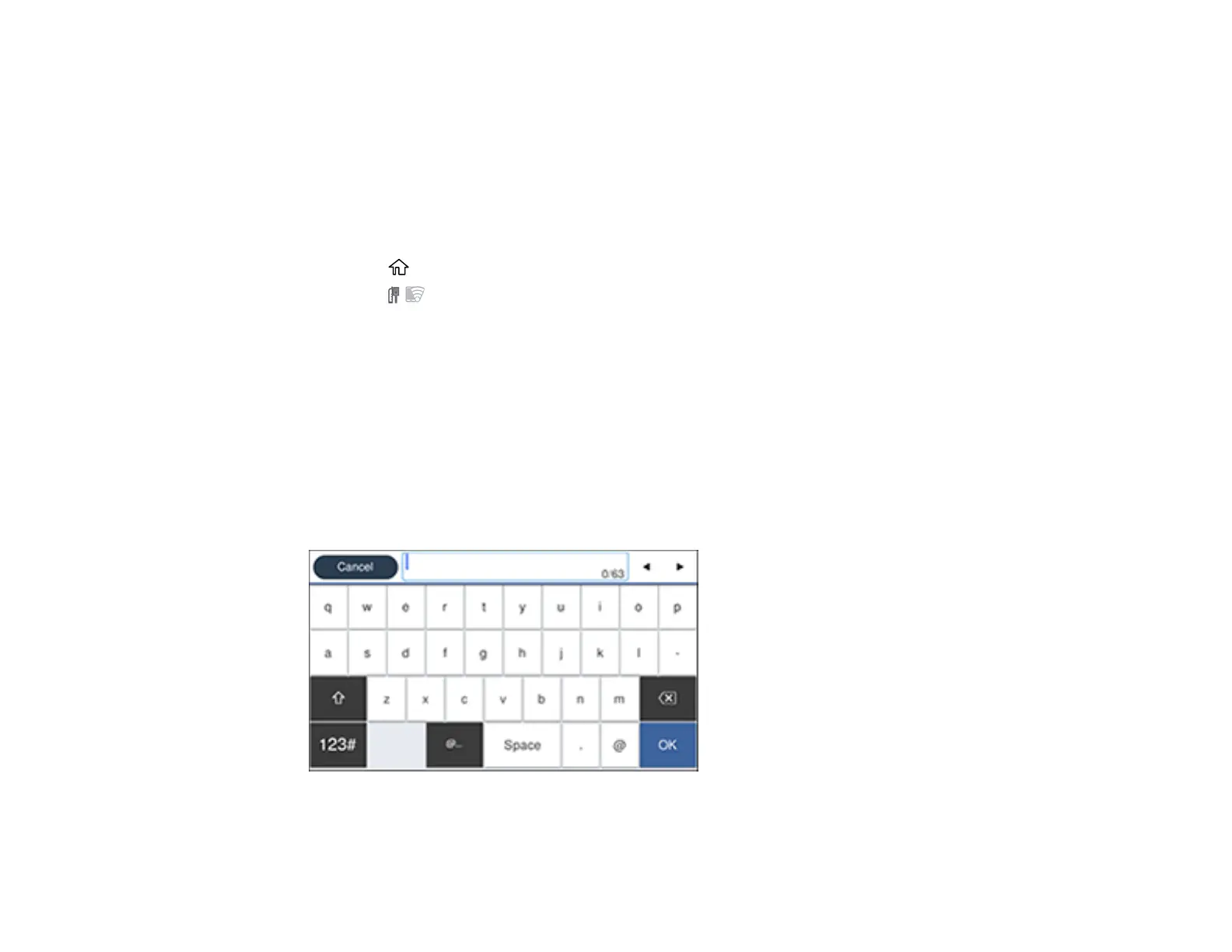43
Selecting Wireless Network Settings from the Control Panel
You can select or change wireless network settings using your product control panel.
To install your product on a wireless network, install the necessary software by downloading it from the
Epson website. The installer program guides you through network setup.
Note: This setting can be locked by an administrator. If you cannot access or change this setting,
contact your administrator for assistance.
1. Select the home icon, if necessary.
2. Select the icon.
Note: Icon may look different depending on connection status.
3. Select Router > Start Setup or Change Settings > Wi-Fi Setup Wizard.
4. Select the name of your wireless network or select Enter Manually to enter the name manually. Use
the on-screen keyboard to enter your network name.
Note: If you enter the wireless network manually, select Available for Password, and then enter the
password.
5. Select the Enter Password field and enter your wireless password using the on-screen keyboard.
