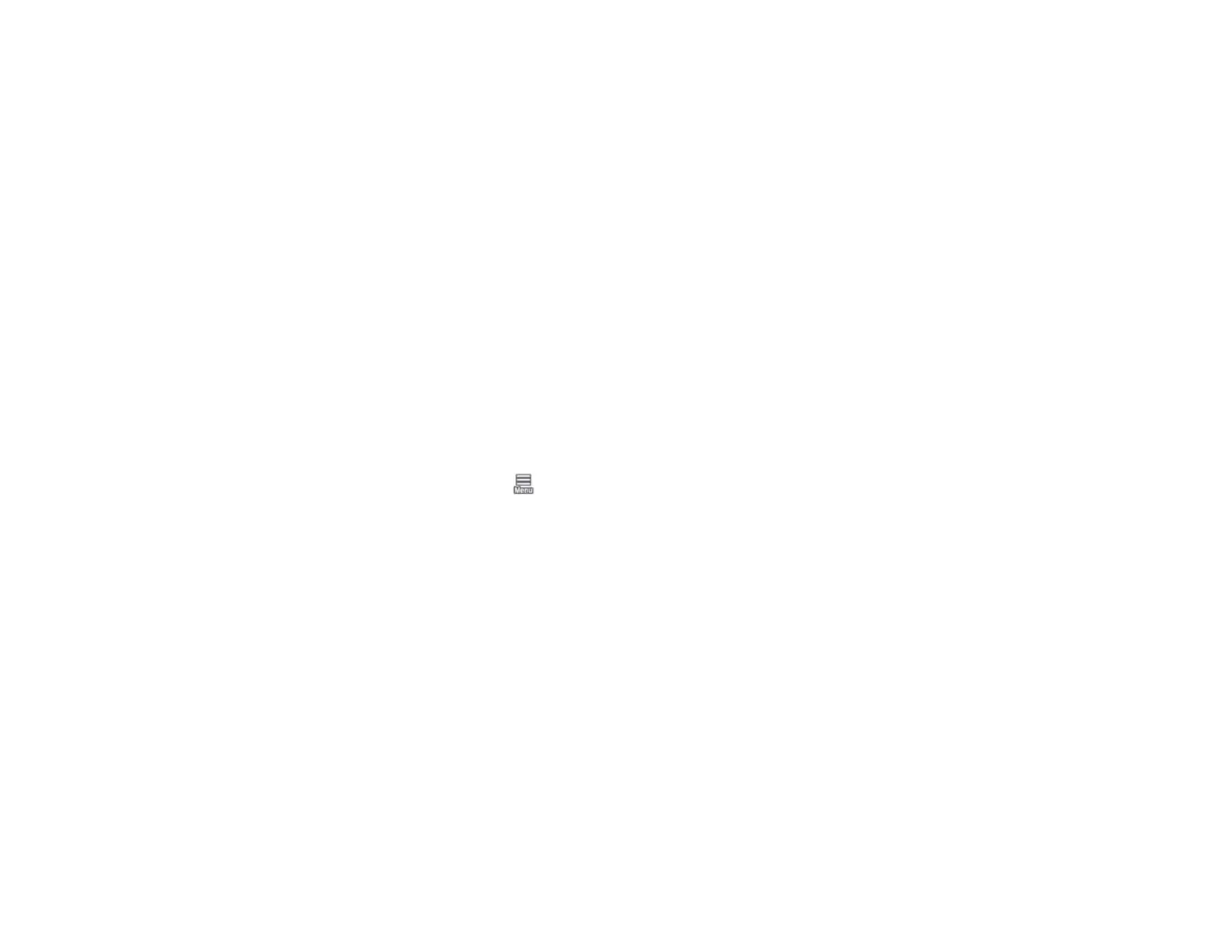319
7. Close the front covers, plug in the power cord, and turn the product back on.
Parent topic: Maintenance and Transportation
Wiping Around the Print Head
If the print head is clogged and automatic cleaning does not fix the issue, you can clean the print head
and the area around the caps using the optional cleaning sticks (part number C13S090013).
Caution: Before beginning the cleaning process, note the following:
• Do not touch any circuit boards or any parts inside the printer besides those which need to be cleaned.
• Always use new cleaning sticks, or dirt may be transferred into the printer.
• Do not touch the tips of the cleaning sticks. This may reduce the cleaning effect.
• Touch a metal object before cleaning to discharge any static electricity.
• Do not use an organic solvent such as alcohol to wipe the caps, as it may damage the print head.
• Do not move the print head by hand. Doing so could damage the printer.
• If paper is loaded in the printer, remove it.
1. On the LCD screen, select > Maintenance > Cleaning the Maintenance Parts > Wiping the
Print Head > Start.
The print head moves to the cleaning position.
