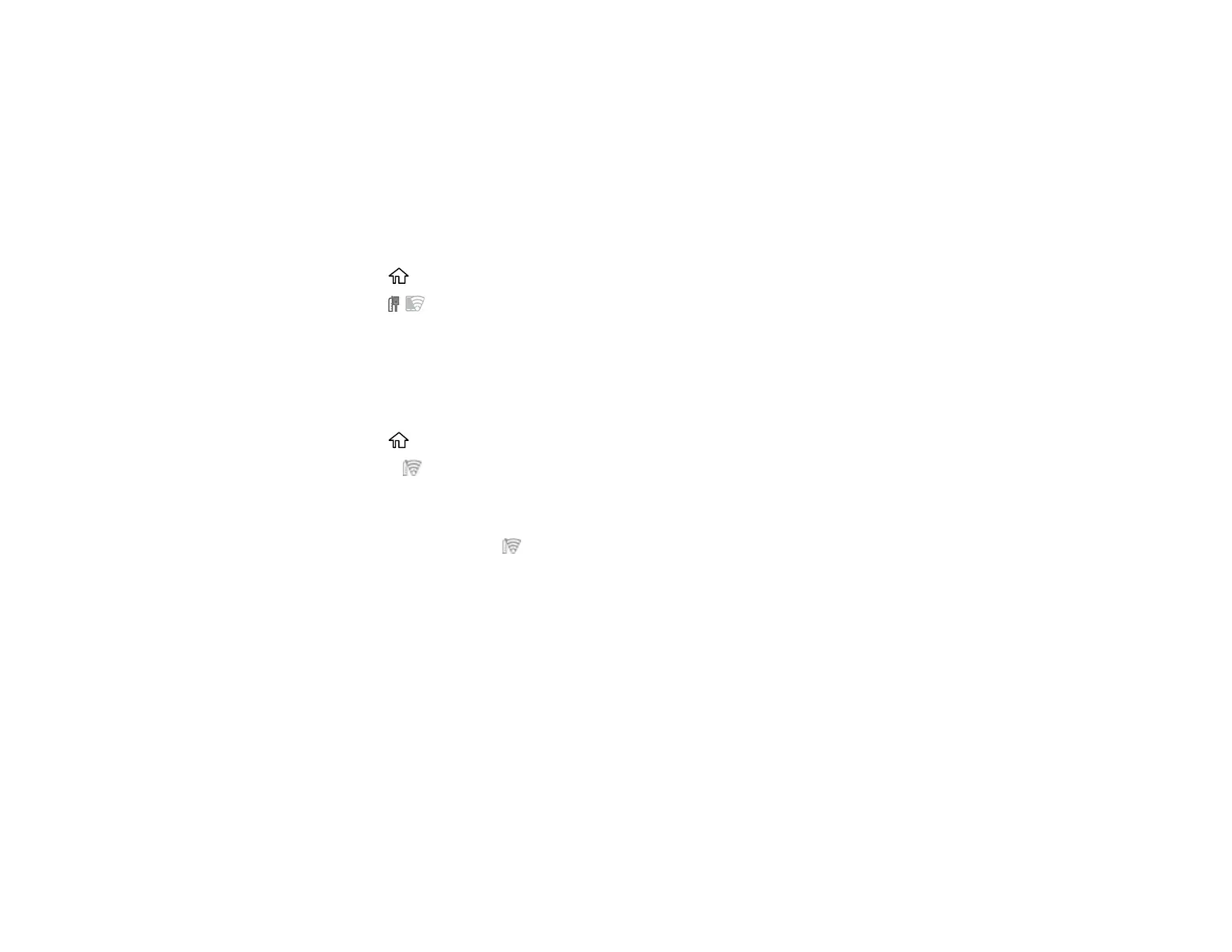47
Parent topic: Wi-Fi or Wired Networking
Using WPS to Connect to a Network
If you have a WPS-enabled wireless router or access point, you can use Wi-Fi Protected Setup (WPS) to
connect your product to the network.
Note: This setting can be locked by an administrator. If you cannot access or change this setting,
contact your administrator for assistance.
1. Select the home icon, if necessary.
2. Select the icon.
Note: Icon may look different depending on connection status.
3. Select Router > Start Setup or Change Settings > Push Button Setup (WPS).
4. Follow the instructions on the LCD screen to complete WPS setup.
5. Select the home icon to exit.
You see the icon on the LCD screen and should be able to connect to your product directly from
your computer or device, and then print. If you are printing from a computer, make sure you installed
the product software from the Epson website.
Note: If you don't see the icon, restart the access point, move it closer to the printer, and repeat
these steps to try again. If it still does not work, print a network connection report and check the
solution.
Parent topic: Wi-Fi Protected Setup (WPS)
Related references
Control Panel
Related tasks
Accessing the Web Config Utility
Printing a Network Status Sheet
You can print a network status sheet to help you determine the causes of any problems you may have
using your product on a network.
Before you begin, make sure paper is loaded in the product.
