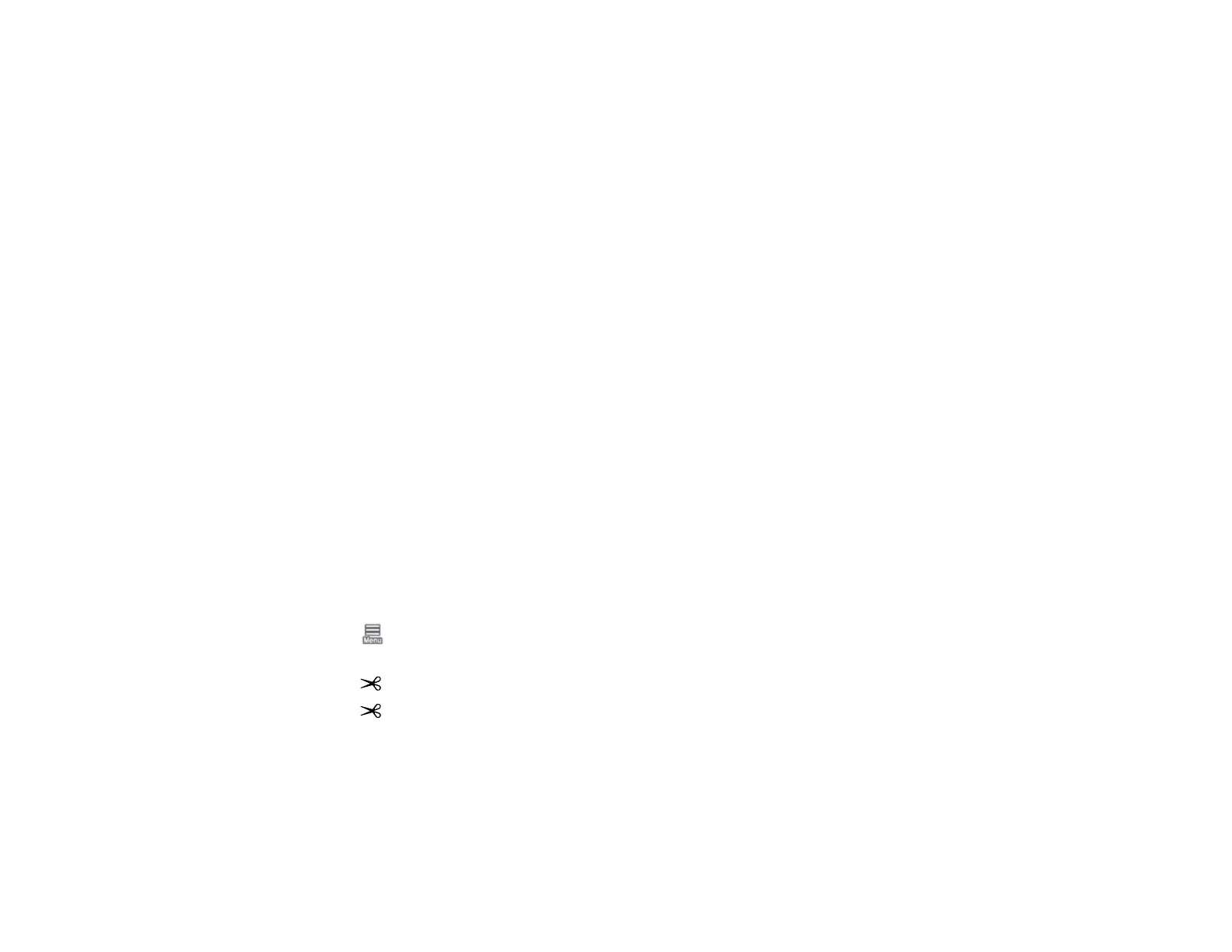309
The printer prints the first adjustment pattern. If you are printing on cut sheets, load additional sheets
of paper after each pattern is printed.
5. After each alignment pattern is printed, view the LCD screen for instructions on selecting the best
result in each pattern set.
Multiple pattern sets may print, depending on the paper width. If so, check all pattern sets and
average the adjustment value. For example, if two pattern sets print, and the best value for each set
is 0 and 2, the average value would be 1. Enter 1 as the adjustment value. If the average value is not
an integer, round it off to the nearest whole number.
6. After the alignment is complete, check the results.
If the print head still seems misaligned, repeat the process.
Parent topic: Ruled Line Alignment
Related tasks
Aligning the Print Head Automatically Using the Product Control Panel
Loading Roll 1/Roll Paper
Loading Roll 2 (Dual Roll Models Only)
Loading Cut Sheets
Loading Poster Board
Creating Custom Paper Settings
Cleaning the Roll Paper Feeder
If ink smears when printing on roll paper or cut sheets, you can clean the roll paper feeder using plain
paper to remove excess ink.
1. Load the widest available roll paper in the printer.
2. Select > Paper Setting > Roll 1 (known as Roll on SureColor P6570E/T3770E) or Roll 2, if
applicable > Feed/Cut Paper.
3. Select and press and hold Forward until there are no ink smears on the ejected roll paper.
4. Select Cut to cut the roll paper.
Parent topic: Adjusting Print Quality
Related tasks
Loading Roll 1/Roll Paper
Loading Roll 2 (Dual Roll Models Only)
