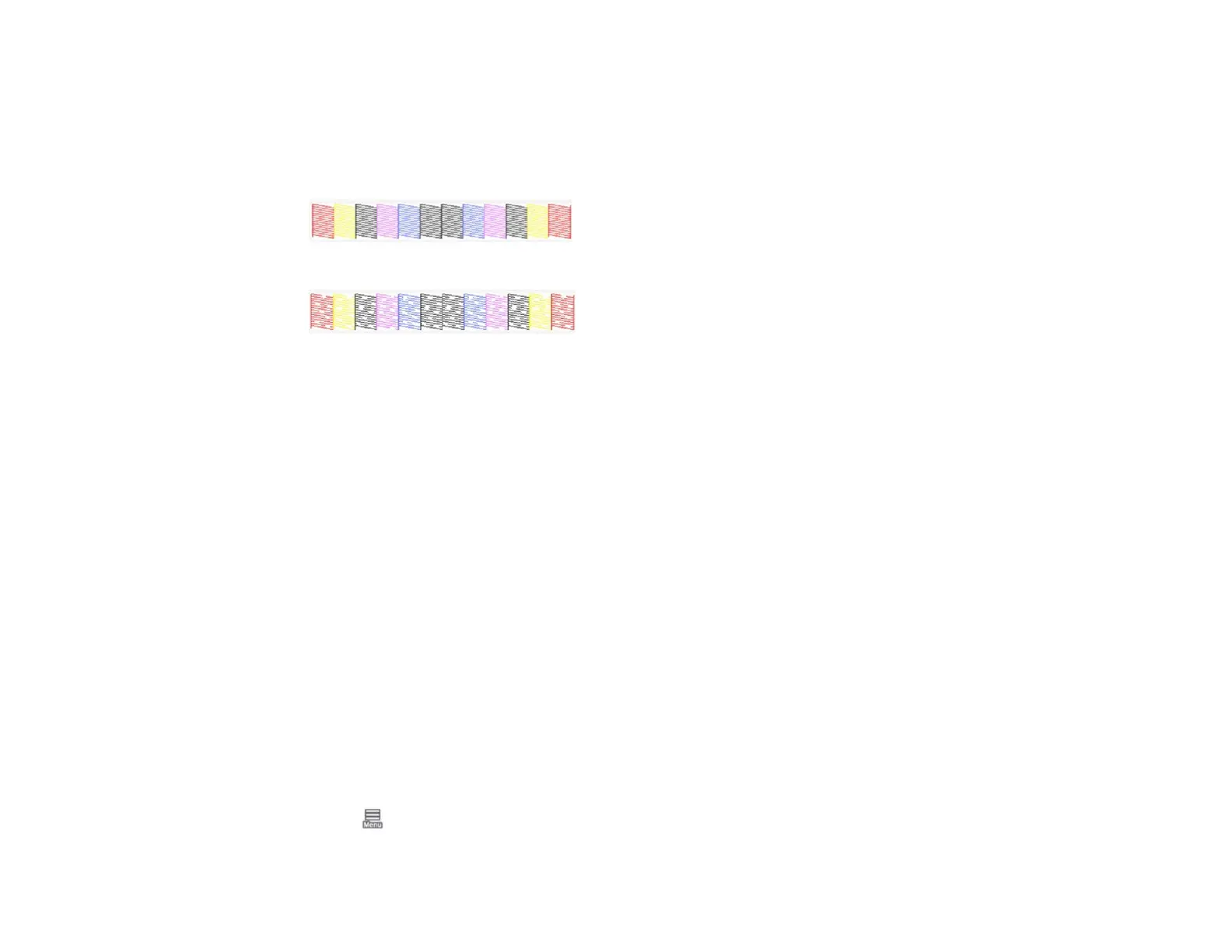305
5. Select Yes to print a nozzle check pattern.
The nozzle pattern prints.
6. Check the printed pattern to see if there are gaps in the lines.
Print head is clean
Print head needs cleaning
If nozzles are still clogged, turn off the printer and leave it off overnight. If nozzles are still clogged,
contact Epson for support.
Parent topic: Print Head Cleaning
Related tasks
Checking the Nozzles Using the Product Control Panel
Checking the Nozzles Using a Computer Utility
Cleaning the Print Head Using the Product Control Panel
Cleaning the Print Head Using a Computer Utility
Adjusting the Paper Feed Using the Product Control Panel
If your printouts are grainy or blurry, or you still see dark or light horizontal bands, you may need to
adjust the paper feed using the product control panel.
1. Load roll paper or cut sheet paper in the printer.
Note: Load paper that is at least 13.3 inches wide by 21.9 inches long (338 mm × 558 mm).
2. Make sure the correct paper type is selected.
Note: If you are using commercially available paper, make sure you create the custom paper
settings in advance.
3. Select > Paper Setting > paper source > Print Adjustments > Paper Feed Adjust.
