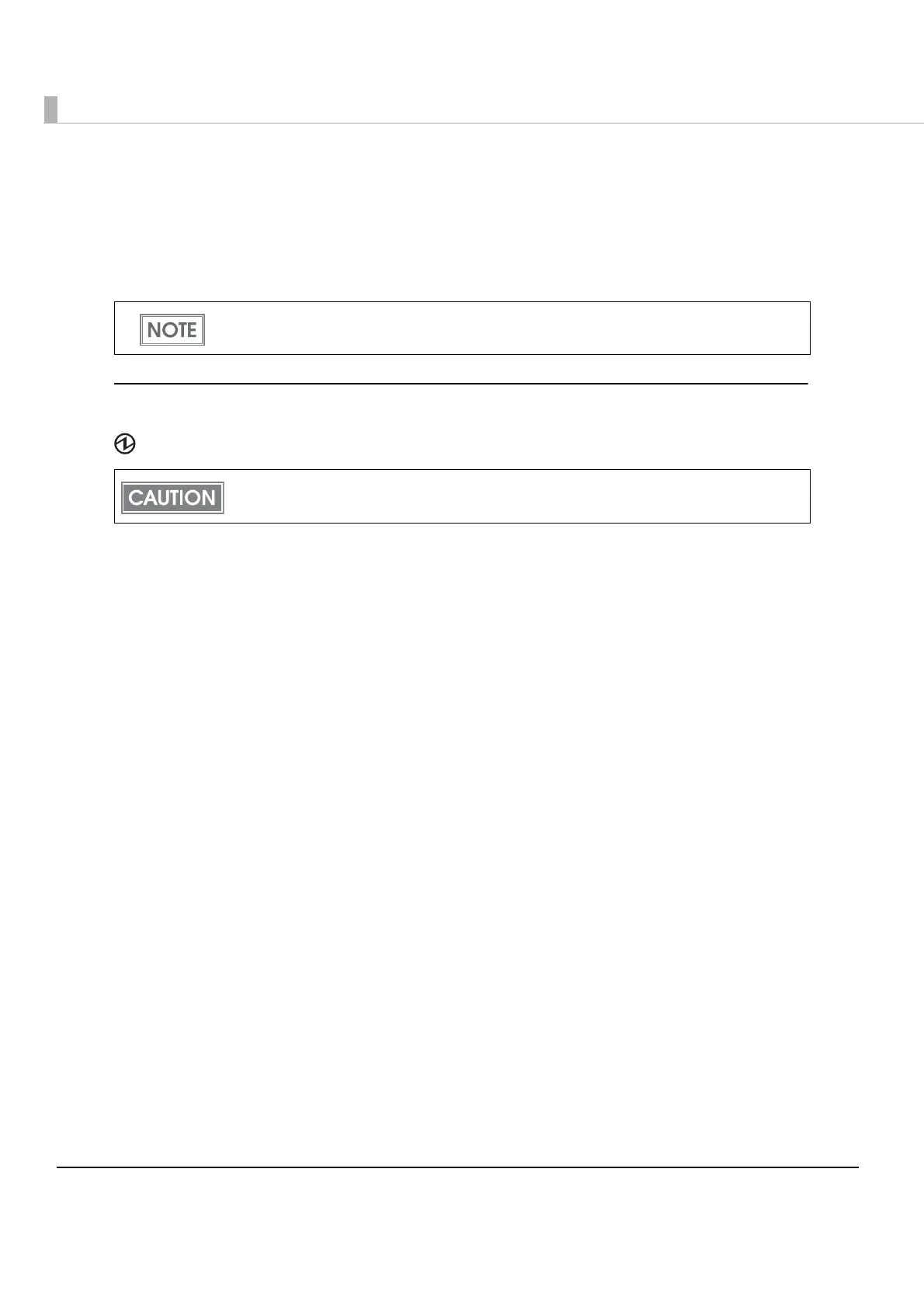18
Feed button
•When Paper Type Setting is set to Receipt paper (without black mark), pressing this button
once feeds paper by one line. Holding this button down feeds paper continuously.
•When Paper Type Setting is set to Receipt paper (with black mark), pressing this button feeds
paper to the print starting position on the next black mark.
LEDs
Power LED (Blue)
•Lights when the power is on.
•Goes out when the power is turned off.
•Flashes when the printer is powering-off or while the Feed button is being pressed in the
software setting mode. With the Wi-Fi models, it flashes also when the printer is being
initialized after the power is turned on.
Error LED (Orange)
•Lights when the printer i s offline. (For details about offline, see "Offline" on page 19.)
•Flashes when an error occurs. (For details about the flash codes, see "Error Status" on page 25.)
•Goes out during normal operation (on line).
Charge LED (Orange)
•Lights when the battery is being charged.
•Off when the battery is not being charged.
•Flashes when there is abnormality in battery charging.
Battery LED (Blue)
The remaining battery charge is indicated by three LEDs only when the battery is installed in the
printer. For details, see "Operation Mode When Battery is Low" on page 21.
Enabling/disabling of the Feed button can be selected by a command. If the command is
set to disable the button, it does not function.
The printer does not operate and the LEDs go out when the battery is not installed in the
printer even if the printer is connected to the optional AC adapter.
