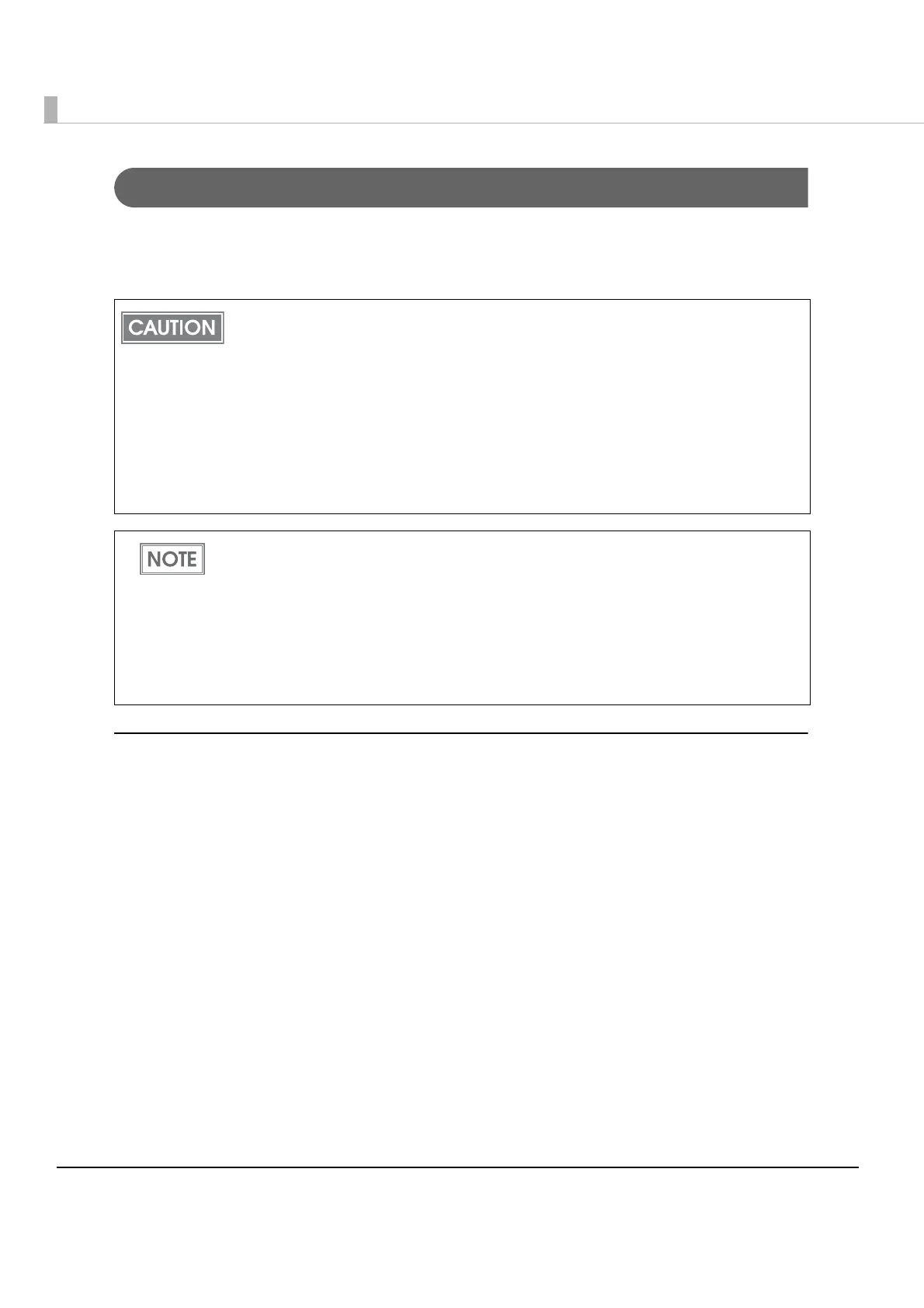42
Bluetooth Interface
Use a tool, such as a built-in Bluetooth connection tool of your device to establish the connection
with the printer. If your device is a Windows computer, use EPSON TM Bluetooth Connector,
which is a utility to easily pair a terminal and the printer.
Connecting method
Follow the procedure below and make the settings.
1
Have a Bluetooth-compatible computer ready.
Make sure you have installed TM Bluetooth Connector.
2
Turn on the printer.
3
Start TM Bluetooth Connector.
If the host computer and the printer are not connected on a continuous basis but rather
connected every time the printer starts printing, some time may be needed for the printer
to actually start printing after the host computer commands printing. This pause is the
time required for processing the connection between the host computer and the printer,
and it depends on the conditions of the environment where used.
If data transfer from an application of the host computer has already been completed,
data might remain in the Bluetooth module internal buffer. As such data remaining in the
buffer might be lost when the connection is cut off, use the status or similar functions to
check that transmitted data has been completely printed before cutting off the wireless
connection.
The device name and passkey are initially set as follows:
Device name: TM-P80_xxxxxx*
*xxxxxx refers to the last 6 digits of the serial number labeled on the back of your
printer.
Passkey: 0000
For detailed information about EPSON TM Bluetooth Connector, see the TM Bluetooth
Connector User’s Manual.
The device name and passkey are editable with the TM-P80 Utility.
