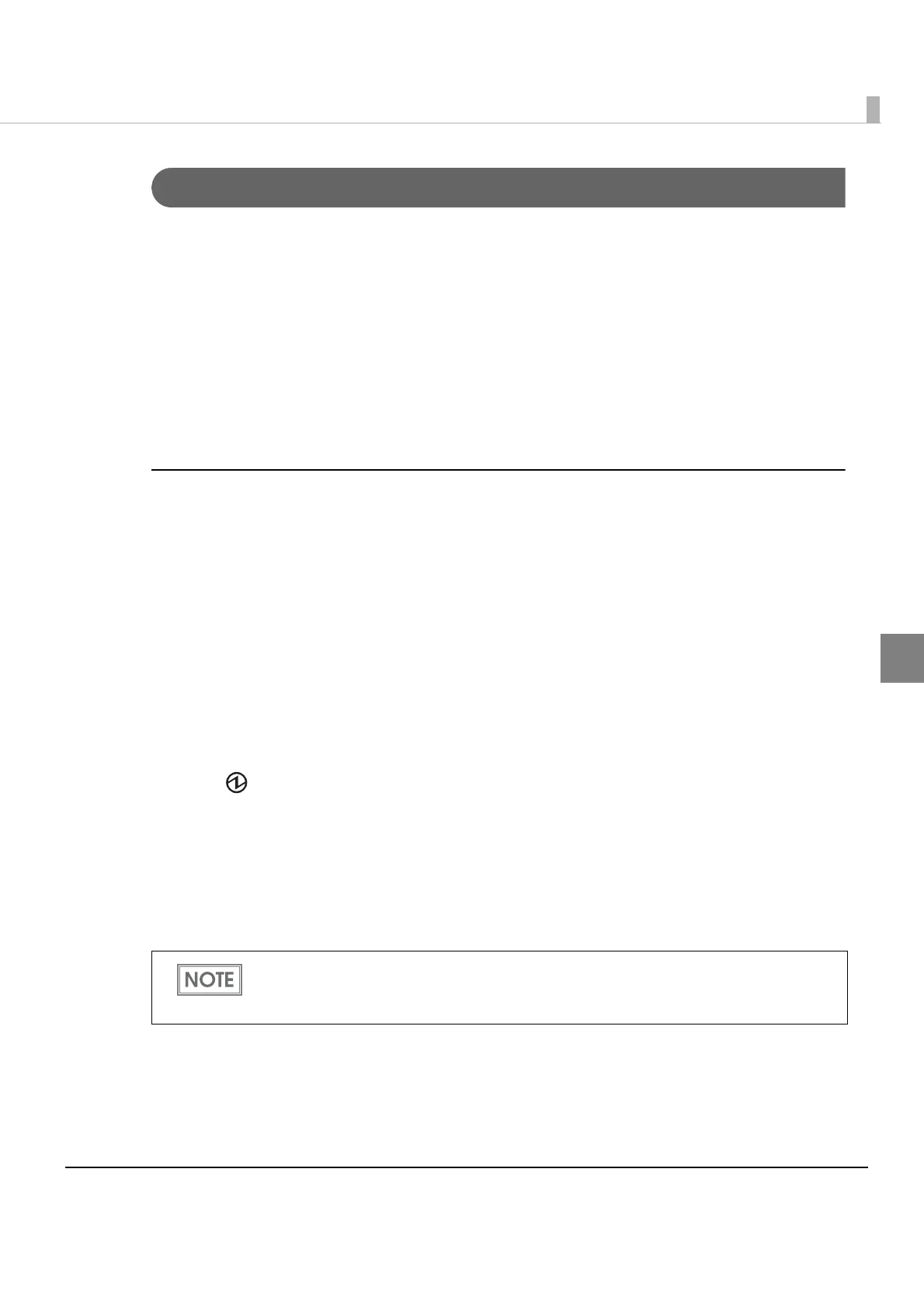Chapter 3 Application Development Information
71
3
Self-test Mode
In the self-test mode, the printer prints the current status of the printer and resident characters as
a test print).
You can confirm the following information with the status print.
•ROM version
•Interface type
•Interface setting
•Built-in character sets
•Mainten
ance information (Print head running length)
Starting the status print and test print
Follow the steps below to start a status print and test print on the roll paper.
1
Install the roll paper.
2
Close the roll paper cover.
3
While pressing the Feed button, turn on the printer. (Keep pressing the
button until the printer starts printing.)
The printer starts printing the current status of the printer on the roll paper.
When the printer finishes printing the printer status, the following message is printed and
the POWER LED flashes. (The printer is now in the self-test wait mode.):
“Select Modes by pressing Feed button.
Continue SELF-TEST: Less than 1 second
Mode Selection : 1 seco
nd or more”
4
To start the test print, press the Feed button less than 1 second.
The printer prints a rolling pattern on the roll paper, using only the built-in character set.
After printing the following message, the printer is initialized and returned to the normal mode.
“*** completed***”
If you select the mode selection, see "NV Graphics Print Mode" on page 73, "Software
Setting Mode" on page 74, "Wireless Communication Setting Initializing Mode" on page 79,
or "Radio Field Intensity Check Mode (Only For Wi-Fi Models)" on page 80.
