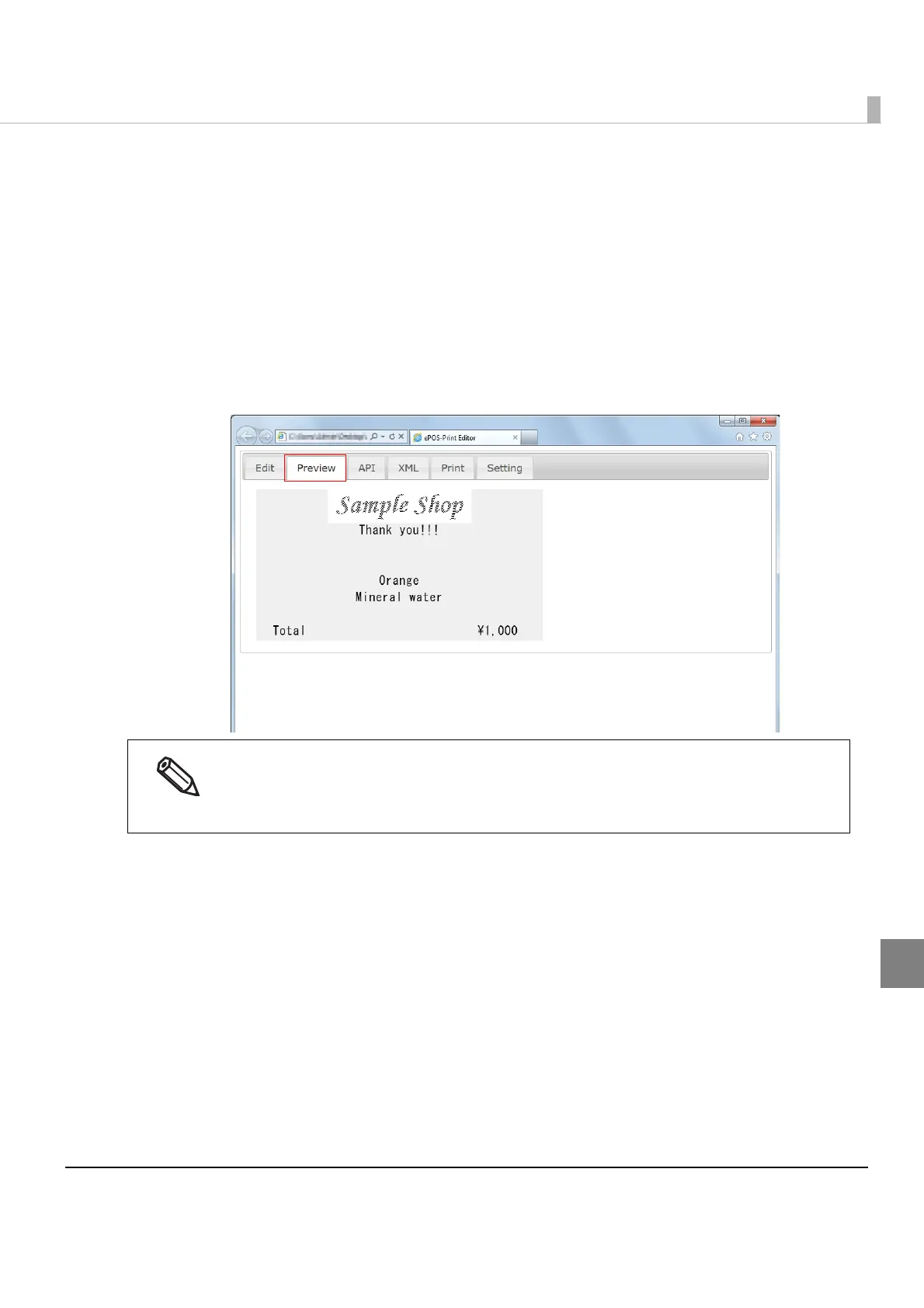205
Chapter 6 ePOS-Print Editor
6
Create a sample code as follows:
1
Click an icon in the menu area to add an element in the edit area.
The position of the added function can be changed by dragging.
2
Configure the added element.
Example: When the NV logo is added, set the key code.
3
Select the [Preview] tab to check the preview image.
When a printer is connected, you can also check the image by printing.
For details, refer to Print (p.207).
•Logoprinting,barcodeprinting,2Dcodeprinting,ESCcommand,buzzersound,drawerkick,
andpapercutaredisplayedasicons.
•Thelayoutmaychangedependingonthepreviewsettings.
(Fordetails,refertoSetting(p.203)).
