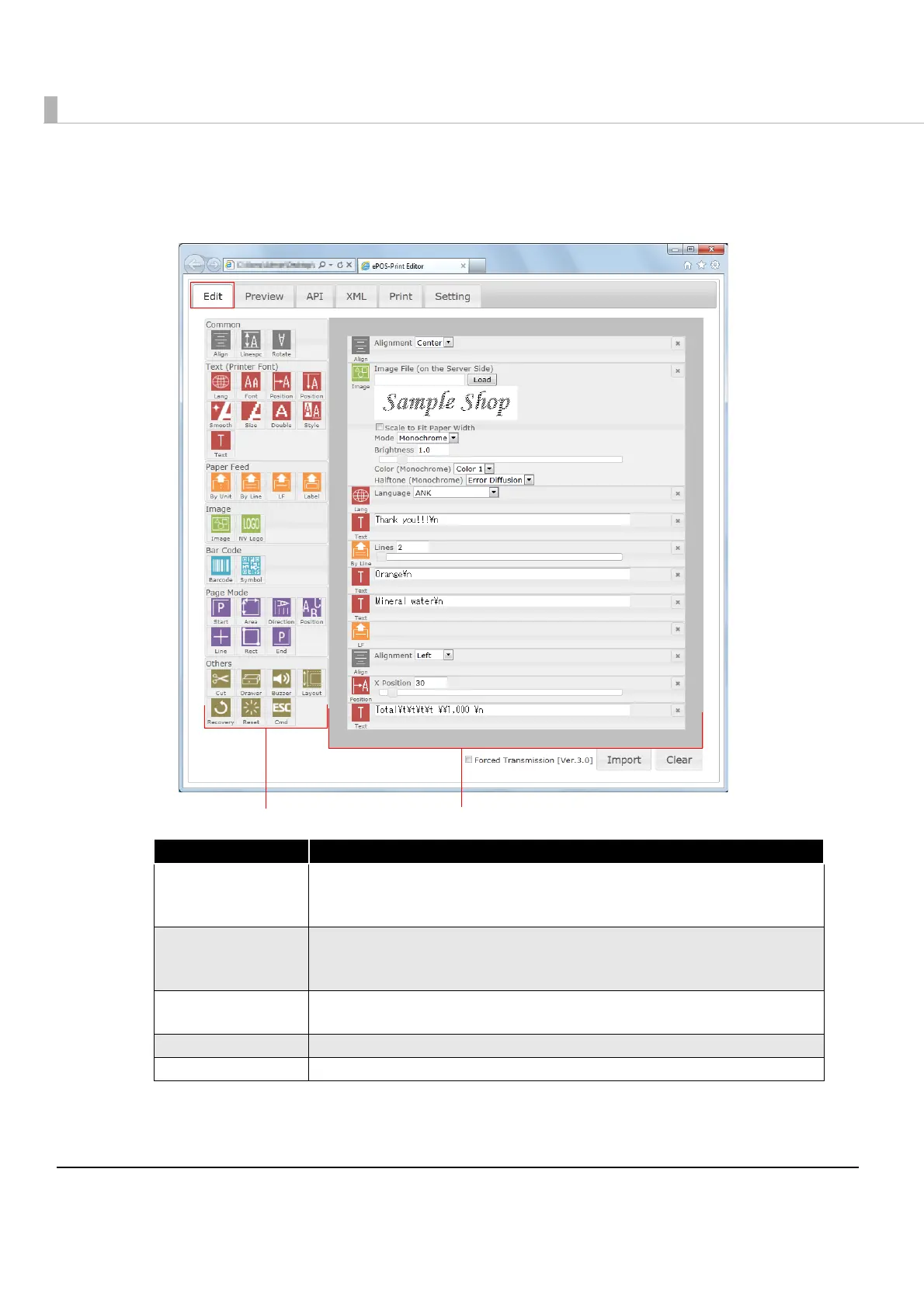204
Creating a Sample Code
Select the [Edit] tab to display the Edit screen. Create an ePOS-Print API sample code in the Edit screen.
Item Description
Menu area Displays the available functions.
Click an icon to add it to the bottom of the edit area, and drag an icon to
insert it anywhere in the edit area.
Edit area Displays the functions selected in the menu area.
Drag an element to change its position. An element can be deleted using
the x button located on its right side.
Import Using ePOS-Print XML, ePOS-Print Editor can import XML data stored in the
past. For details, refer to Import (p.208).
Clear Deletes the edited details.
Forced Transmission Sets forced transmission mode.
