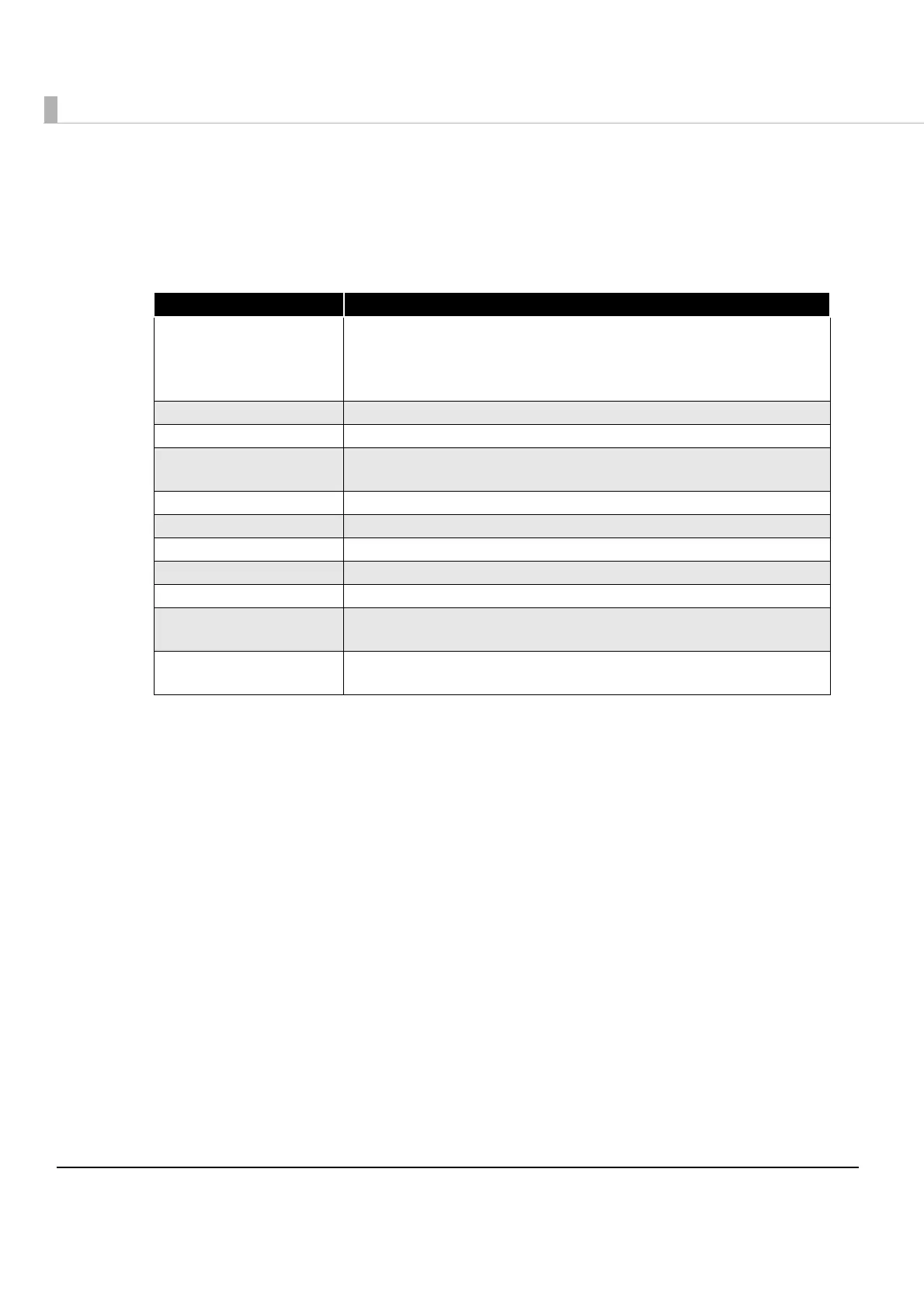252
3
Click the [Draw] button.
The image is drawn on Canvas on the left of the page according to the settings
made on the right of the page.
4
Set the following and click the [Print] button.
5
The print result is displayed.
Item Description
URL Enter the following URL:
http://[IP address of ePOS-Print supported TM printer]/cgi-bin/epos/
service.cgi?devid=[device ID of printer to be used for
printing]&timeout=[timeout time]
Mode Set the color mode (Monochrome, Grayscale).
Brightness Adjust the brightness. (Gamma value in the range 0.1-10.0)
Halftone(Monochrome)
Set the halftone processing method for monochrome printing (two-
tone).
Alignment Specify the printing position alignment.
Color(Monochrome) Specify the printing color in 2-tone.
Paper Specifie the paper type.
Feed to Specify the paper feeding position.
Cut Paper When this item is selected, feed cut is performed after printing.
Set the paper layout
(only for TM-P60II/TM-P80)
Check when printing labels with paper layout specified.
Layout Specify the label paper layout. Setting become effective when [Set
the paper layout] is checked.
