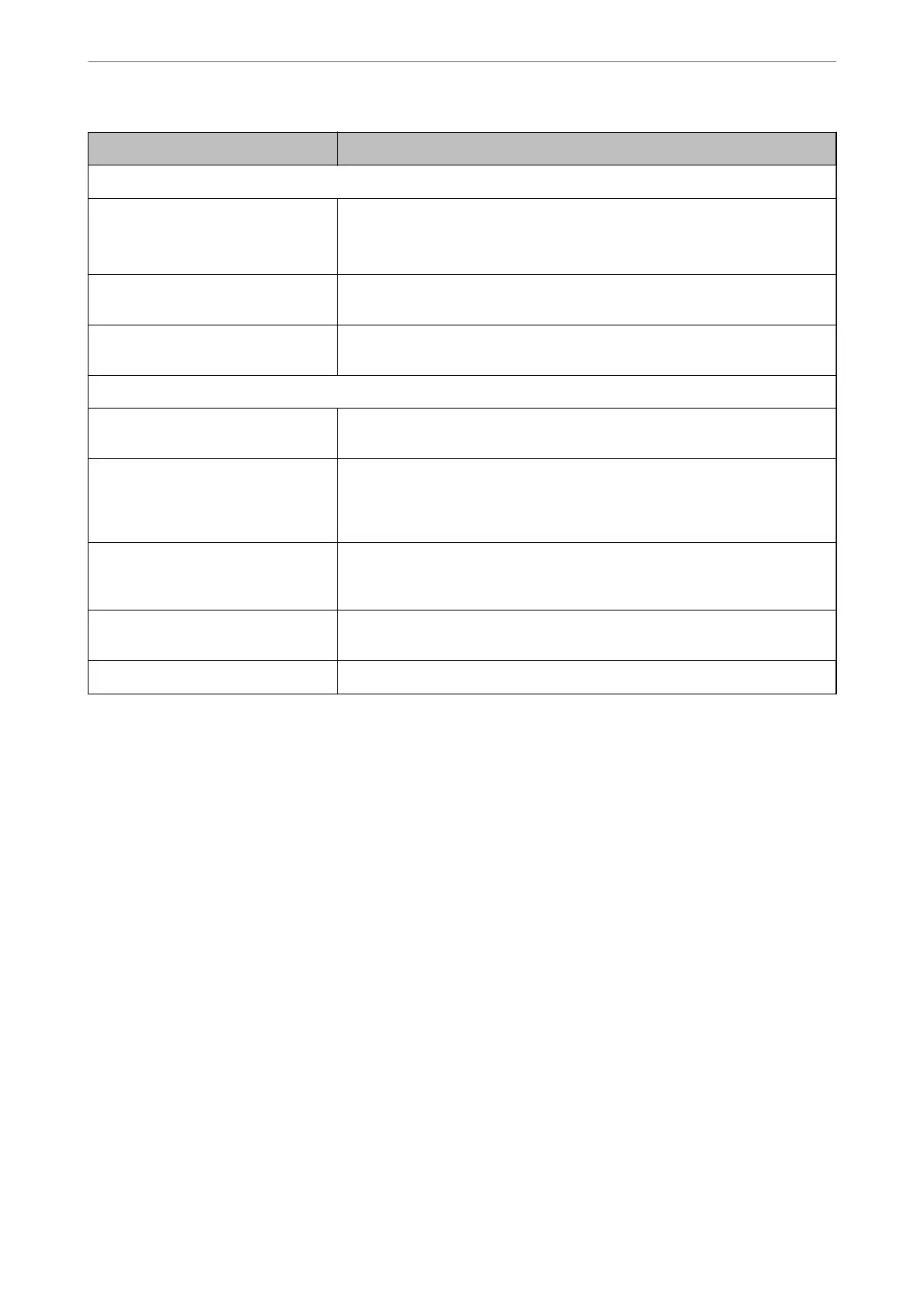Items Settings and Explanation
Network Folder (SMB)
Save to \\“Folder path”
Enter the location where the target folder is located between 1 and 253 characters
in Unicode (UTF-8), omitting "\\".
User Name Enter a user name to access a network folder in 30 characters or less in Unicode
(UTF-8). However, avoid using control characters (0x00 to 0x1f, 0x7F).
Password Enter a password to access a network folder in 20 characters or less in Unicode
(UTF-8). However, avoid using control characters (0x00 to 0x1f, 0x7F).
FTP
Save to Enter the server name between 1 and 253 characters in ASCII (0x20-0x7E),
omitting "ftp://".
User Name Enter a user name to access an FTP server in 30 characters or less in Unicode
(UTF-8). However, avoid using control characters (0x00 to 0x1f, 0x7F). If the server
allows anonymous connections, enter a user name such as Anonymous and FTP. If
you do not specify this, leave it blank.
Password Enter a password to access to an FTP server within 20 characters or less in Unicode
(UTF-8). However, avoid using control characters (0x00 to 0x1f, 0x7F). If you do not
specify this, leave it blank.
Connection Mode Select the connection mode from the menu. If a rewall is set between the printer
and the FTP server, select Passive Mode.
Port Number Enter the FTP server port number between 1 and 65535.
Registering Destinations as a Group Using Web Cong
If the destination type is set to Fax or Email, you can register the destinations as a group.
1.
Access Web Cong and select the Scan/Copy or Fax tab > Contacts.
2.
Select the number that you want to register, and then click Edit.
3.
Select a group from Type.
4.
Click Select for Contact(s) for Group.
e available destinations are displayed.
Administrator Information
>
Settings to Use the Printer
>
Making Contacts Available
336
