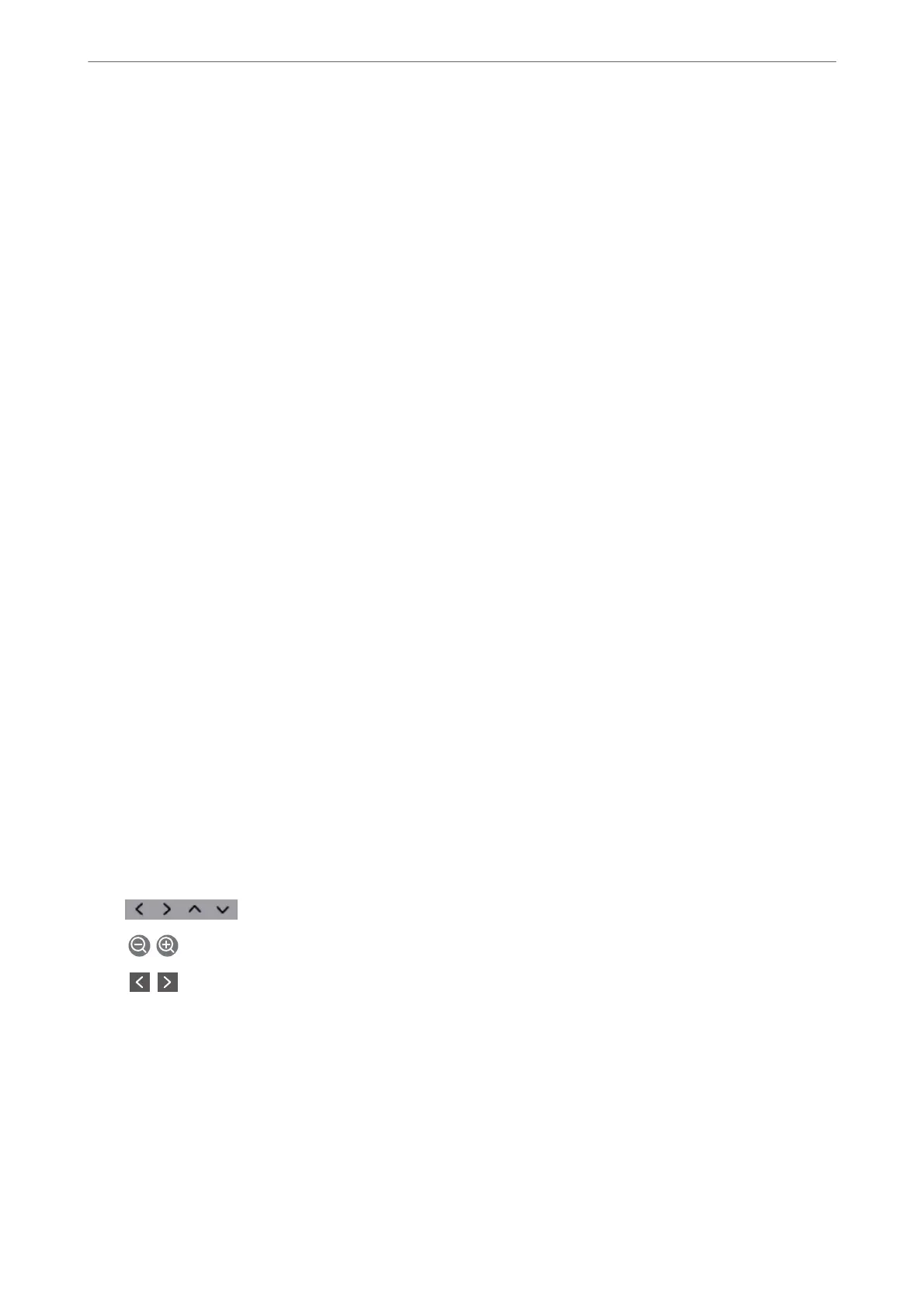Selecting the recipients from the contacts list
Select Contacts and select recipients you want to send. If the recipient you want to send to has not been registered
in Contacts yet, select Add Entry and register it.
Selecting the recipients from the sent fax history
Select Recent, and then select a recipient.
Note:
To delete recipients you entered, display the list of recipients by tapping on the eld of a fax number or the number of
recipients on the LCD screen, select the recipient from the list, and then select Remove.
Related Information
& “Making Contacts Available” on page 333
Various Ways of Sending Faxes
Sending a Fax after Checking the Scanned Image
You can preview the scanned image on the LCD screen before sending the fax. (Monochrome faxes only)
1.
Place the originals.
“Placing Originals” on page 33
2.
Select Fax on the home screen.
3.
Specify the recipient.
“Selecting Recipients” on page 107
4.
Select the Fax Settings tab, and then make settings as necessary.
“Fax Settings” on page 114
5.
Select Preview on the fax top screen to scan, check the scanned document image.
-
: Moves the screen in the direction of the arrows.
-
: Reduces or enlarges.
-
: Moves to the previous or the next page.
Note:
❏ When Direct Send is enabled, you cannot preview.
❏ When the preview screen is
le
untouched for the time set in Settings > General Settings > Fax Settings > Send
Settings > Fax Preview Display Time, the fax is sent automatically.
❏ e image quality of a sent fax may be dierent from what you previewed depending on the capability of the
recipient machine.
Faxing
>
Sending Faxes Using the Printer
>
Various Ways of Sending Faxes
108
