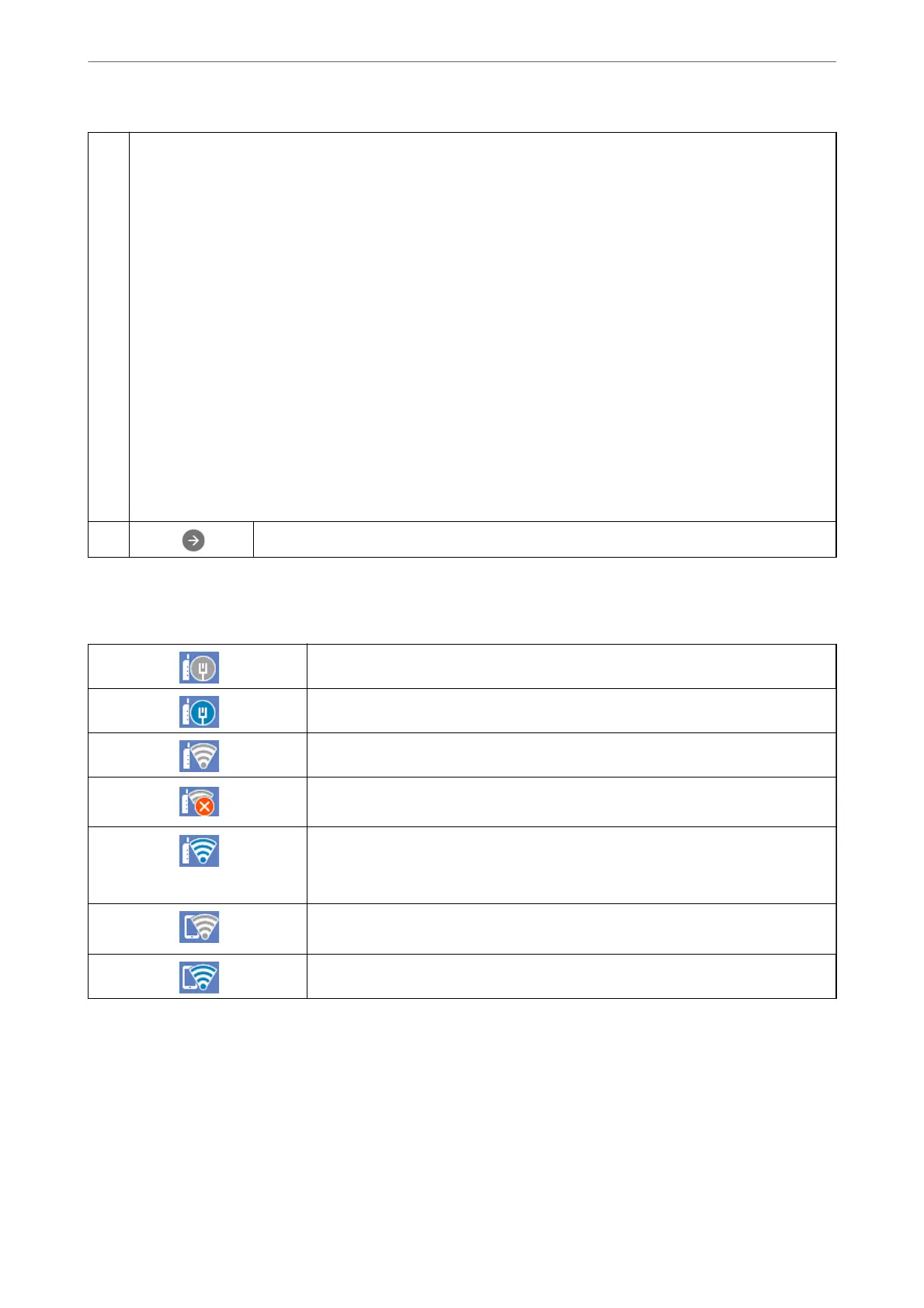F
Displays each menu.
❏ Copy
Allows you to copy documents.
❏ Scan
Allows you to scan documents and save them to a memory device or a computer.
❏ Fax
Allows you to send faxes.
❏ Memory Device
Allows you to print JPEG or TIFF data on a memory device such as a USB ash drive connected to the printer
❏ Maintenance
Displays the menus recommended to improve the quality of your printouts such as unclogging nozzles by printing
a nozzle check pattern and performing head cleaning, and improving blurring or banding in your printouts by
aligning the print head. You can also make this setting from the Settings menu.
Settings > Maintenance
❏ Settings
Allows you to make settings related to maintenance, printer settings, and operations.
G
Scrolls the screen to the right.
Guide to the Network Icon
The printer is not connected to a wired (Ethernet) network or unset it.
The printer is connected to a wired (Ethernet) network.
The printer is not connected to a wireless (Wi-Fi) network.
The printer is searching for SSID, unset IP address, or having a problem with a wireless
(Wi-Fi) network.
The printer is connected to a wireless (Wi-Fi) network.
The number of bars indicates the signal strength of the connection. The more bars
there are, the stronger the connection.
The printer is not connected to a wireless (Wi-Fi) network in Wi-Fi Direct (Simple AP)
mode.
The printer is connected to a wireless (Wi-Fi) network in Wi-Fi Direct (Simple AP) mode.
Guide to the Control Panel
>
Home Screen Conguration
>
Guide to the Network Icon
23
