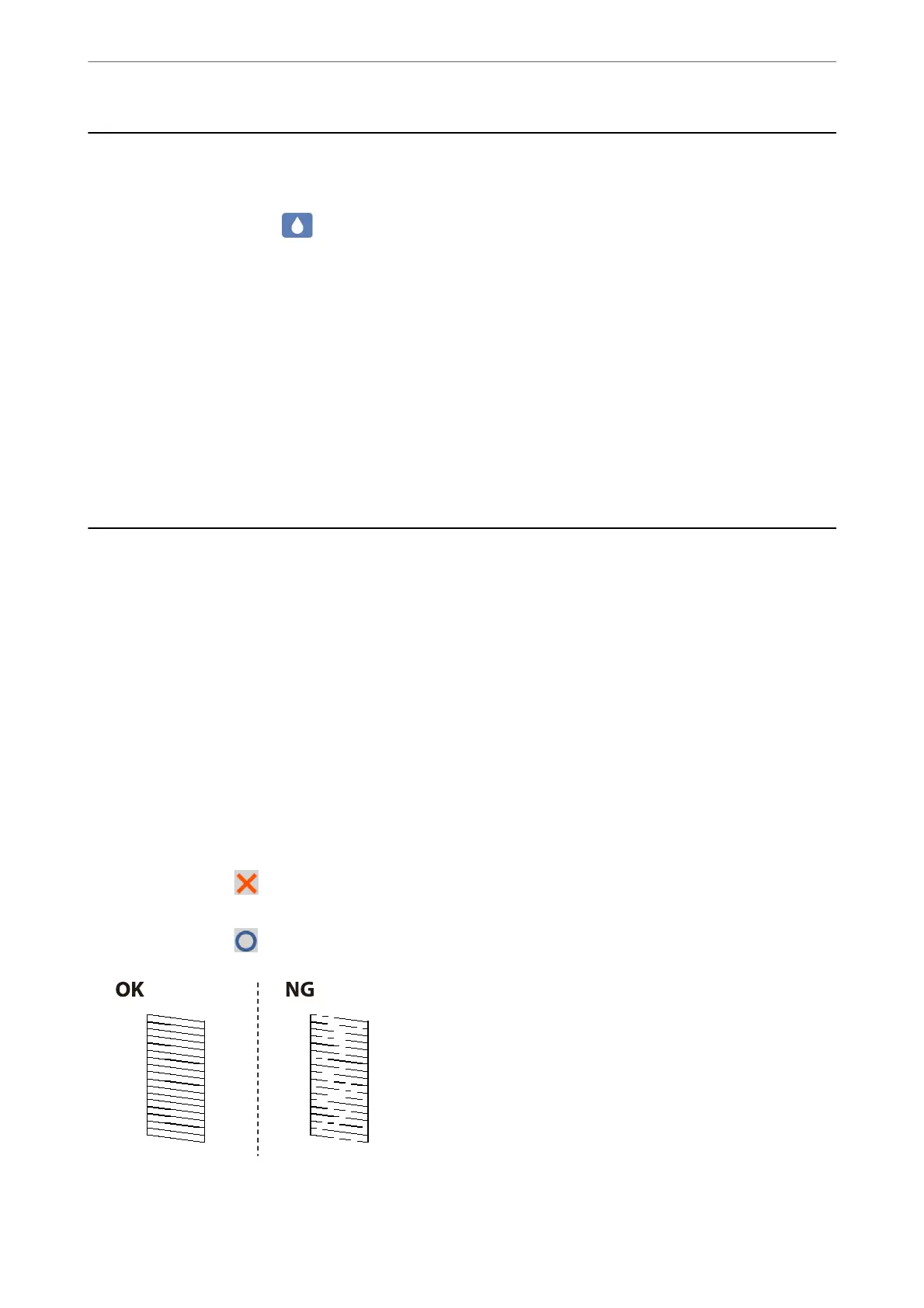Checking the Status of Consumables
You can check the approximate ink levels and the approximate service life of the maintenance box from the
printer's control panel. Select
on the home screen.
Note:
❏ You can also check the approximate ink levels and the approximate service life of the maintenance box from the status
monitor on the printer driver. See the related information link below for details.
❏ You can continue printing while the ink low message is displayed. Replace the ink cartridges when required.
Related Information
& “Maintenance Tab” on page 44
& “Guide to Mac OS Printer Driver” on page 265
& “It is Time to Replace the Ink Cartridges” on page 199
& “It is Time to Replace the Maintenance Box” on page 205
Improving Print, Copy, Scan, and Fax Quality
Adjusting the Print Quality
If you notice a misaligned vertical lines, blurred images, or horizontal banding, adjust the print quality.
1.
Select Maintenance on the printer's control panel.
2.
Select Print Quality Adjustment.
3.
Follow the on-screen instructions to load paper and print the nozzle check pattern.
4.
Examine the printed pattern.
❏ If there are broken lines or missing segments as shown in the "NG" pattern, the print head nozzles may be
clogged. Select
to clean the print head.
❏ If you cannot see any broken lines or missing segments as in the following "OK" pattern, the nozzles are not
clogged. Select
to proceed to the next adjustment.
Maintaining the Printer
>
Improving Print, Copy, Scan, and Fax Quality
>
Adjusting the Print Quality
127
