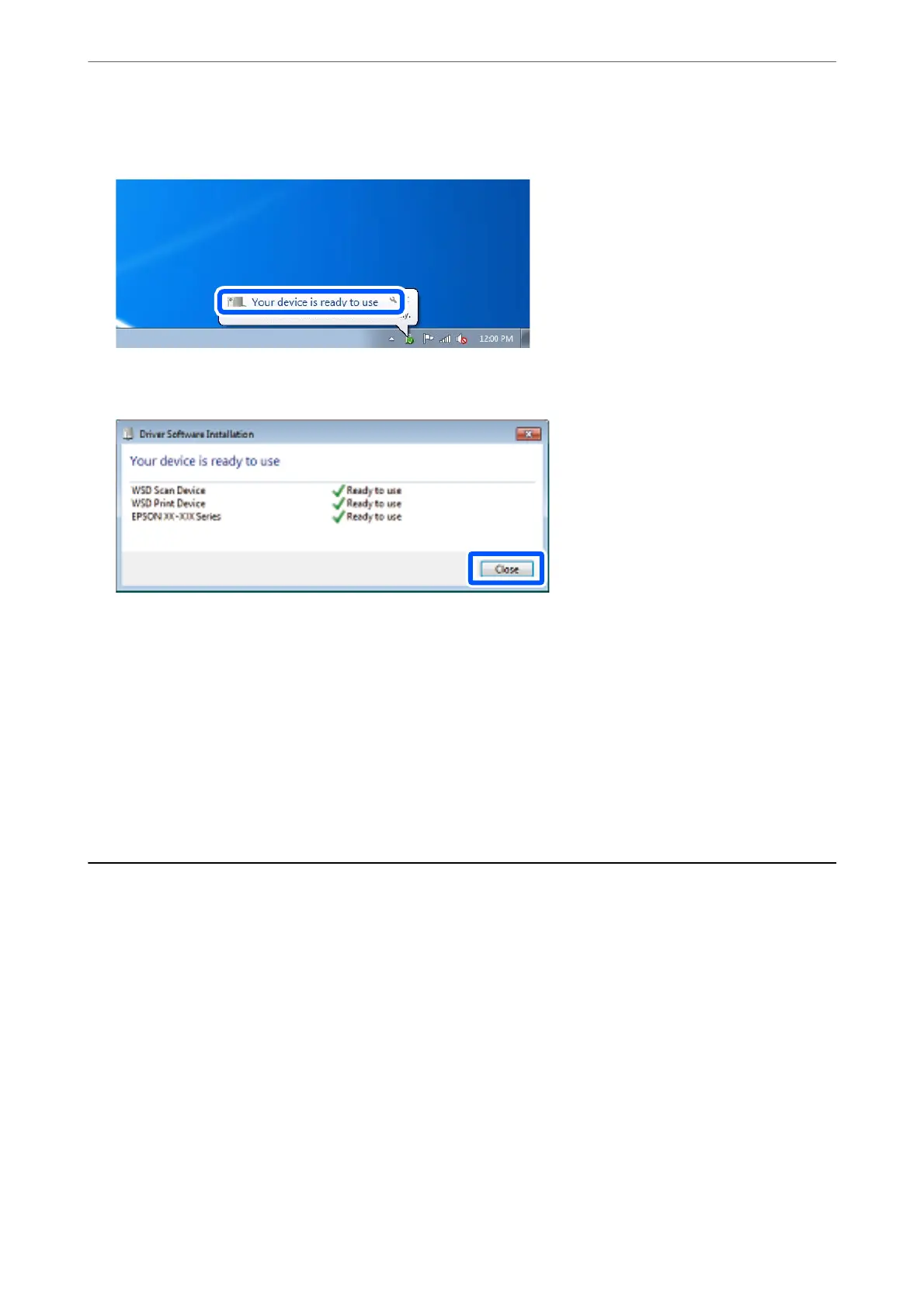4.
Click Your device is ready to use.
5.
Check the message, and then click Close.
6.
Open the Devices and Printers screen.
❏ Windows 7
Click start > Control Panel > Hardware and Sound (or Hardware) > Devices and Printers.
❏ Windows Vista
Click start > Control Panel > Hardware and Sound > Printers.
7.
Check that an icon with the printer's name on the network is displayed.
Select the printer name when using with WSD.
Scanning Originals to a Smart Device
Note:
❏ Before scanning, install Epson Smart Panel on your smart device.
❏ Epson Smart Panel screens are subject to change without notice.
❏ Epson Smart Panel contents may vary depending on the product.
1.
Place the originals.
“Placing Originals” on page 33
2.
Start Epson Smart Panel on your smart device.
3.
Select scan menu on the home screen.
4.
Follow the on-screen instructions to scan and save the images.
Scanning
>
Scanning Originals to a Smart Device
102
