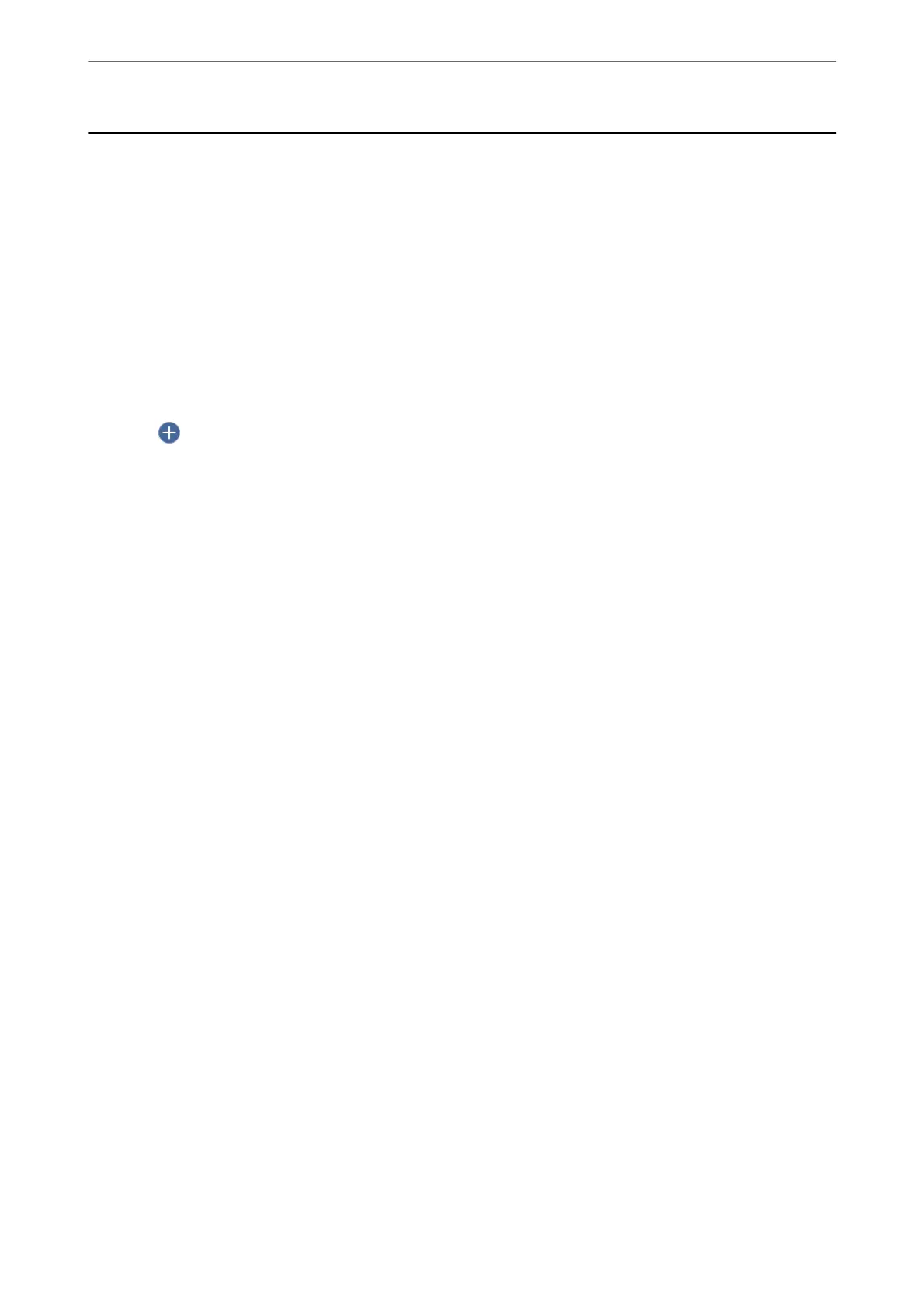Scanning Originals to the Cloud
Before using this feature, make settings using Epson Connect. See the following Epson Connect portal website for
details.
https://www.epsonconnect.com/
http://www.epsonconnect.eu (Europe only)
1.
Place the originals.
“Placing Originals” on page 33
2.
Select Scan > Cloud on the control panel.
3.
Select
on the top of the screen, and then select a destination.
4.
Make the scan settings.
“Basic Menu Options for Scanning to the Cloud” on page 99
“Advanced Menu Options for Scanning to the Cloud” on page 99
5.
Tap
x
.
Basic Menu Options for Scanning to the Cloud
Note:
e items may not be available depending on other settings you made.
B&W/Color
Select whether to scan in monochrome or in color.
File Format:
Select the format in which to save the scanned image.
When you select PDF as the le format, select whether to save all originals as one le (multi-page) or
save each original separately (single page).
Advanced Menu Options for Scanning to the Cloud
Note:
e items may not be available depending on other settings you made.
Scan Area:
Select the scan area. To crop the white space around the text or image when scanning, select Auto
Cropping. To scan at the maximum area of the scanner glass, select Max Area.
❏ Orientation (Original):
Select the orientation of the original.
Scanning
>
Scanning Originals to the Cloud
>
Advanced Menu Options for Scanning to the Cloud
99
