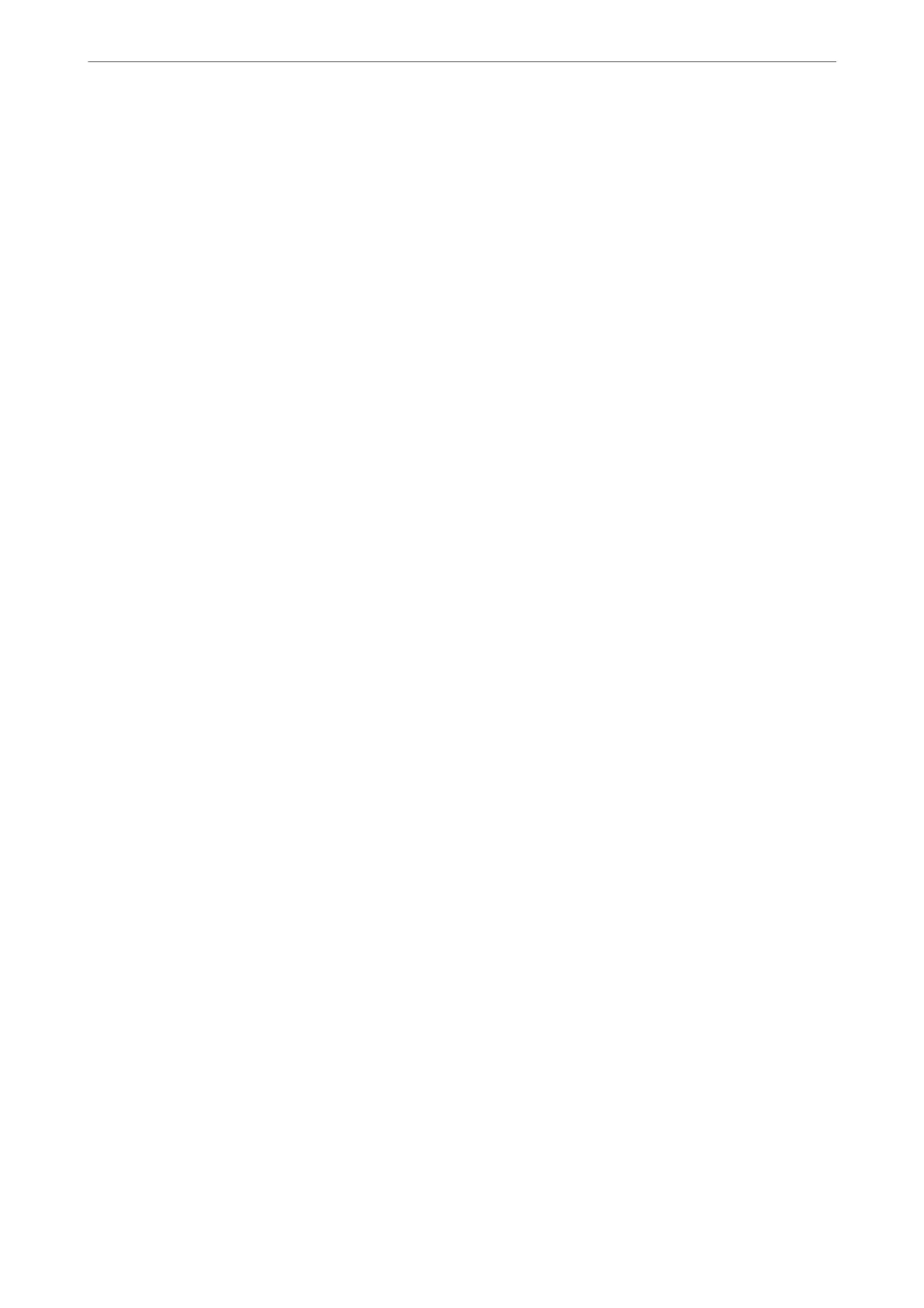Note:
You can also change the settings using the FAX Utility. However, if there are any faxes that have been unsaved
to the computer, the feature does not work.
1.
Select Settings on the home screen on the printer's control panel.
2.
Select General Settings > Fax Settings > Receive Settings.
3.
Select Fax Output Settings > Save to Computer > No.
Related Information
& “Running Web Cong on a Web Browser” on page 269
Making Basic Operation Settings for the Printer
Setting the Control Panel
Setup for the printer's control panel. You can set up as follows.
1.
Access Web
Cong
and select the Device Management tab > Control Panel.
2.
Set up the following items as necessary.
❏ Language
Select the displayed language on the control panel.
❏ Operation Timeout
If you select ON, when you log in as the access control user or administrator, you are automatically logged
out and go to the initial screen if there is no activity for a certain period of time.
You can set between 10 seconds and 240 minutes by the second.
Note:
You can also set up from the printer’s control panel.
❏ Language : Settings > General Settings > Basic Settings > Language
❏ Operation Timeout : Settings > General Settings > Basic Settings > Operation Time Out (You can specify On or
O.)
3.
Click OK.
Power Saving Settings During Inactivity
You can set up the time to shi to the power saving mode or to turn the power o when the printer’s control panel
is not operated for a certain period of time. Set the time depending on your usage environment.
1.
Access Web Cong and select the Device Management tab > Power Saving.
Administrator Information
>
Settings to Use the Printer
>
Making Basic Operation Settings for the Printer
352
