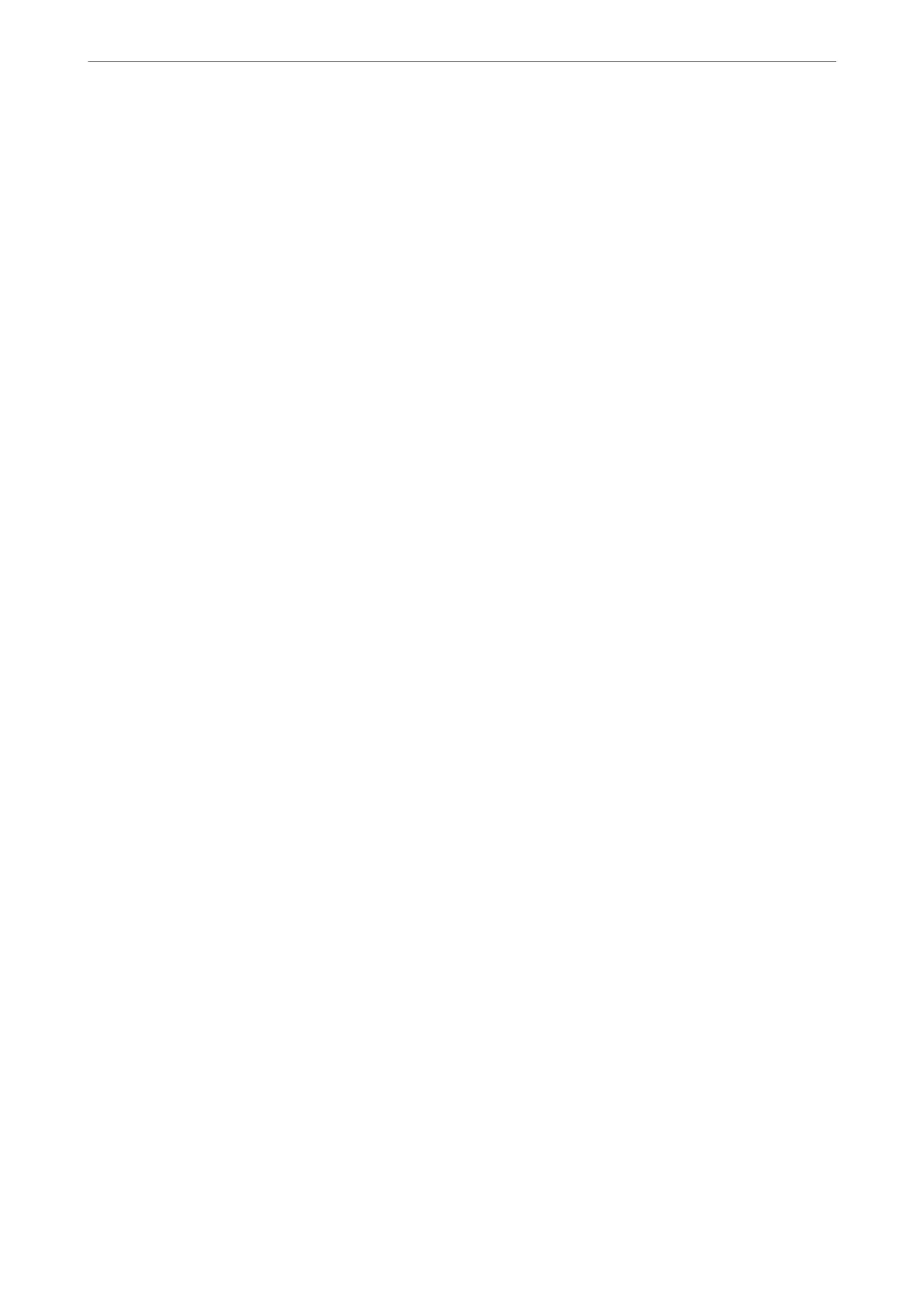Paper Guide Cleaning:
Select this feature if there are ink stains on the internal rollers.
e
printer feeds paper to clean the
internal rollers.
Remove Paper:
Select this feature if there are still some torn pieces of paper inside the printer even aer removing
jammed paper. e printer makes more space between the print head and the surface of the paper to
easily remove the torn pieces of paper.
Related Information
& “Checking and Cleaning the Print Head” on page 128
& “Replacing Ink Cartridges” on page 201
& “Cleaning the Paper Path for Ink Smears” on page 130
Print Status Sheet
Select the menus on the control panel as described below.
Settings > Print Status Sheet
Conguration
Status Sheet:
Print information sheets showing the current printer status and settings.
Supply Status Sheet:
Print information sheets showing the status of consumables.
Usage History Sheet:
Print information sheets showing the usage history of the printer.
Print Counter
Select the menus on the control panel as described below.
Settings > Print Counter
Displays the total number of prints, B&W prints, and color prints including items such as the status sheet from the
time you purchased the printer.
User Settings
Select the menus on the control panel as described below.
Settings > User Settings
You can change the default settings for your frequently used scanning, copying, and faxing settings. See the
following related information for details.
❏ Scan to Network Folder/FTP
Product Information
>
Settings Menu List
>
User Settings
286
