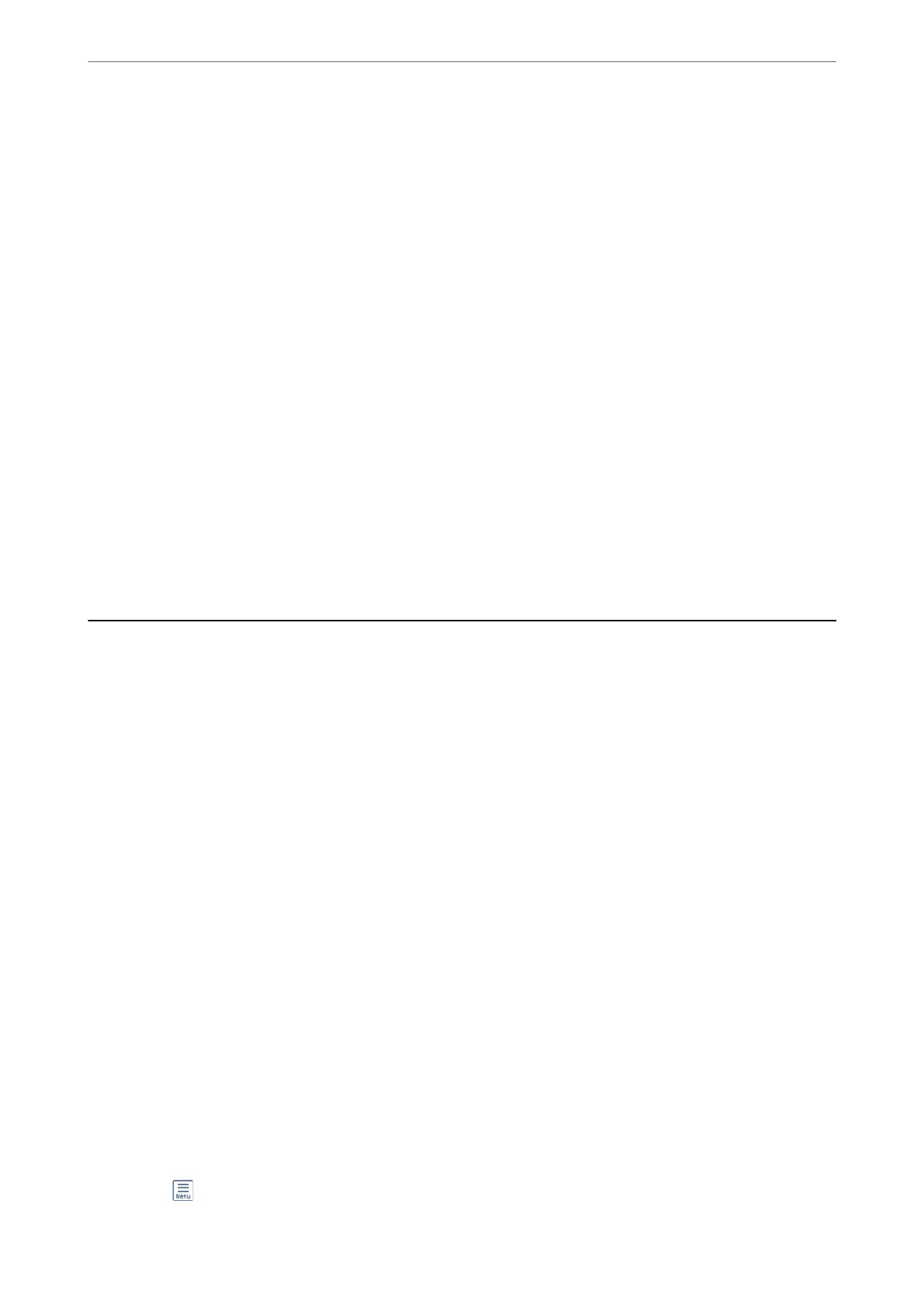Remove Punch Holes:
Remove the punch holes that appear in the scanned image. You can specify the area to erase the
punch holes by entering a value in the box on the right.
❏ Erasing Position:
Select the position to remove the punch holes.
❏ Orientation (Original):
Select the orientation of the original.
File Name:
❏ Filename
Prex
:
Enter a
prex
for the name of the images in alphanumeric characters and symbols.
❏ Add Date:
Add the date to the le name.
❏ Add Time:
Add the time to the le name.
Clear All Settings
Resets the scan settings to their defaults.
Scanning Originals to an Email
You need to setup the following before scanning.
❏ Congure the email server.
“Conguring a Mail Server” on page 313
❏ Register an email address in your contacts in advance so that you can easily specify the address by selecting it
from your contacts.
❏ Make sure the printer's Date/Time and Time Dierence settings are correct. Access the menus from Settings >
General Settings > Basic Settings > Date/Time Settings.
1.
Place the originals.
“Placing Originals” on page 33
2.
Select Scan > Email on the control panel.
3.
Specify the recipient.
“Recipient Menu Options for Scanning to an Email” on page 94
Note:
❏ e number of recipients you selected is displayed on the right of the screen. You can send emails to up to 10
addresses and groups.
If groups is included in recipients, you can select up to 108 individual addresses in total, taking addresses in the
groups into account.
❏ Select the address box at the top of the screen to display the list of selected addresses.
❏ Select
to display or print the sending history, or change the email server settings.
Scanning
>
Scanning Originals to an Email
93
